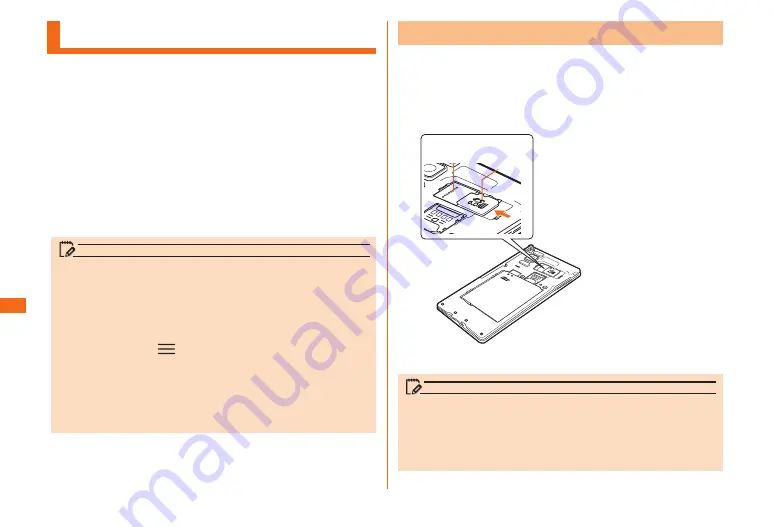
66
File
■Management
Using a microSD Memory Card
You■can■save/transfer/copy■data■by■installing■one■of■
microSD■memory■cards■(including■microSDHC■memory■
cards■and■microSDXC■memory■cards)■in■the■product.■Also,■
you■can■back■up■your■Contacts,■e-mails,■bookmarks,■etc.■to■
microSD■memory■card.
• Do not turn off the product or subject it to impact while
microSD memory card data is being accessed. Doing so
creates the risk of data corruption.
• This product is compatible with microSD/microSDHC/
microSDXC memory cards. For information on compatible
microSD/microSDHC/microSDXC memory cards, please
inquire with the respective microSD memory card distributor
or visit the au website.
memo
• Depending on applications, microSD memory card is
required when using the application.
• A microSD memory card initialized with other devices may
not work properly on the product. Initialize the microSD
memory card with this product by performing the following
procedures;
Home screen
u
"
"
u
"System settings"
u
"Storage"
u
"Erase SD card"
u
"Erase SD card"
u
"Erase
everything"
• The product may not be able to playback the data moved/
copied to microSD memory card from PC, etc. depending
on the data protected by copyrights.
Installing■a■microSD■Memory■Card
a
Turn■off■the■main■unit■and■remove■the■battery■
cover
b
Check■the■direction■of■microSD■memory■card■
and■insert■it■gently■and■straightly
microSD
logo
faces up
microSD
memory
card slot
c
Attach■the■battery■cover
memo
• Make sure that the top and bottom of the microSD memory
card are facing correctly.
Trying to force a wrongly oriented card into the slot
could make it impossible to remove the card and result in
damage.






























