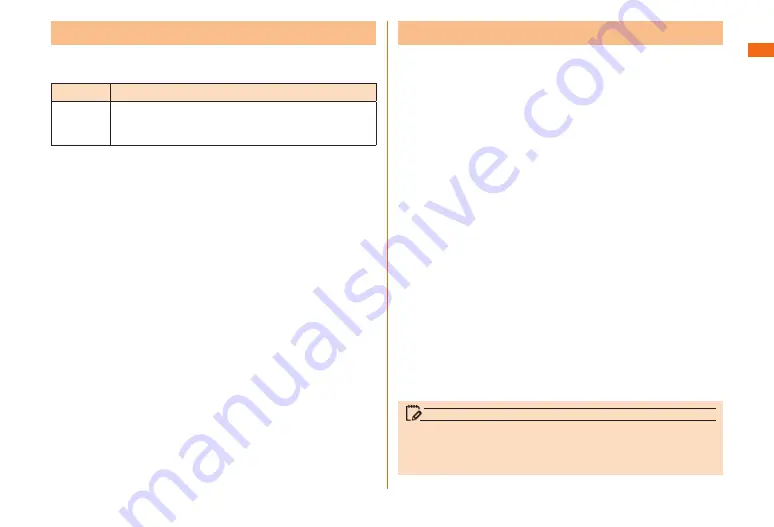
25
Safety
■Precautions
Privacy■Protected■Function
The■function■shown■below■is■installed■in■the■product■to■
protect■the■privacy■of■the■saved■data.
Function
Description
Screen
lock
Set Face Unlock,
Pattern, PIN, or Password to
secure data when turning on the phone or when
screen is locked.
PIN■Code
If■you■enter■incorrect■PIN■code■three■times■in■a■row,■the■
code■will■be■locked.■In■that■case,■unlock■with■PUK■code.
■
■ PIN■code
To prevent unauthorized use of the au Micro IC Card (LTE)
by a third party, you can set the product to require PIN
code entry every time the power is turned on. You also need
to enter PIN code when setting whether PIN code entry is
required.
• The initial setting of the product does not require PIN. Set PIN
in "Lock SIM card" (
Also, PIN is required when setting "Lock SIM card".
• The preinstalled PIN is set to "1234". You can change it to
your favorite one of a four- to eight-digit number in "Change
SIM PIN" if necessary.
■
■ PUK■code
In case PIN code is locked, you can unlock it by entering
PUK code.
• PUK code is an eight-digit number given at the time of
purchase, which is printed on the back side of the plastic card
on which your au Micro IC Card (LTE) is attached.
• After entering PUK code, you need to set a new PIN code in
"Change SIM PIN" (
• If PUK code is incorrectly entered ten times consecutively,
contact an au shop, PiPit or Customer Service Center.
memo
• If PIN is locked, the product may restart to protect its
security.
• "PIN code" is not reset by initializing the product.






























