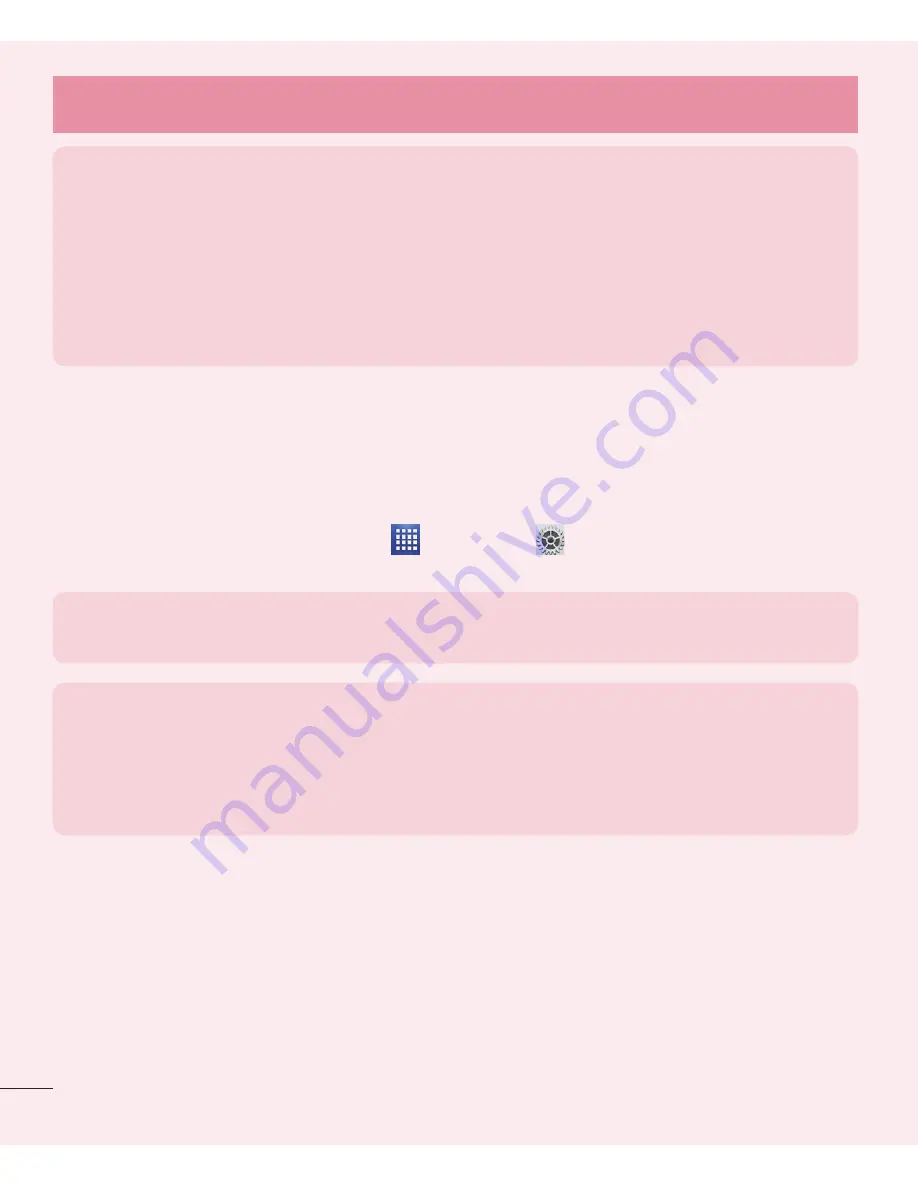
8
Warning!
t
If you install and use an OS other than the one provided by the manufacturer, your
phone is no longer covered by the warranty.
t
To protect your phone and personal data, download applications only from trusted
sources, such as Play Store. If some applications are not properly installed on your
phone, your phone may not work properly- or serious errors may occur. You will need
to uninstall those applications and all of its data and settings from the phone.
4. Using a screen lock
Set a screen lock to secure your phone from unauthorized use. To set the
screen lock, follow the process below.
From the Home screen, tap
Apps
>
Settings
>
Lock screen
>
Select
screen lock
and select from
None, Swipe
,
Face Unlock
,
Pattern
,
PIN
or
Password
.
NOTE:
In case that you have trouble with Face Unlock, you can unlock the
screen with a pattern and/or PIN as a backup.
Warning!
Take precautions when using an Unlock Pattern, PIN, or Password. It
is very important that you remember the screen unlock information you set. You
are allowed 5 attempts to enter your screen unlock information. If you used up
all 5 opportunities, you will have to wait 30 seconds to attempt unlocking the
phone again.
When you can’t recall your Unlock Pattern, PIN, or Password:
If you logged into a Google account on the phone and failed to use the correct
pattern 5 times, tap
Forgot pattern?
You will be required to sign in with your
Google account and prompted to create a new unlock pattern.
If you have set a backup PIN, you can unlock the screen by entering the
backup PIN.
If you haven’t created a Google account on the phone or you forgot your PIN or
Password, you need to perform a hard reset.
Important notice
Содержание Optimus F3Q
Страница 1: ...User Guide ENGLISH www lg com MFL67984401 1 0 ...
Страница 2: ......











































