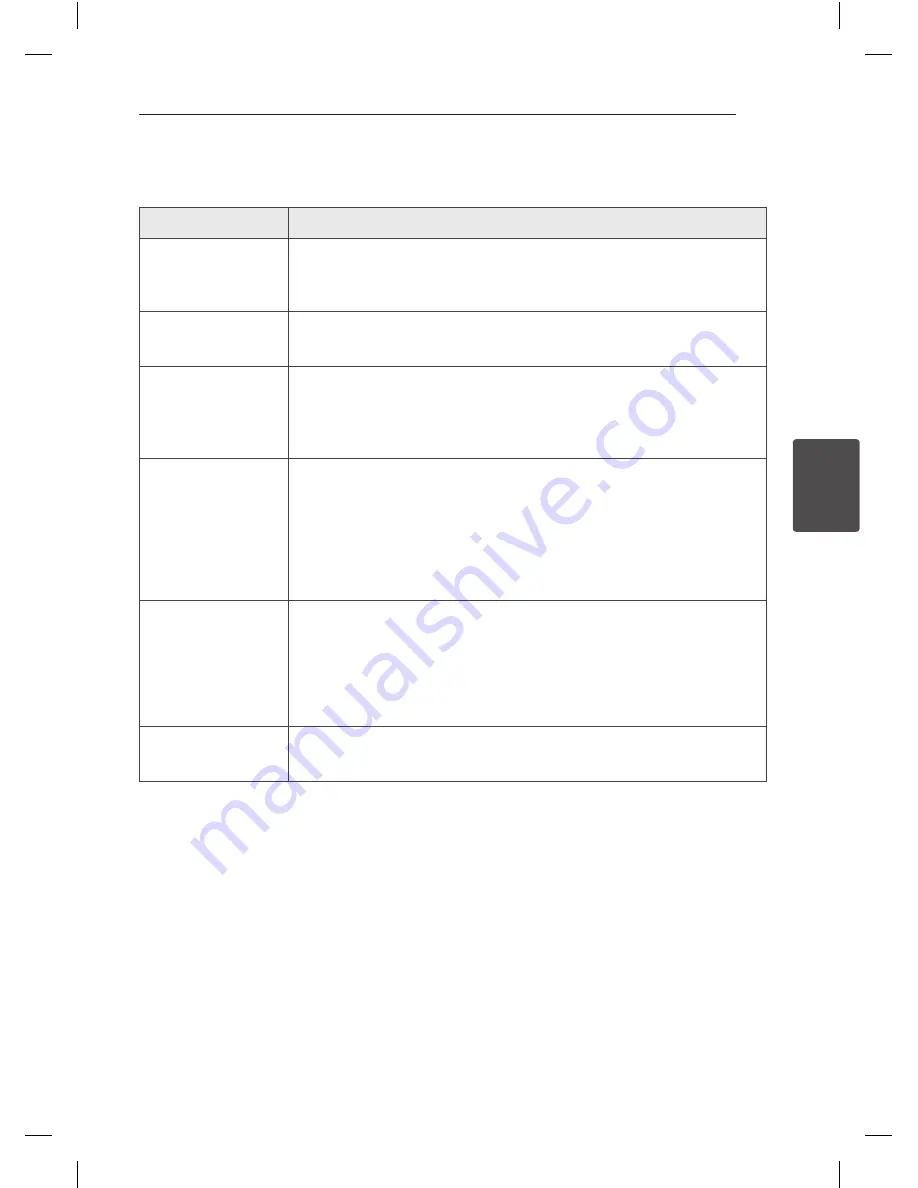
4 Troubleshooting
Troubleshooting
31
Trouble
shoo
ting
4
Troubleshooting
Problem
Cause & Solution
No Power.
y
The power cord is not plugged in. Plug in the power cord.
y
Check whether electricity failed.
Check the condition by operating other electronic devices.
No sound.
y
Check whether you select right function.
Press
FUNCTION
and check the selected function.
The unit does not work
properly.
y
Turn off the power of this unit and the connected external device (TV, Woofer,
DVD-player, Amplifier, etc.) and turn it on again.
y
Disconnect the power cord of this unit and the connected external device (TV,
Woofer, DVD-player, Amplifier, etc.) and then try connecting again.
Radio stations cannot be
tuned in properly.
y
The antenna is positioned or connected poorly.
Connect the antenna securely.
y
The signal strength of the radio station is too weak.
Tune to the station manually.
y
No stations have been preset or preset stations have been cleared. (when
tuning by scanning preset channels)
Preset some radio stations, see page 24 for details.
The remote control does
not work properly.
y
The remote control is too far from the unit.
Operate the remote control within about 23 ft (7 m).
y
There is an obstacle in the path of the remote control and the unit.
Remove the obstacle.
y
The batteries in the remote control are exhausted.
Replace the batteries with new ones.
No speaker light
y
Check the speaker light effects by pressing
X-FLASH/SET
.
OM5540-AB.DPANLLK.indd 31
2014-03-07 �� 3:22:56
Содержание OM5540
Страница 34: ...OM5540 AB DPANLLK indd 34 2014 03 07 3 22 57 ...



































