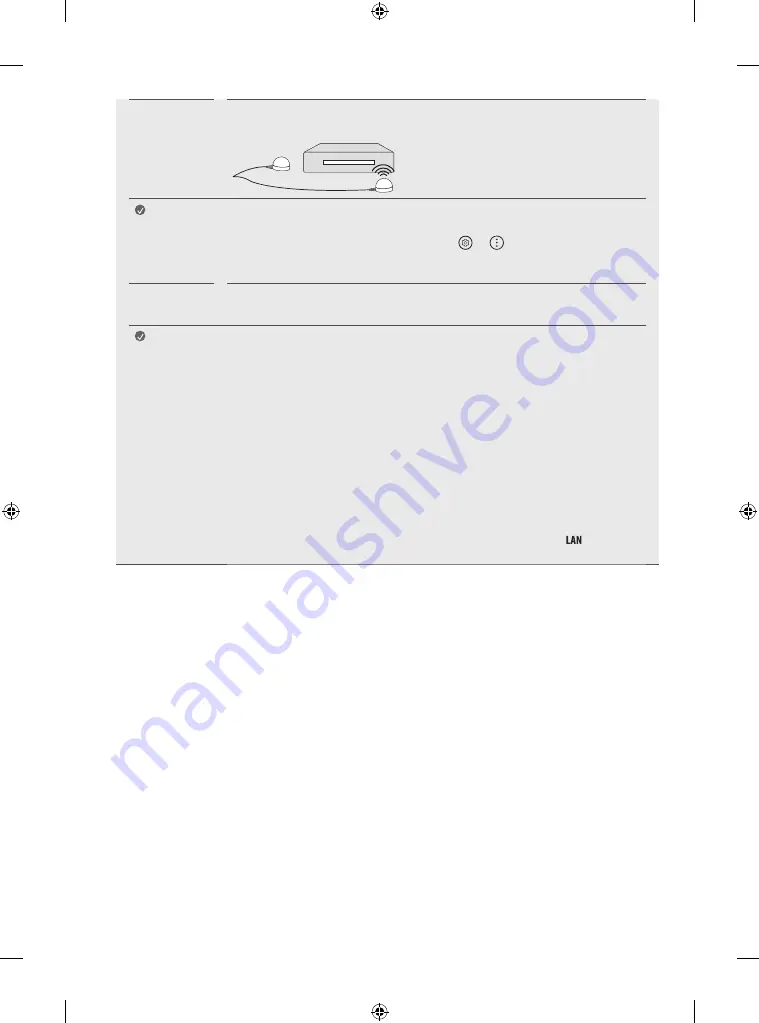
20
IR Blaster
Control the set-top box (cable/satellite/IP/OTT), Blu-ray/DVD player, soundbar, game consoles, etc., using the IR
Blaster. (Depending on country)
Note
•
Connect the IR Blaster cable to the TV’s IR Blaster port.
•
Place both ends (one or two) of the IR Blaster in front of the external device as shown in the picture below.
•
Use universal control settings to control the device. Go to
→ →
[General]
→
[Devices]
→
[External Devices]
→
[Universal Control Settings].
•
Secure the IR Blaster with the 3M tape provided.
External
Devices
Available external devices are: Blu-ray player, HD receivers, DVD players, VCRs, audio systems, USB storage
devices, PC, gaming devices, and other external devices.
Note
•
The external device connection may differ from the model.
•
Connect external devices to the TV regardless of the order of the TV port.
•
If you record a TV program on a Blu-ray/DVD recorder or VCR, make sure to connect the TV signal input
cable to the TV through a DVD recorder or VCR. For more information of recording, refer to the manual
provided with the connected device.
•
Refer to the external equipment’s manual for operating instructions.
•
If you connect a gaming device to the TV, use the cable supplied with the gaming device.
•
In PC mode, there may be noise associated with the resolution, vertical pattern, contrast or brightness. If
noise is present, change the PC output to another resolution, change the refresh rate to another rate or
adjust the brightness and contrast on the [Picture] menu until the picture is clear.
•
In PC mode, some resolution settings may not work properly depending on the graphics card.
•
If ULTRA HD content is played on your PC, video or audio may become disrupted intermittently depending
on your PC’s performance. (Depending on model)
•
When connecting via a wired LAN, it is recommended to use a CAT 7 cable. (Only when
port is
provided.)
















































