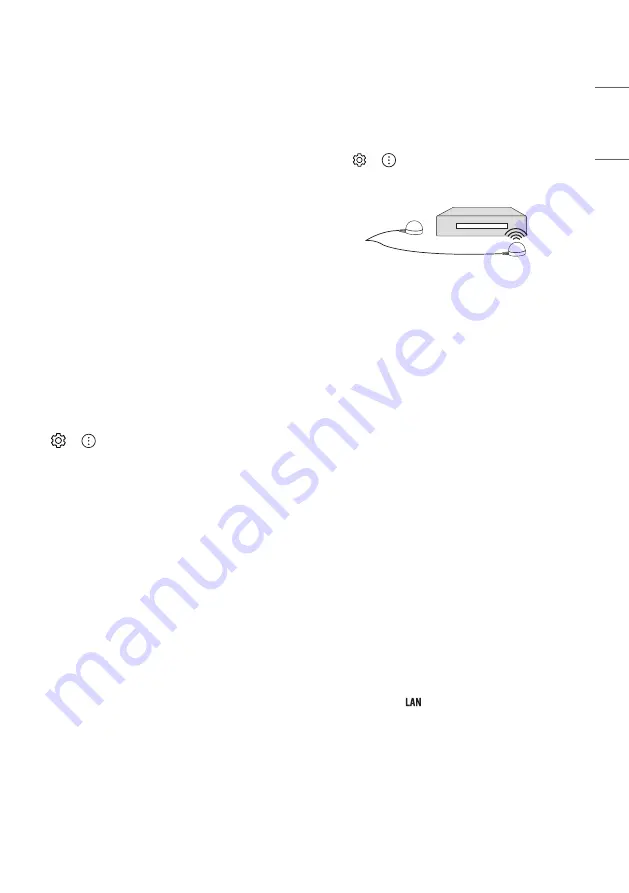
9
ENGLISH
_ind
ex
CI module
View the encrypted (pay) services in digital TV mode. (Depending on
model)
•
Check if the CI module is inserted into the PCMCIA card slot in the
right direction. If the module is not inserted properly, this can
cause damage to the TV and the PCMCIA card slot.
•
If the TV does not display any video and audio when CI+ CAM is
connected, please contact to the Terrestrial/Cable/Satellite Service
Operator.
Other connections
Connect your TV to external devices. For the best picture and audio
quality, connect the external device and the TV with the HDMI cable.
Some separate cable is not provided.
HDMI
•
When connecting the HDMI cable, the product and external devices
should be turned off and unplugged.
•
Supported HDMI Audio format :
(Depending on model)
True HD (48 kHz),
Dolby Digital / Dolby Digital Plus (32 kHz, 44.1 kHz, 48 kHz),
PCM (32 kHz, 44.1 kHz, 48 kHz, 96 kHz, 192 kHz)
•
→
→
[Picture]
→
[Additional Settings]
→
[HDMI Ultra
HD Deep Colour]
-
On : Support 4K @ 50/60 Hz (4:4:4, 4:2:2, 4:2:0),
4K @ 100/120 Hz (4:4:4, 4:2:2, 4:2:0)
-
Off : Support 4K @ 50/60 Hz (4:2:0)
If the device connected to Input Port also supports Ultra HD Deep
Colour, your picture may be clearer. However, if the device doesn’t
support it, it may not work properly. In that case, change the TV’s
[HDMI Ultra HD Deep Colour] setting to off.
USB
Some USB Hubs may not work. If a USB device connected using a USB
Hub is not detected, connect it to the USB port on the TV directly.
IR Blaster
•
Control the set-top box (cable/satellite/IP/OTT), Blu-ray/DVD
player, soundbar, game consoles, etc., using the IR Blaster.
•
Connect the IR Blaster cable to the TV’s IR Blaster port.
•
Place both ends (one or two) of the IR Blaster in front of the
external device as shown in the picture below.
•
Use universal control settings to control the device.
Go to
→
→
[Connection]
→
[Device Connection
Settings]
→
[Universal Control Settings].
•
Secure the IR Blaster with the 3M tape provided.
External Devices
Available external devices are: Blu-ray player, HD receivers, DVD players,
VCRs, audio systems, USB storage devices, PC, gaming devices, and
other external devices.
•
The external device connection may differ from the model.
•
Connect external devices to the TV regardless of the order of the
TV port.
•
If you record a TV program on a Blu-ray/DVD recorder or VCR, make
sure to connect the TV signal input cable to the TV through a DVD
recorder or VCR. For more information of recording, refer to the
manual provided with the connected device.
•
Refer to the external equipment’s manual for operating
instructions.
•
If you connect a gaming device to the TV, use the cable supplied
with the gaming device.
•
In PC mode, there may be noise associated with the resolution,
vertical pattern, contrast or brightness. If noise is present, change
the PC output to another resolution, change the refresh rate to
another rate or adjust the brightness and contrast on the [Picture]
menu until the picture is clear.
•
In PC mode, some resolution settings may not work properly
depending on the graphics card.
•
If ULTRA HD content is played on your PC, video or audio may
become disrupted intermittently depending on your PC’s
performance.
•
When connecting via a wired LAN, it is recommended to use a CAT
7 cable. (Only when
port is provided.)




































