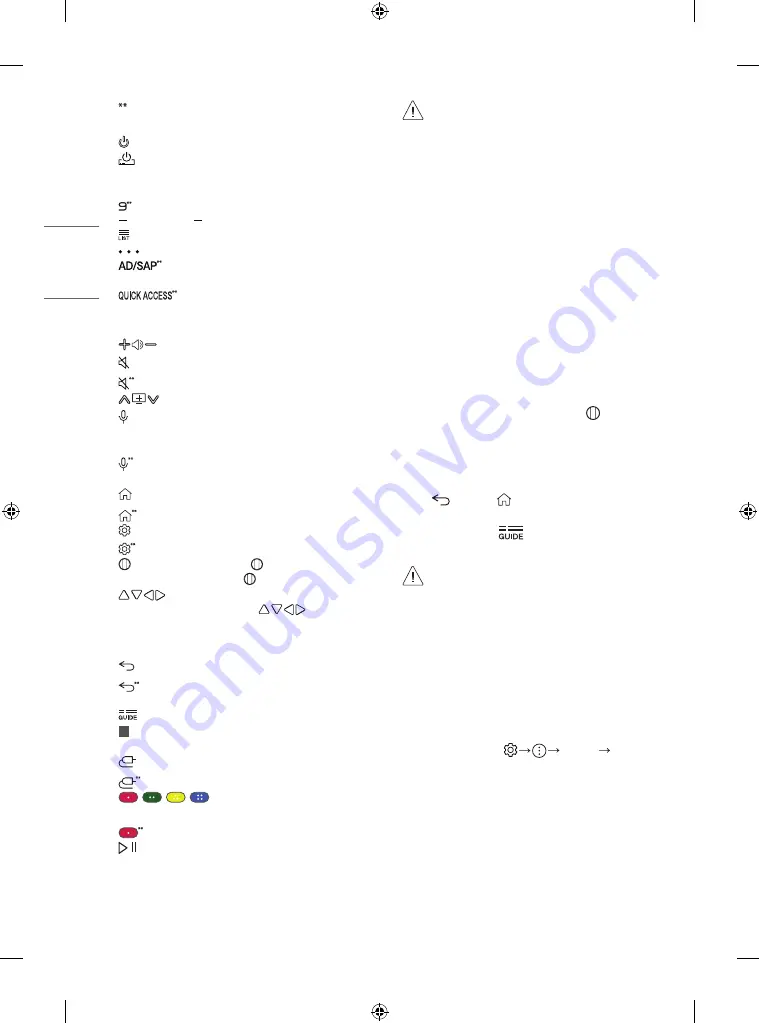
10
ENGLISH
To use the button, press and hold for more than 1 second.
(POWER)
Turns the TV on or off.
(STB POWER)
You can turn your set-top box on or off by adding
the set-top box to the universal remote control for your TV.
Number buttons
Enters numbers.
Accesses the [QUICK HELP].
(DASH)
Inserts a between numbers such as 2-1 and 2-2.
Accesses the saved programmes list.
(More Actions)
Displays more remote control functions.
Audio descriptions function will be enabled. (Depending
on the model)
Edits QUICK ACCESS.
(QUICK ACCESS is a feature that allows you to enter a specified app or
Live TV directly by pressing and holding the number buttons.)
Adjusts the volume level.
(MUTE)
Mutes all sounds.
(MUTE)
Accesses the [Accessibility] menu.
Scrolls through the saved programmes.
(Voice recognition)
Network connection is required to use the
voice recognition function. Check for recommended content. (Some
recommended services may not be available in some countries.)
(Voice recognition)
Speak while pressing and holding the
button to use the voice recognition feature.
(HOME)
Accesses the Home menu.
(HOME)
Shows the previous history.
(Q. Settings)
Accesses the Quick Settings.
(Q. Settings)
Displays the [All Settings] menu.
Wheel (OK)
Press the center of button to select a menu. You
can change programmes by using button.
(up/down/left/right)
Press the up, down, left or right
button to scroll the menu. If you press buttons while the
pointer is in use, the pointer will disappear from the screen and Magic
Remote will operate like a general remote control. To display the
pointer on the screen again, shake Magic Remote to the left and right.
(BACK)
Returns to the previous screen.
(BACK)
Clears on-screen displays and returns to last input
viewing.
Shows programme guide.
1
Streaming Service buttons
Connects to the Video Streaming
Service.
(INPUT)
Changes the input source.
(INPUT)
Accesses the [HOME DASHBOARD].
,
,
,
These access special functions in some
menus.
Runs the record function.
, (
Control buttons)
Controls media contents.
•
Do not mix new batteries with old batteries. This may
cause the batteries to overheat and leak.
•
Failure to match the correct polarities of the battery
may cause the battery to burst or leak, resulting in fire,
personal injury, or ambient pollution.
•
This apparatus uses batteries. In your community there
might be regulations that require you to dispose of these
batteries properly due to environmental considerations.
Please contact your local authorities for disposal or
recycling information.
•
Batteries inside or inside the product shall not be exposed
to excessive heat such as sunshine, fire or the like.
•
In Analogue TV and some countries, some remote control
buttons may not work.
Registering Magic Remote Control
How to register the Magic Remote Control
To use the Magic Remote, first pair it with your TV.
1 Put batteries into the Magic Remote and turn the TV on.
2 Point the Magic Remote at your TV and press the
Wheel (OK)
on
the remote control.
* If the TV fails to register the Magic Remote, try again after turning
the TV off and back on.
How to deregister the Magic Remote Control
Press the
(BACK)
and
(HOME)
buttons at the same time, for
five seconds, to unpair the Magic Remote with your TV.
* Pressing and holding the
button will let you cancel and re-
register Magic Remote at once.
•
It is recommended that an Access Point (AP) be located
more than 0.2 m away from the TV. If the AP is installed
closer than 0.2 m the Magic remote control may not
perform as expected due to frequency interference.
User Guide
For more information about this TV, read the USER GUIDE embedded in
the product. (Depending on model)
•
To open the USER GUIDE [Support] [User Guide]
Содержание OLED55CXPCA
Страница 15: ...ENGLISH 15 ...


































