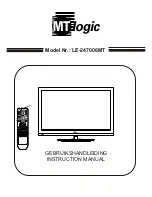9
ENGLISH
* You can access the application or
Live TV channel by using the number buttons as
registered.
* SAP (Secondary Audio Program) Feature can
be enabled by pressing the key.
B
C
B
VOL
Adjusts the volume level.
(Mute)
Mutes all sounds.
•
Pressing and holding the (Mute) button
displays the
Accessibility
menu.
Scrolls through the saved channels.
(Voice recognition)
Press the button and speak
when the voice display window appears on the TV
screen.
•
Network connection is required to use the voice
recognition function.
*
(Search)
Shows the search mode.
(Home)
Accesses the Home menu.
(Q. Settings)
Accesses the quick settings.
•
Pressing and holding the
(Q. Settings)
button
displays the
All settings
menu.
*
Shows the previous history.
C
(up/down/left/right)
Press the up, down,
left or right button to scroll the menu. If you press
buttons while the pointer is in use, the
pointer will disappear from the screen and Magic
Remote will operate like a general remote control.
To display the pointer on the screen again, shake
Magic Remote to the left and right.
Wheel (OK)
Press the center of the Wheel
button to select a menu. You can change channels
by using the Wheel button.
Returns to the previous screen.
*
Clears all on-screen displays and returns to
TV viewing.
Activates or deactivates the subtitles.
Streaming Service buttons
Connects to the
Video Streaming Service.
(Input)
Changes the input source.
•
Pressing and holding the
(Input)
button
displays all the lists of external inputs.
,
,
,
These access special functions in
some menus.
, Control buttons for media contents
By zooming in on the selected area, you can
view it in full screen.
* Provides content related to the program
you are currently watching.
*
You can zoom in on the area where the
remote control is pointed.
* To use the button, press and hold for more than
3 seconds.
Содержание OLED55C7C
Страница 29: ......
Страница 38: ......
Страница 39: ......
Страница 40: ...1 2 1 2 3 4 ...
Страница 41: ......
Страница 43: ... MFL70287302 ...