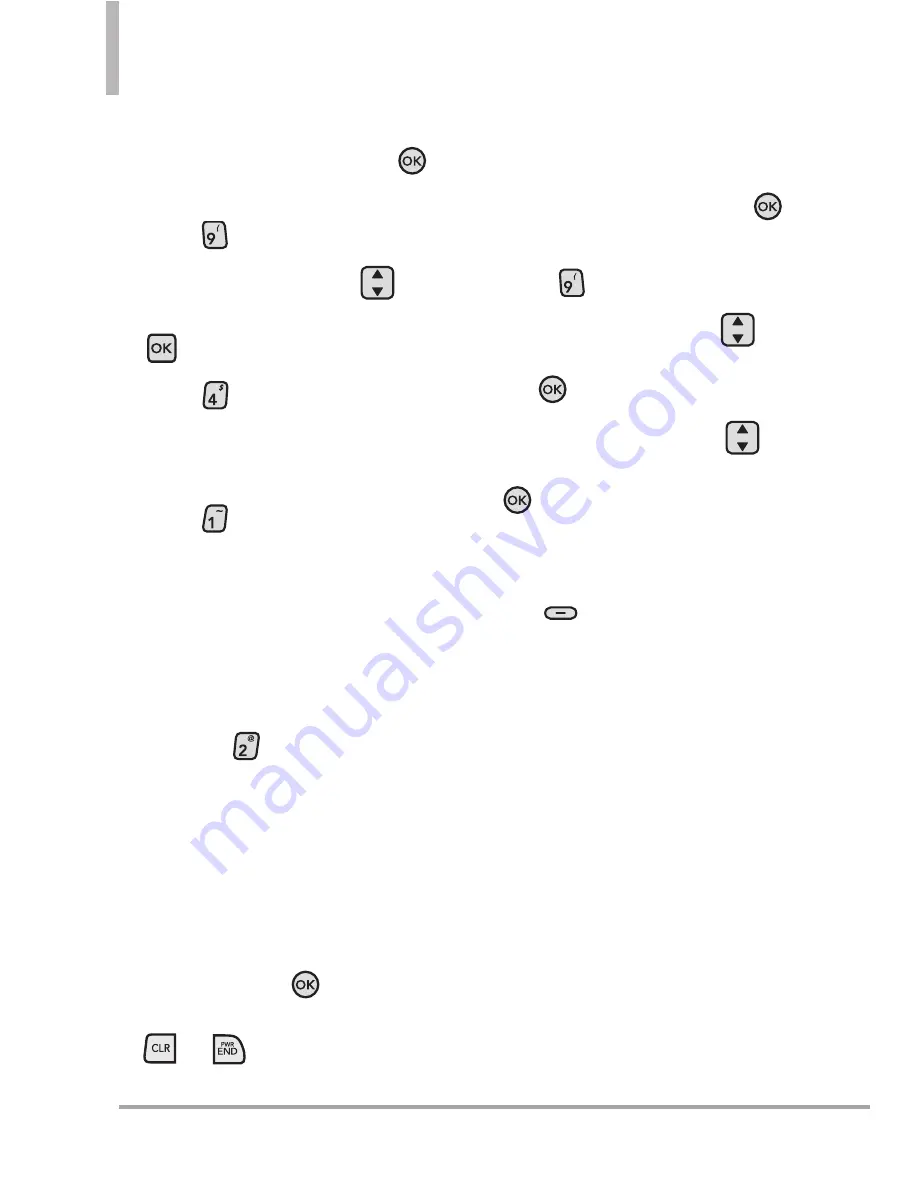
128 Octane
TM
SETTINGS & TOOLS
Manual Update
1. Open the flip and press the
Key
[
MENU
]
.
2. Press
Settings & Tools
.
3. Use the Directional Key
to
scroll to
Phone Info
and press the
Key
.
4. Press
Software Update
.
The two options shown will be
Status
and
Check New
.
Press
Status
to see the
status of a download or update
and see information on the last
successful update. If updates
have not yet been performed,
status information will be
unavailable.
Or press
Check New
to
check if any new software
updates are available to
download. If a newer software
version is available, it will
automatically begin downloading
after 30 seconds or you can
begin the download immediately
by pressing the
Key. To stop
the software download press the
or
Keys.
14. Set-up Wizard
Using the Internal Keypad
1. Open the flip and press the
Key
[
MENU
]
.
2. Press
Settings & Tools
.
3. Use the Directional Key
to
scroll to
Set-up Wizard
and press
the
Key
.
4. Use the Directional Key
to
scroll to a setting, then press the
Key [
SET
].
NOTE
If you don't want to change the
setting, press the Right Soft Key
[
Skip
] to go to the next
setting.
1. INTERNAL FONT SIZE
Dial Digits/ Menu&List/ Message
2. EXTERNAL FONT SIZE
Dial Digits/ Manu&List/ Message
3. CALL SOUNDS
Ring Only/ Vibrate Only/ Ring
and Vibrate/ Be Silent
















































