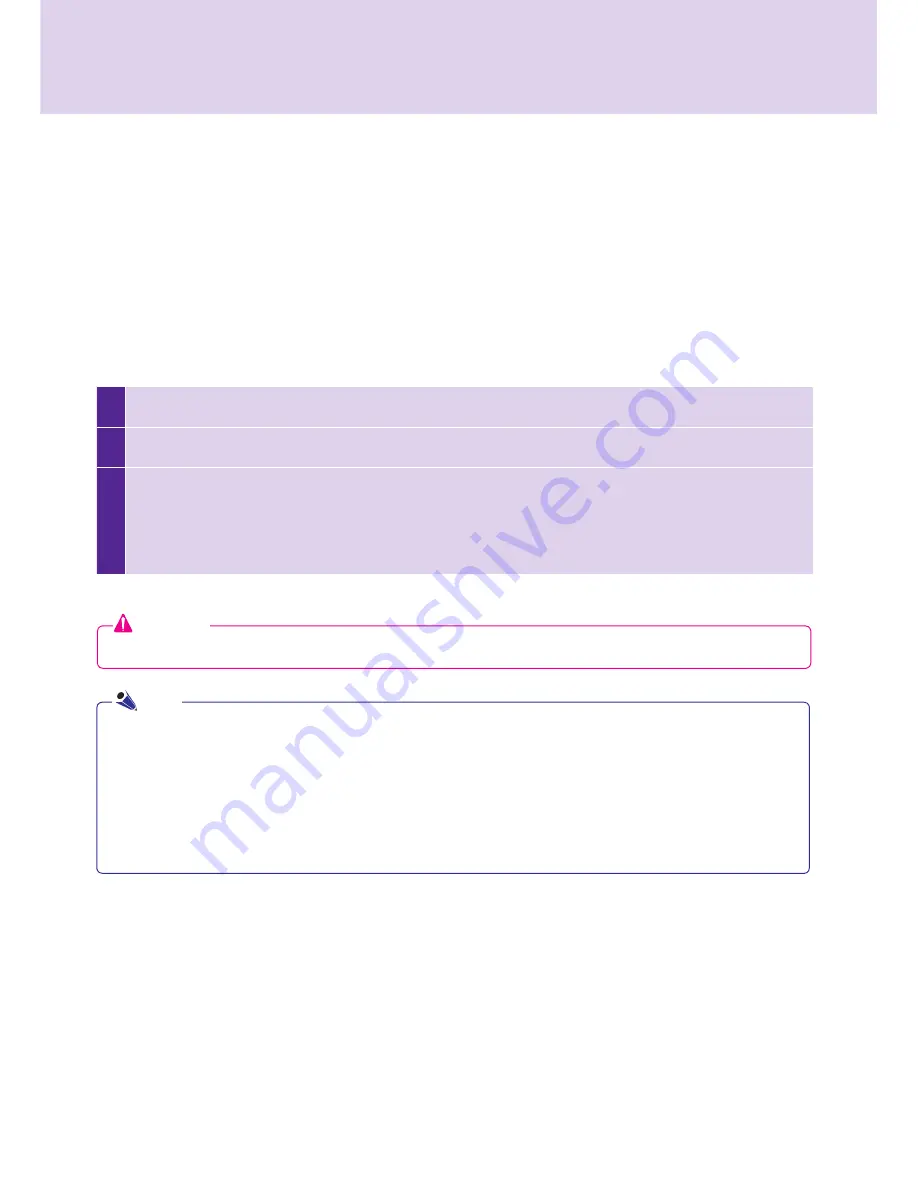
70
SuperSign.Manager
1
Complete.the.content.and.click.
Export contents
.
2
Specify.the.folder.in.which.the.content.will.be.saved.
3
Click.
Export Contents
.to.create.a.new.folder.in.which.to.save.the.content.
●.The.content's.media.and.information.files.will.be.stored.in.the.folder.
●.Use.a.USB.storage.device.to.play.the.content.file.sent.as.
Export Contents
.
●.
Export Contents
.can.be.automatically.or.manually.played.in.SuperSign.Player.
Export Contents
You.can.save.content.as.a.file.format.playable.with.SuperSign.Player..The.saved.content.can.be.moved.via.a.
removable.disk.to.be.played.on.SuperSign.Player..
The.steps.for.exporting.content.are.described.below:
Scheduled Distribution
You.can.send.content.to.SuperSign.Player.at.the.scheduled.time..The.content.will.be.sent.and.played.at.the.
designated.time..For.details.on.the.scheduled.distribution,.go.to.the.
Schedule
.section.of.this.document.
Attention
●.
Export Contents
.is.not.available.for.images.provided.with.the.templates.
●..Content.that.is.saved.in.a.USB.storage.device.through.
Export Contents
.can.automatically.be.played.in.
SuperSign.Player.as.follows,.depending.on.how.the.content.was.saved.
...1..Create.a.folder.named."AutoPlay".in.the.USB.device.
...2..Copy.the.cts.and.media.files.created.by.the.
Export Contents
.function.to.that."AutoPlay".folder.
...3..When.the.USB.device.is.inserted.into.the.NC1000/NC2000.USB.port,.the.content.will.play.automatically.
...4..When.you.remove.the.USB.device.from.the.port,.the.playback.will.be.closed.
Note






























