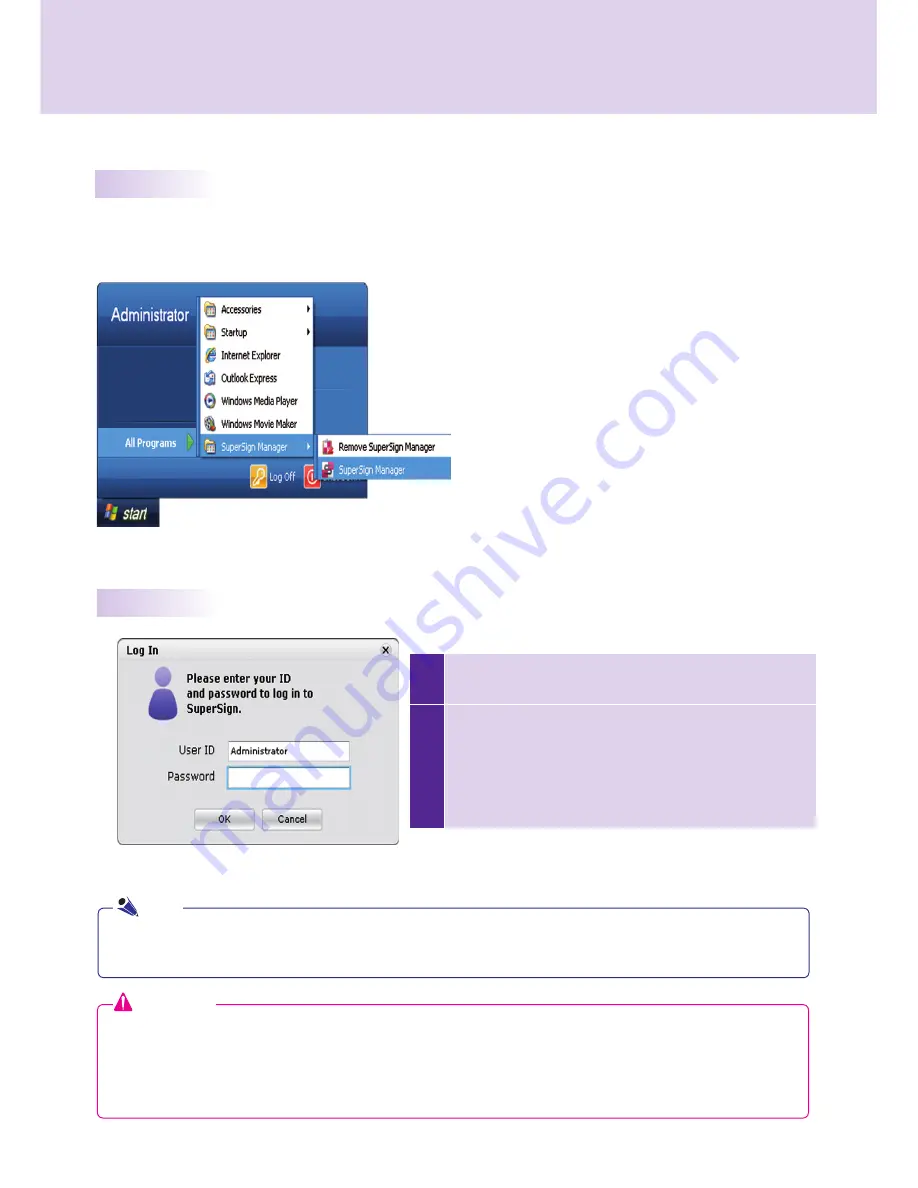
45
1
When.SuperSign.Manager.starts,.a.log-in.window.appears.
as.shown.below.
2
If.you.are.running.SuperSign.Manager.for.the.fi.rst.time,.
you. should. create. an. ID. and. password. you. want. to.
use..Log.in.to.SuperSign.Manager.by.clicking.the.
OK
..........
button..When.you.click.the.
Cancel
.button,.your.login.will.
be.canceled,.closing.the.program.
Starting.SuperSign.Manager
Open.the.program.by.clicking.
Start > Programs > SuperSign Manager > SuperSign Manager
.
Starting.SuperSign.Manager
Logging.In
●..When.SuperSign.Manager.is.initially.run,.the.default.user.ID.is.set.as.
"no quotes"
,.which.you.can.
change.later.
●.You.must.remember.the.new.ID.and.password.you.set.because.they.will.be.needed.for.the.next.login.
●.If.you.lose.your.password,.it.cannot.be.restored..You.will.need.to.initialize.the.administrator.account.
●.To.do.this,.enter.
"1234567890init"
in.the.password.field.
●.Your.ID.and.password.can.be.up.to.20.characters.each.
Attention
Note
SuperSign.Manager






























