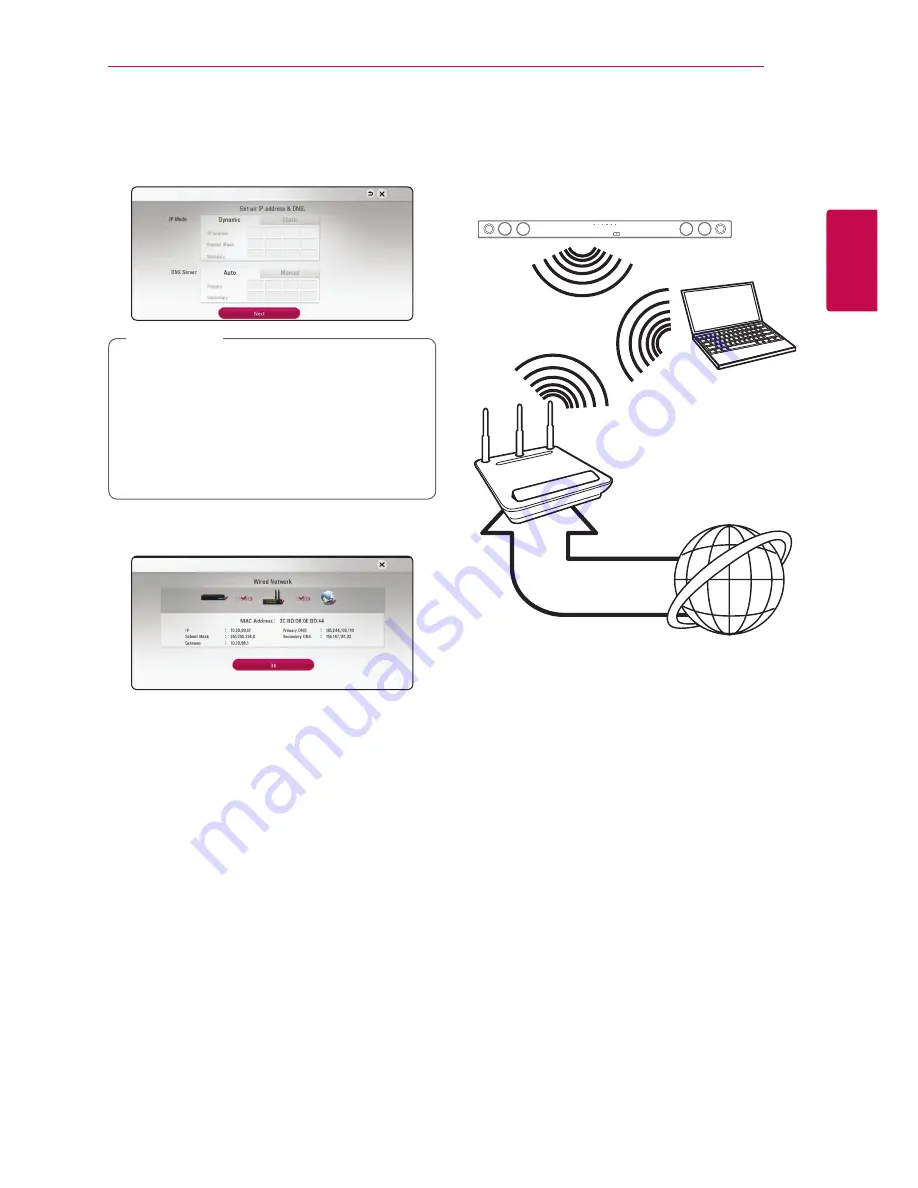
Connecting
19
C
onnecting
2
2. Use
W/S/A/D
to select the IP mode
between [Dynamic] and [Static].
Normally, select [Dynamic] to allocate an IP
address automatically.
If there is no DHCP server on the network and
you want to set the IP address manually, select
[Static] then set [IP Address], [Subnet Mask],
[Gateway] and [DNS Server] using
W/S/
A/D
and numerical buttons. If you make a
mistake while entering a number, press
CLEAR
to clear the highlighted part.
,
Note
3. Select [Next] and press
ENTER
(
b
) to apply
network settings.
Network connection status is displayed on the
screen.
4. Press
ENTER
(
b
) while [OK] is highlighted to
finish the wired network settings.
Wireless network connection
Another connection option is to use an Access Point
or a wireless router. The network configuration and
connection method may vary depending on the
equipment in use and the network environment.
Wireless
Communication
DLNA certified servers
Access Point or
Wireless Router
Broadband
service
Refer to the setup instructions supplied with
your access point or wireless router for detailed
connection steps and network settings.
For best performance, a direct wired connection
from this unit to your home network’s router or
cable/DSL modem is always the best option.
If you choose to use the wireless option, please
note that performance can sometimes be affected
by other electronic devices in the home.






























