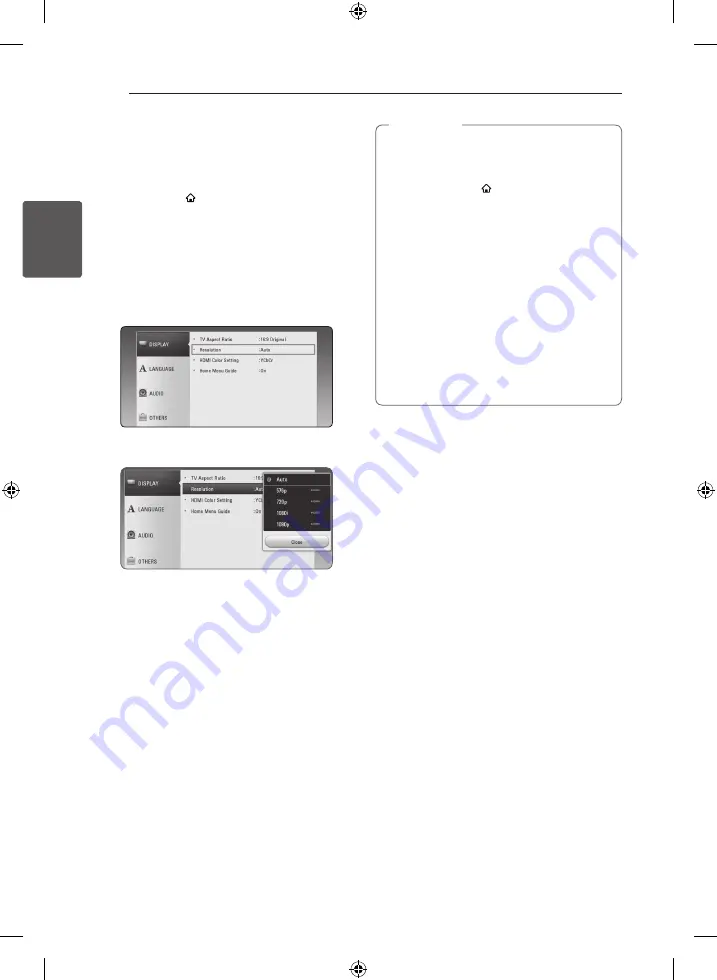
Connecting
14
C
onnecting
2
Resolution Setting
The unit provides several output resolutions for
HDMI OUT jack. You can change the resolution
using [Settings] menu.
1.
Press
HOME
( ).
2.
Use
A/D
to select the [Settings] and press
ENTER
(
b
). The [Settings] menu appears.
3.
Use
W/S
to select [DISPLAY] option then
press
D
to move to the second level.
4.
Use
W/S
to select the [Resolution] option
then press
ENTER
(
b
) to move to the third
level.
5. Use
W/S
to select the desired resolution then
press
ENTER
(
b
) to confirm your selection.
y
If your TV does not accept the resolution
you have set on the unit, you can set
resolution to 576p as follows:
1. Press
HOME
( ) to disappear the HOME
menu.
2 Press
Z
(Stop) for more than 5 seconds.
y
If you select a resolution manually and then
connect the HDMI jack to TV and your TV
does not accept it, the resolution setting is
set to [Auto].
y
If you select a resolution that your TV
does not accept, the warning message
will appear. After resolution change,
if you cannot see the screen, please
wait 20 seconds and the resolution will
automatically revert back to the previous
resolution.
,
Note
NB3630A-NB_DHKGLLK_ENG.indd 14
2013-10-30 11:07:06





























