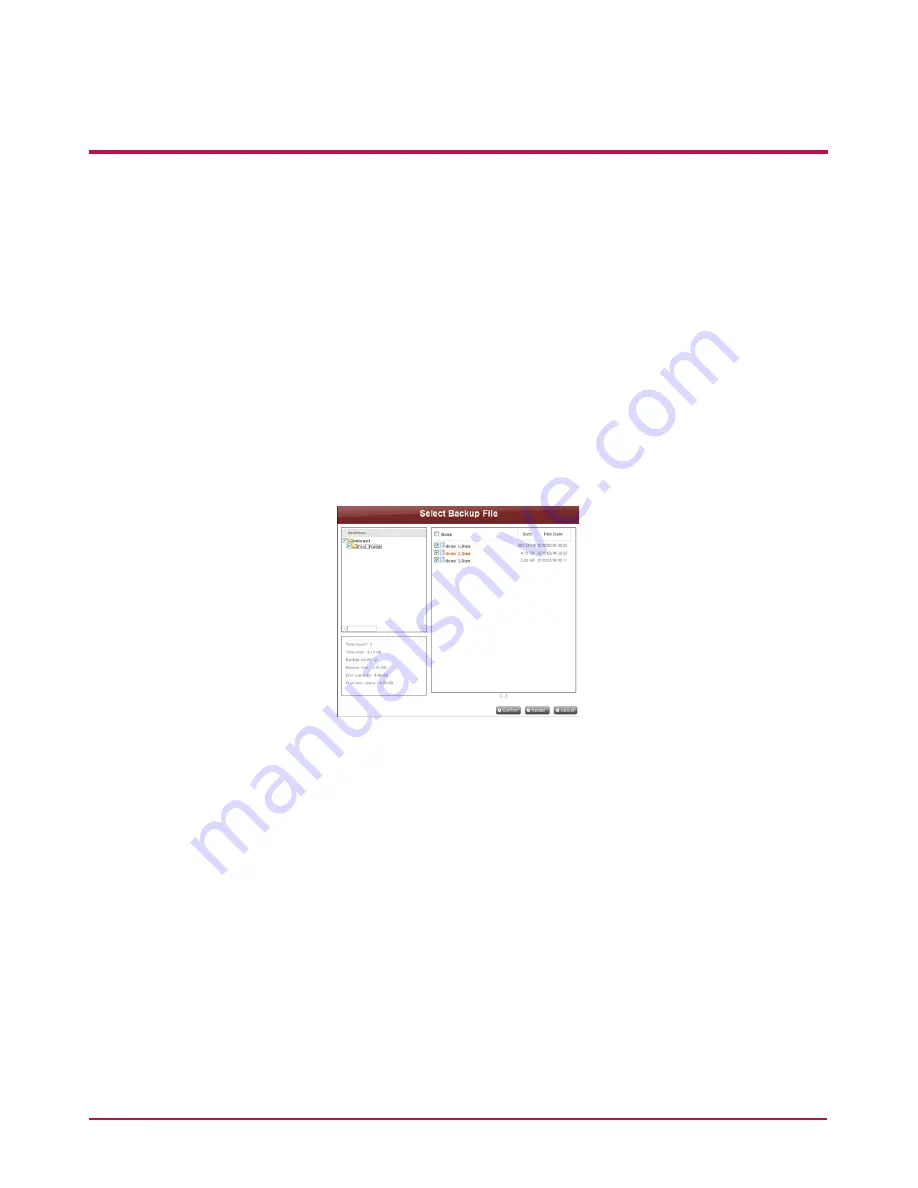
4. LG Network Storage Web Menu Use (for LG
Network Storage administrators)
2
Check the backup folder and database.
Check the data of the folder to be backed up and the information of the backup
database. After checking is complete, ‘Select Backup File’ screen will pop up. You can
back up the file selected from the folder to back up on the screen below, using the
‘Backup’ button. All files that need to be backed up are selected. You can check the
total count of files to be backed up, and the backup count and disc capacity of the
selected files at the bottom left of the ‘Select Backup File’ screen, in accordance with
specified backup data. Also, you can check the total size and free space of the disc to
control backup size accordingly.
Maintain the existing file selection or select additional files, and click ‘Confirm’ button.
Click ‘Reload’ button to see the newest information about the folder to be backed
up(Reload function).
Click ‘Cancel’ button to cancel backup.
3
Configure a burning list.
Configures a list of data to be backed up on a disc.
4
Burn a backup file.
Burns the data in the configured list on a disc.
5
Check backup data.
Compare the backup data to the original data to check if backup has been properly
done. To check, put a check on ‘Verify after Burning’ check box when setting backup.
It may take more time to back up when using ‘Verify’ function. Even if you move to
another webpage or log out during backup process, you can check the progress by
logging in again and accessing the backup schedule page.
Содержание N4B2
Страница 1: ...N4B2 N4R2 User Guide and Instruction Manual LG Network Storage ...
Страница 174: ...6 LG Network Storage via network drive 174 Multiple folders can be set up in different network drives in the same way ...
Страница 180: ...6 LG Network Storage via network drive 180 5 After logging in the LG Network Storage share folder appears ...
Страница 203: ......






























