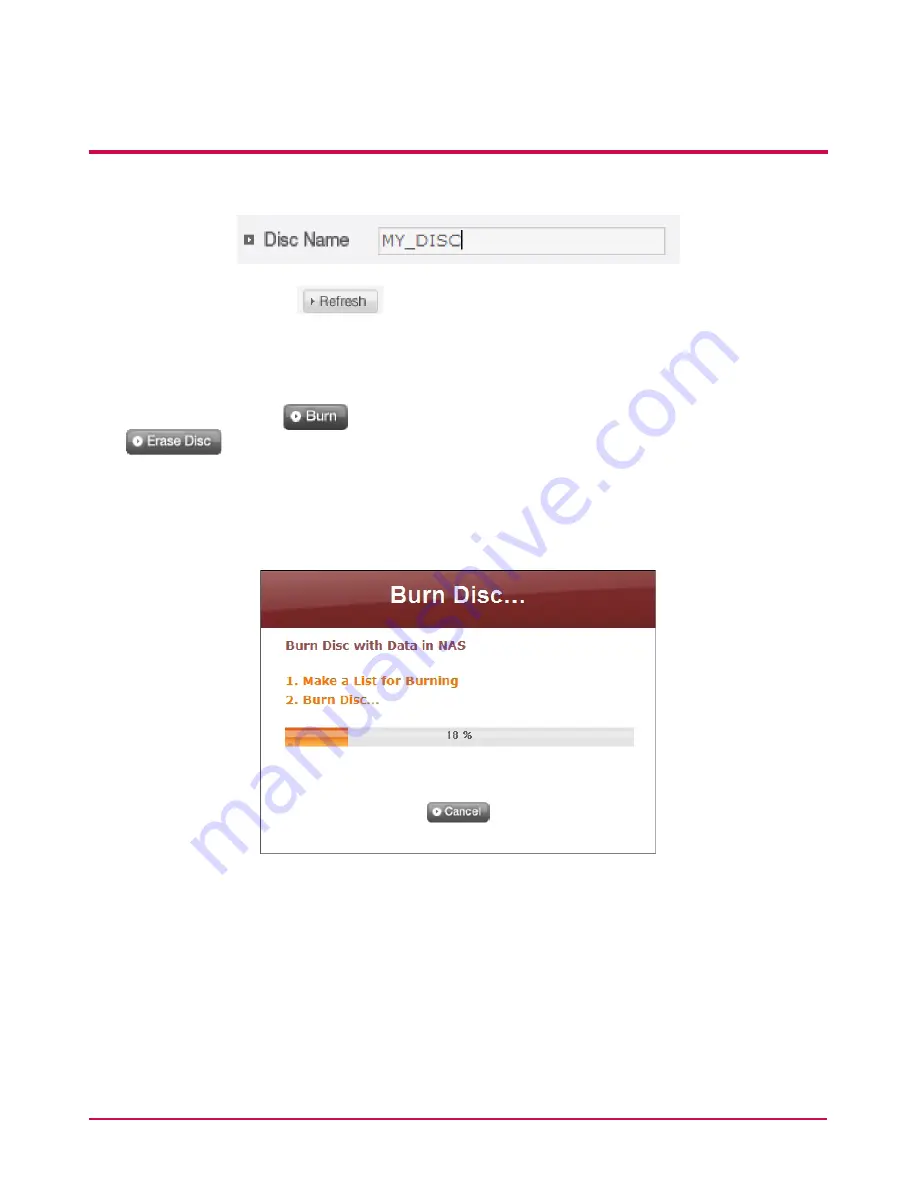
4. LG Network Storage Web Menu Use (for LG
Network Storage administrators)
3
Specify disc name in the ‘‘Disc Name’ window
4
Click on the ‘Refresh’
button and confirm that disc writing is possible as
indicated in the disc status box.
5
Put a check in ‘Verify after completing burning’ if you wish to run a test on the written
file after writing in a disc.
6
Pressing the ‘Burn’
button begins the burning process. Press ‘Erase Disc’
button to erase data written in the disc, if it’s a written disc. The burning
process is accompanied by a progress bar display. To cancel the process, click on the
‘Cancel’ button, which appears with the progress bar.
7
At the end of the burning process, the tray ejects and the disc can be removed.
Содержание N4B2
Страница 1: ...N4B2 N4R2 User Guide and Instruction Manual LG Network Storage ...
Страница 174: ...6 LG Network Storage via network drive 174 Multiple folders can be set up in different network drives in the same way ...
Страница 180: ...6 LG Network Storage via network drive 180 5 After logging in the LG Network Storage share folder appears ...
Страница 203: ......






























