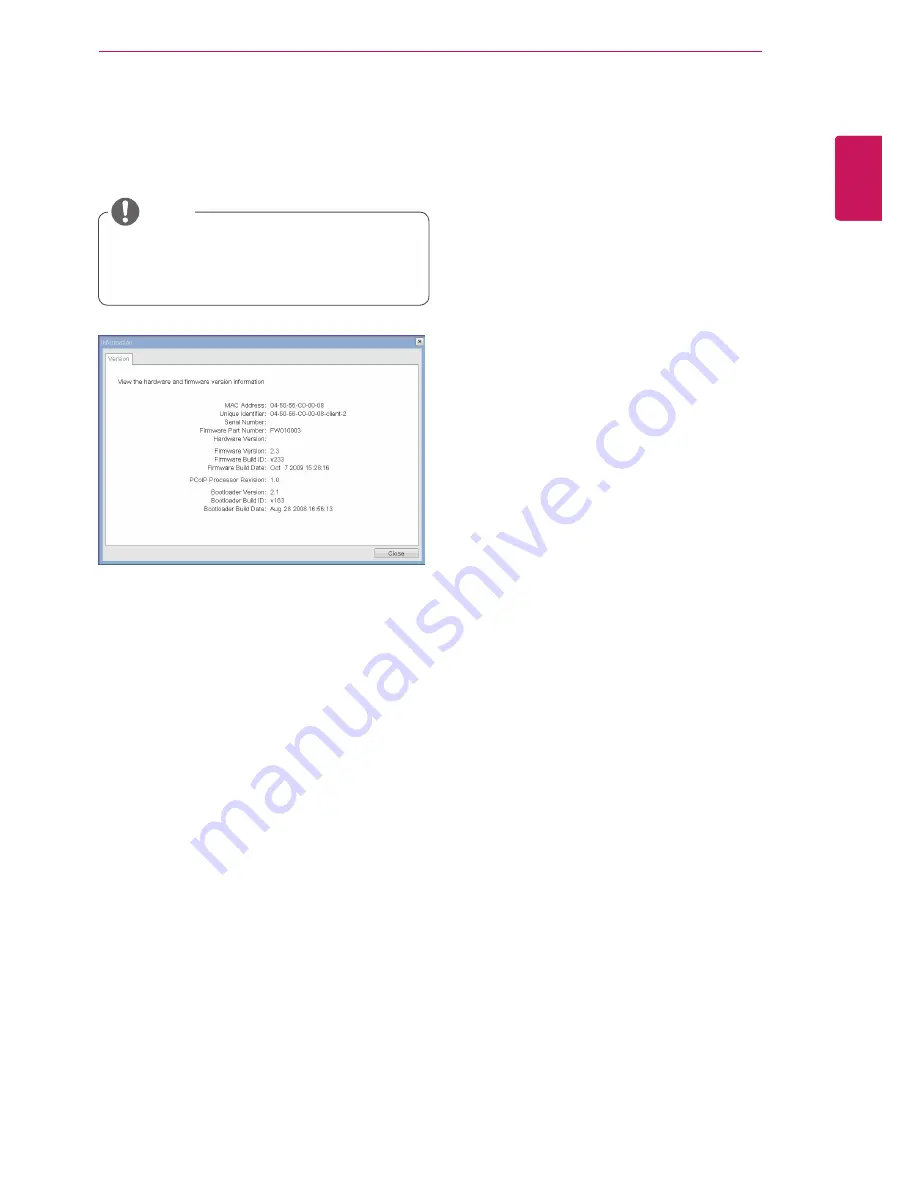
39
ENG
English
Using PCoIP solution
y
VPD Information
The Vital Product Data (VPD) is information that
uniquely identifies each portal or host.
y
MAC Address
The portal MAC address
y
Unique Identifier
The portal ID
y
Serial Number
The portal serial number
y
Firmware Part Number
The part number of the PCoIP firmware
y
Hardware Version
The portal hardware version
y
firmware Information
The Firmware Information shows the details of the
current PCoIP firmware.
y
Firmware Version
The current PCoIP firmware version
y
Firmware Build ID
The current PCoIP firmware revision code
y
Firmware Build Date
The current PCoIP firmware build date
y
boot loader Information
The Boot Loader Information shows the details of
the current PCoIP boot loader.
y
Boot Loader Version
The current PCoIP boot loader version
y
Boot Loader Build ID
The current PCoIP boot loader revision code
y
Boot Loader Build Date
The current PCoIP boot loader build date
y
boot loader Information
The Boot Loader Information shows the details of
the current PCoIP boot loader.
y
Mouse
y
Keyboard
y
Image
y
Display Topology
Figure 2-21. Version Configuration
Information Window
In the Information window, the administrator can
access the Version tab that contains the device
related information.
User settings Window
In the User Settings window, the administrator can
access the tab to select the mouse and keyboard
and define the PCoIP image quality.
The User Settings window has the following tabs:
PCoIP Processor Revision
This shows the PCoIP processor's revision code.
TERA1x00 Revision A silicone is denoted by 0.0
and TERA1x00 Revision B silicone is denoted by
1.0.
y
The version information can also be viewed
using the Webpage Administration Interface.
noTE




































