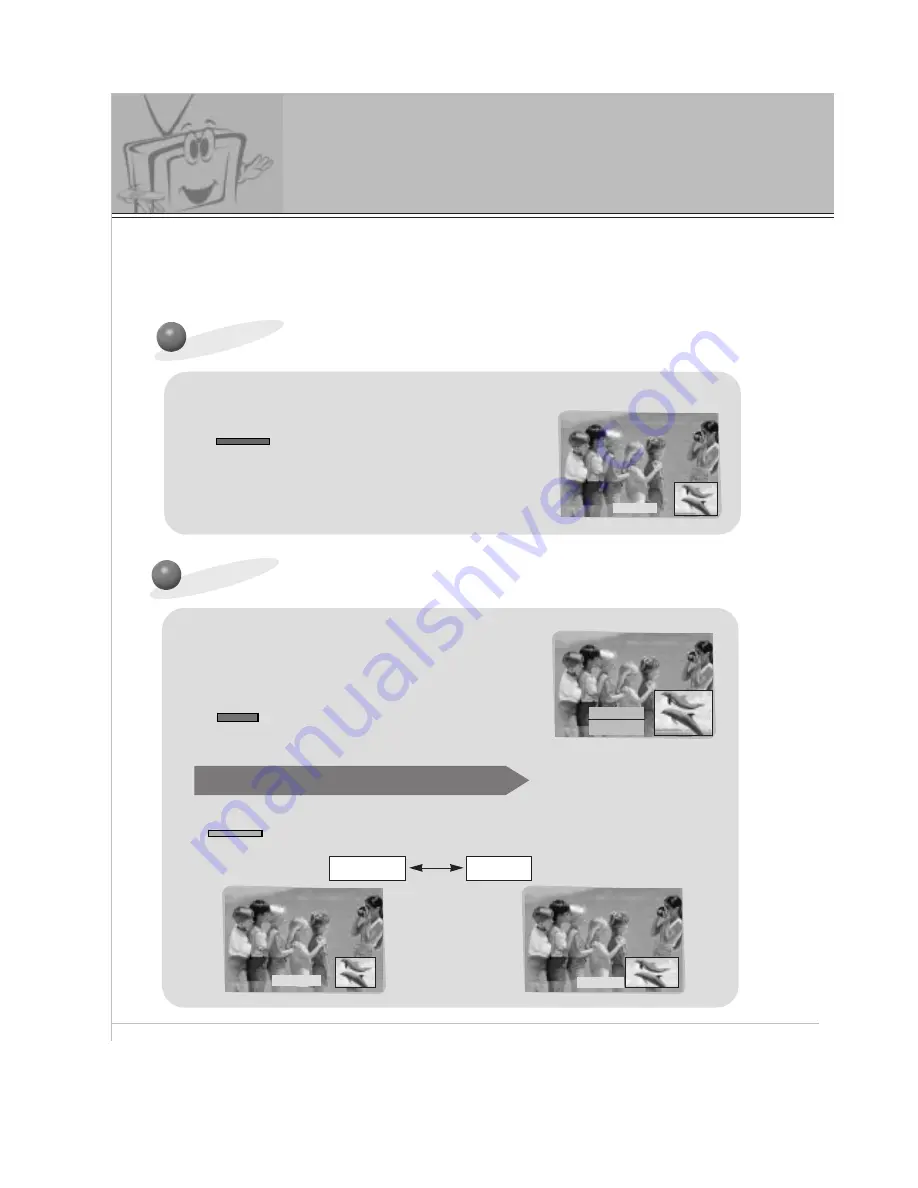
42
Picture in picture (PIP) function
How to use the PIP
-
PIP/TWIN PICTURE will let you view two seperate inputs on your monitor screen at the same time.
-
Color of main picture may be different from PIP’s in PIP/TWIN PICTURE.
-
When the main picture is RGB1/DTV(more than 480p), the sub picture is Input/S- video/DVD(480i)
and when the main picture is Input / S- video / DVD(480i), the sub picture is RGB1 / DTV(more than
480p) / RGB2.
Press the PIP button.
PIP
Adjusting the size of sub picture
Press the WIN. SIZE button to select
the size of sub picture.
WIN.SIZE
FG
Adjust
A
Exit
Watching sub picture as 4:3 or 16:9
PIP ARC
• It you press the PIP button again, the function is off.
• Press VOL(
F
,
G
) button to adjust desired size.
• WIN. SIZE doesn’t work when there is no signal in sub-picture.
Press the PIP ARC button in PIP.
• Each time you press PIP ARC button, you can change
the pip size.
NORMAL
WIDE
Window Size
WIDE
NORMAL
PIP : ON






























