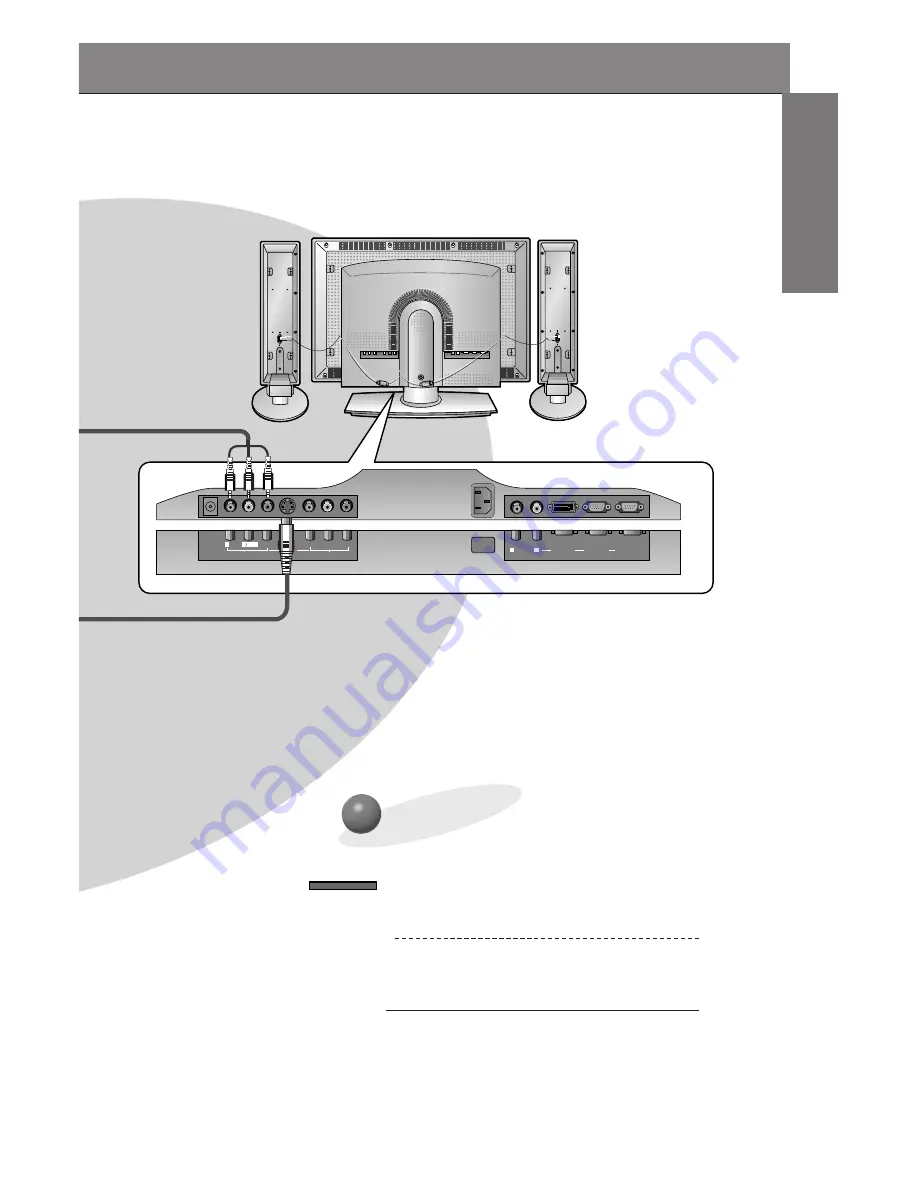
19
ENGLISH
Y
P
B
P
R
R
L MONO
AUDIO
VIDEO
S-VIDEO
AV INPUT
COMPONENT (DVD/DTV INPUT)
AC INPUT
R
L
AUDIO
RGB 2 INPUT
(DIGITAL RGB INPUT)
RGB 1 INPUT
(PC/DTV INPUT)
RS 232C INPUT
(CONTROL/SERVICE)
DC OUTPUT
(DC 12V)
Back panel of the Monitor
To watch VCR
Press INPUT SELECT button on the
remote control and select
VIDEO
.
(When connecting with S-Video, select the
S-VIDEO
.)
1
Insert a video tape into the VCR and press
the PLAY button on the VCR. See VCR
owner’s manual.
2
INPUT SELECT
















































