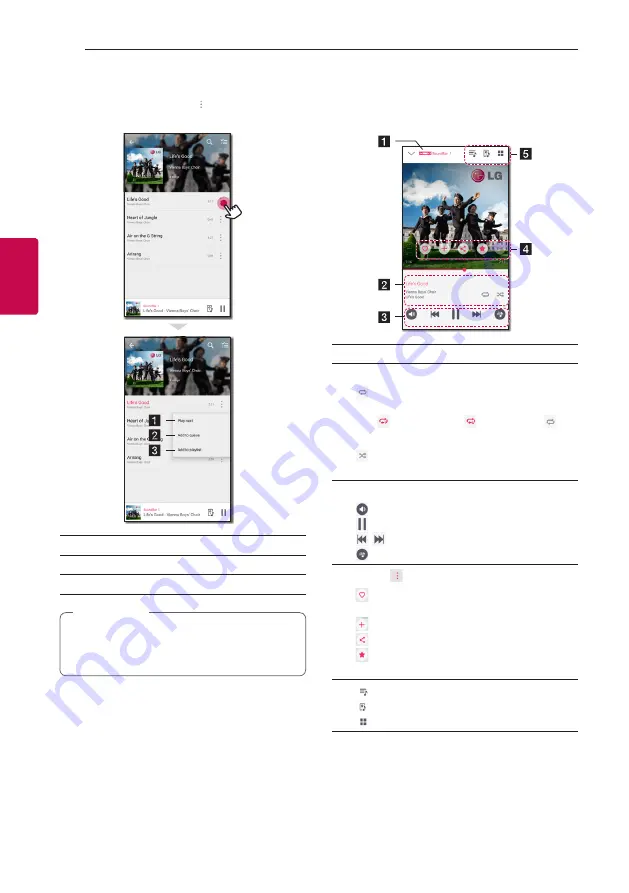
Operating
44
Oper
ating
3
Managing a playlist
On an album screen, tap the [ ] of the desired song.
The pull down menu appears.
a
Play next
– Selects music to play next.
b
Add to queue
– Adds to queue list.
c
Add to playlist
– Adds to a desired playlist.
Depending on your wireless environment, playing
a song with the speaker may not work smoothly.
,
Note
Overview of Playback
You can confirm and adjust various information on
the playback screen.
a
Displays the speaker that music plays through.
b
Displays current playing music.
- Repeats the desired contents. Every
time you click it, the state changed in the
(Repeat One) - (Repeat All) -
(Repeat Off) order.
- Shuffles the music on the list. Music will
be played in random order.
c
Adjusts playback.
- Adjusts the volume.
- Pauses playback.
/ - Skips fast backward or forward.
- Adjusts the sound effect.
d
Tap the
, various option appears.
- Saves the music to the [Favorites]. You
can find [Favorites] on [Home] tab
- Adds music to [My Playlist].
- Shares on the social network services.
- Searches for more music that is similar to
the music being played.
e
- Edits the current playlist.
- Selects a speaker to play.
- Displays music menu.
















































