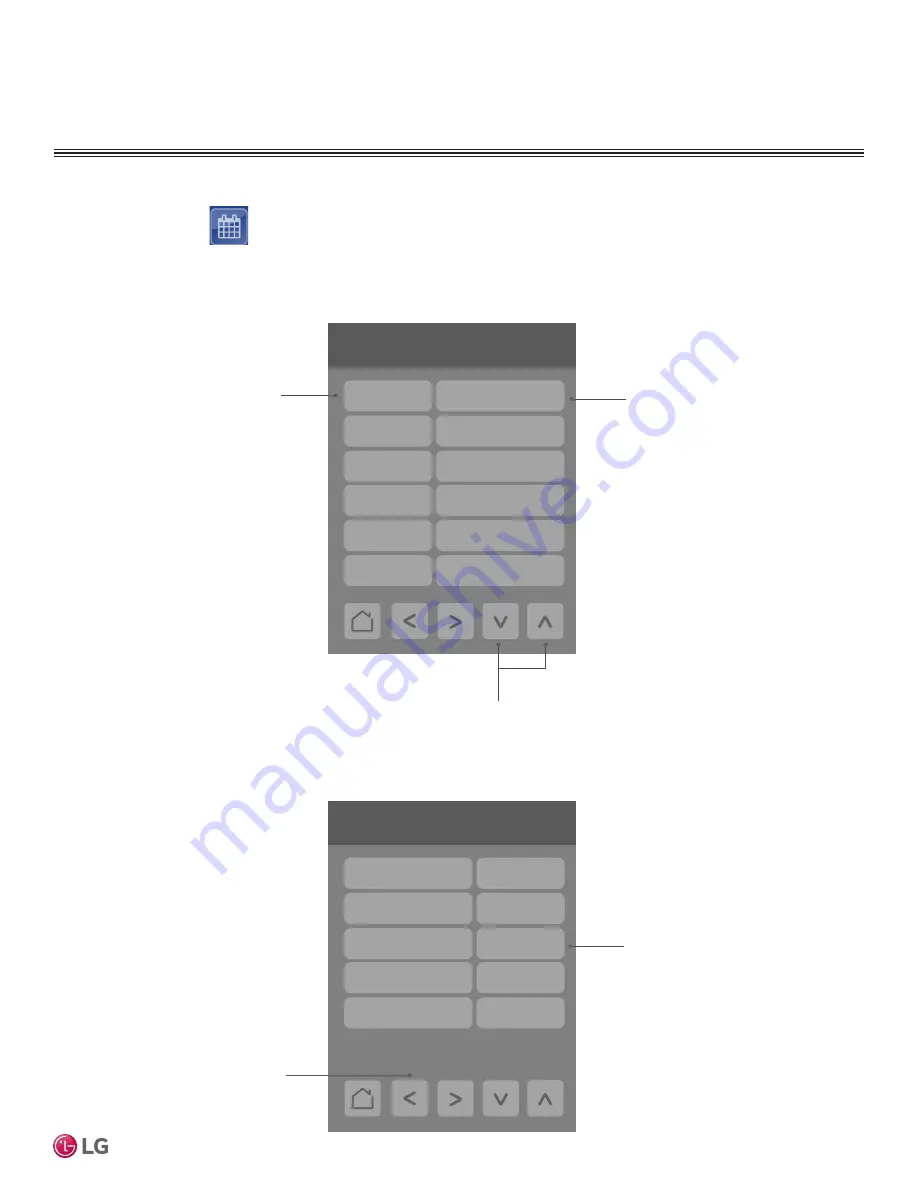
13
User Interface Guide
Due to our policy of continuous product innovation, some specifications may change without notification.
©LG Electronics U.S.A., Inc., Englewood Cliffs, NJ. All rights reserved. “LG” is a registered trademark of LG Corp.
CONFIGURATION SCREENS
Schedule Screen
Press the Schedule button
on the Home screen to display the Schedule Screen. There are different
schedule setting screens, one for each day of the week (7 days) titled accordingly. Each can have different
scheduled events where the room controller is set for set point, system mode, fan speed and occupancy
status. Five (5) separate events can be configured per day.
- - : - -
- - : - -
****day Schedule
- - : - -
Delete
- - : - -
- - : - -
Copy to
Adjust the time in the left column by pressing on the
Up and Down arrows. To configure the System mode
for the time selected tap on the right column.
Tap the left-hand button to set
the time for scheduled event.
When the time for a new event
is configured, the default sys-
tem mode of “Off” will appear
in the event overview portion of
the control on the right side.
Tap the right-hand side button
to enter the next screen.
74°F
70°F
Monday 06:00 AM
Setpoint cool
Setpoint heat
Heat
System mode
Fan speed
Occ. / Unocc.
Medium
Occupied
Up to 5 separate events per day can
be configured. User can set cooling
and heating set points, system mode
(Off, Dry, Cool, Heat, Fan and Auto),
fan speed and Occupied/Unoccupied
status.
This typical schedule screen shows the parameters that can be adjusted for a specific time and day in a week.
Once the event has been fully
configured, press the left ar-
row to be returned to the daily
schedule overview screen.




























