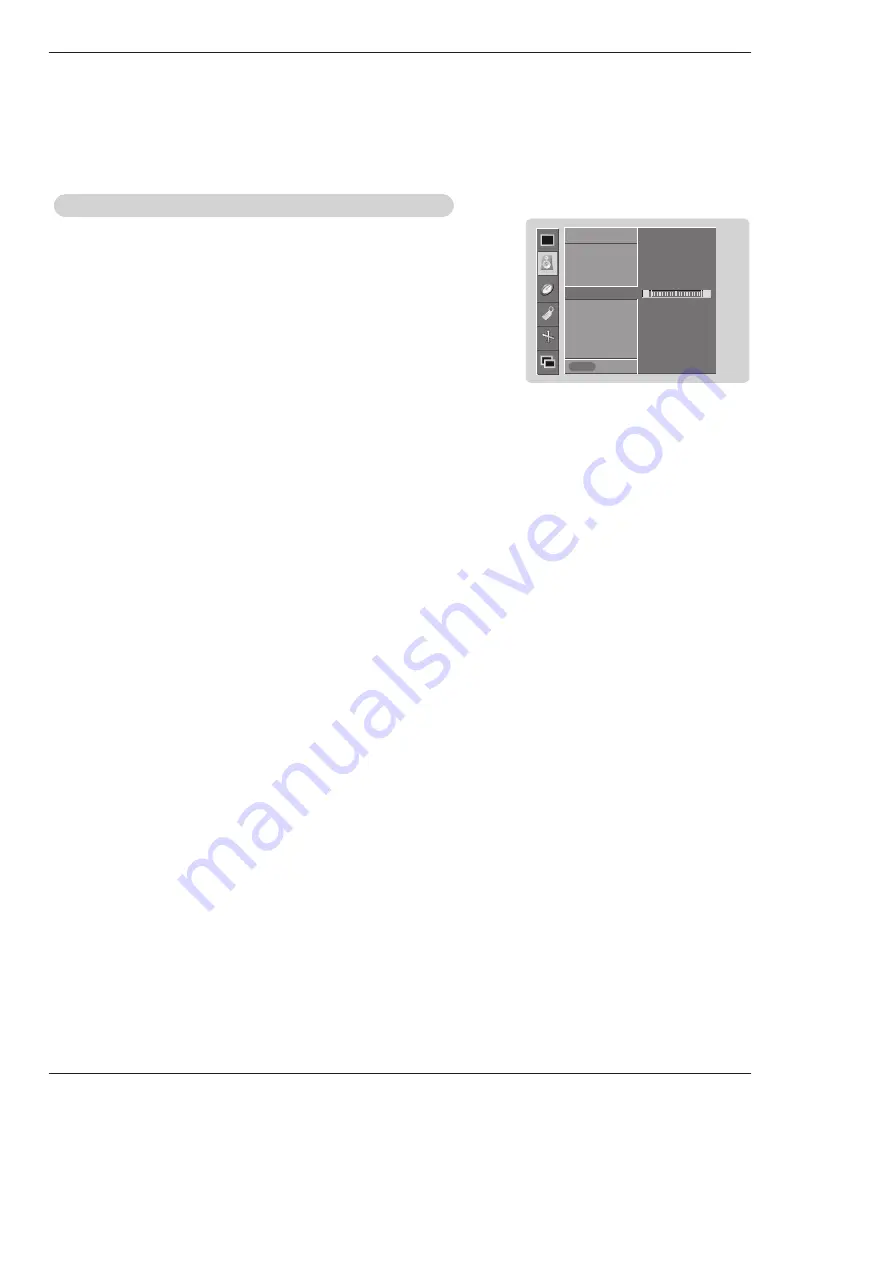
Owner’s Manual 21
Operation
1.
Press the
MENU
button and then use
D
/
E
button to select the
SOUND
menu.
2. Press the
G
button and then use
D
/
E
button to select the desired sound option
(
Balance
,
Treble
,
Bass
)
.
3. Press the
G
button and then use
F
/
G
button to make appropriate adjustments.
4. Press the
OK
button to save.
Manual Sound Control (
Manual Sound Control (
DASP
set to
set to
Off
option)
option)
- You can adjust sound options Balance, Treble, and Bass to the levels you prefer.
SOUND
Prev.
DASP
BBE
AVL
Balance 0
G
Treble 50
Bass 50
SOUND
Menu
L
R






























