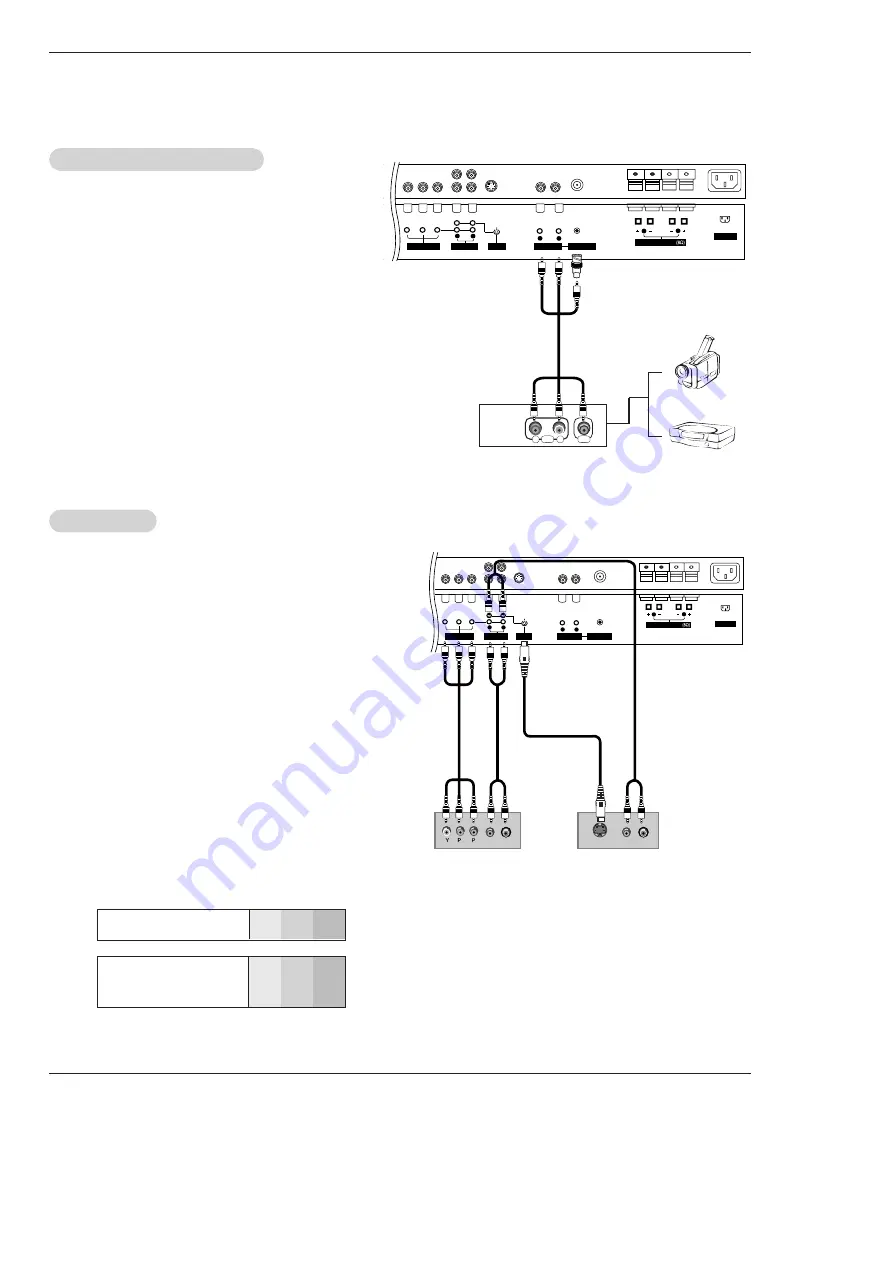
Owner’s Manual 13
Installation
•
Component Input ports
To get better picture quality, connect a DVD player to the compo-
nent input ports as shown below.
How to connect
1. Connect the provided BNC-RCA adapter to the monitor’s
VIDEO INPUT.
2. Connect the audio and video cables from the external
equipment's output jacks to the monitor input jacks, as
shown in the figure.
When connecting the monitor to external equipment, match
the jack colors (Video = yellow, Audio Left = white, and
Audio Right = red).
How to use
1. Select the input source with using the
INPUT SELECT
but-
ton on the remote control. (If connected to VIDEO INPUT,
select
Video
input source).
2. Operate the corresponding external equipment. Refer to
external equipment operating guide.
Component ports
on the monitor
Y
P
B
P
R
Video output ports
on DVD player
Y
Y
Y
Y
Pb
B-Y
Cb
P
B
Pr
R-Y
Cr
P
R
How to connect
1. Connect the DVD video outputs (Y, P
B
, P
R
) to the COM-
PONENT (Y, P
B
, P
R
) INPUT jacks on the Monitor and con-
nect the DVD audio outputs to the AUDIO INPUT jacks on
the monitor, as shown in the figure.
2. If your DVD only has an S-Video output jack, connect this
to the S-VIDEO input on the monitor and connect the DVD
audio outputs to the AUDIO INPUT jacks on the monitor,
as shown in the figure.
How to use
1. Turn on the DVD player, insert a DVD.
2. Use the
INPUT SELECT
button on the remote control to
select
Component
. (If connected to S-VIDEO, select the
S-Video
external input source.)
3. Refer to the DVD player's manual for operating instruc-
tions.
External
External
A/V Source Setup
A/V Source Setup
DVD Setup
DVD Setup
R
L
AUDIO
VIDEO
AC INPUT
R
L
R
L
AUDIO INPUT
VIDEO INPUT
AUDIO INPUT
S-VIDEO
Y
P
B
P
R
(MONO)
COMPONENT INPUT
EXTERNAL SPEAKER
R
L
B
R
(R) AUDIO (L)
(R) AUDIO (L)
S-VIDEO
AC INPUT
RGB OUTPUT
EXTERNAL SPEAKER
R
L
R
L
AUDIO INPUT
VIDEO INPUT
AUDIO INPUT
S-VIDEO
Y
P
B
P
R
(MONO)
COMPONENT INPUT
R
L
DVD
Camcorder
Video Game Set
or




























