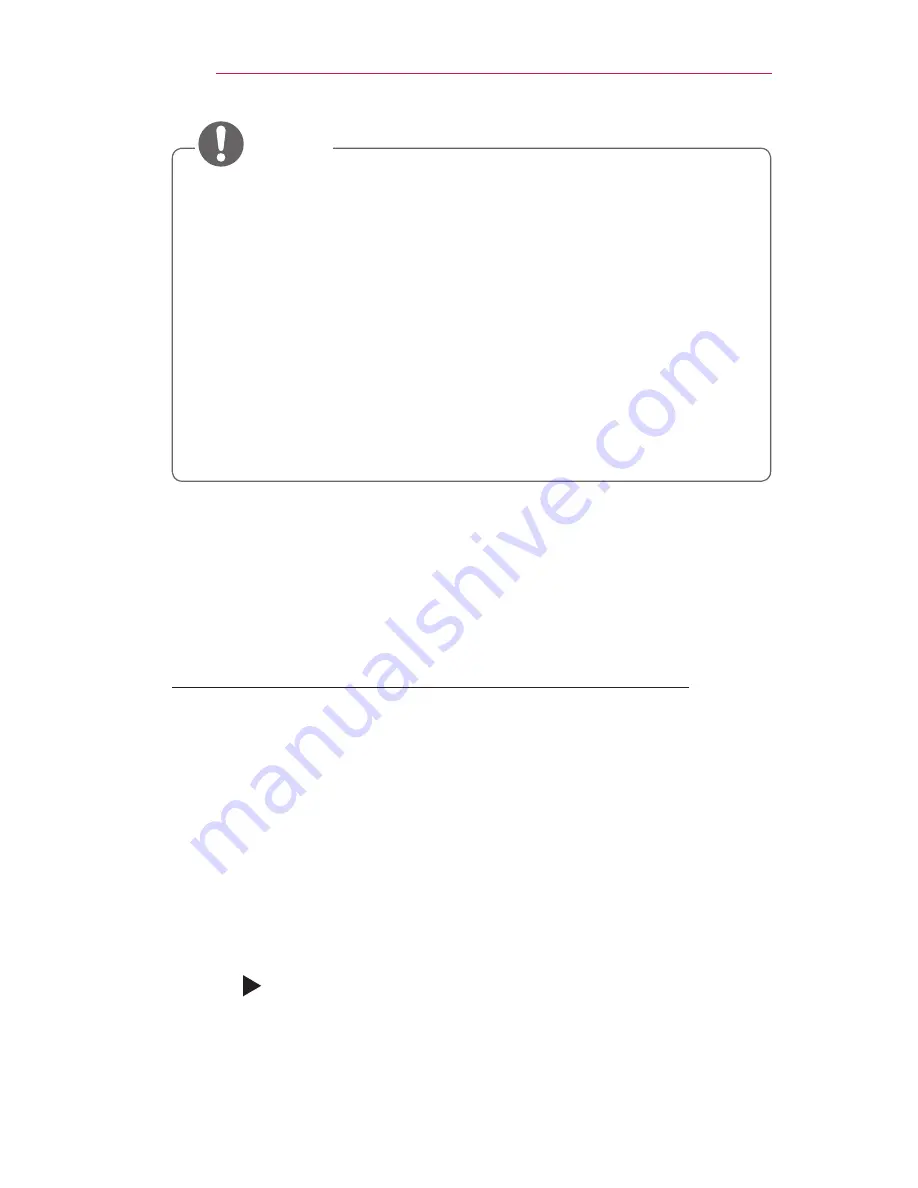
66
SMARTSHARE
•
It is recommended to connect a laptop using
Intel’s WiDi
within
close range.
•
Though
Intel’s WiDi
can be connected without a wireless router,
it is recommended to connect the wireless router first for optimal
performance.
•
You may not connect your projector to a non-LG Electronics device
even when it is detected.
•
It is recommended you to connect a device to a 5 GHz router.
•
The response rate may vary depending on the user’s environment.
•
For more information on the device you want to connect to, refer to
its owner’s manual.
NOTE
To connect DLNA
DLNA stands for Digital Living Network Alliance, which allows you to enjoy
video / music / photo files stored on a PC or server on your projector via
home networking.
To connect a DLNA-authenticated Smartphone
The Projector and the smartphone should be on the same network.
1
Ensure that Wi-Fi is enabled on the smartphone.
2
Install / run the app to share content on the smartphone.
3
Run
Share my mobile phone Content
.
4
Select the kind of content (video / music / photo) you wish to play.
5
Select the video, music, or photo file to play on the projector.
6
Select
Add to Play List
.
7
Select projector name on the device from which you want to play
content. (projector model name is on the label of the device.)
8
Play
shows the selected file on projector.






























