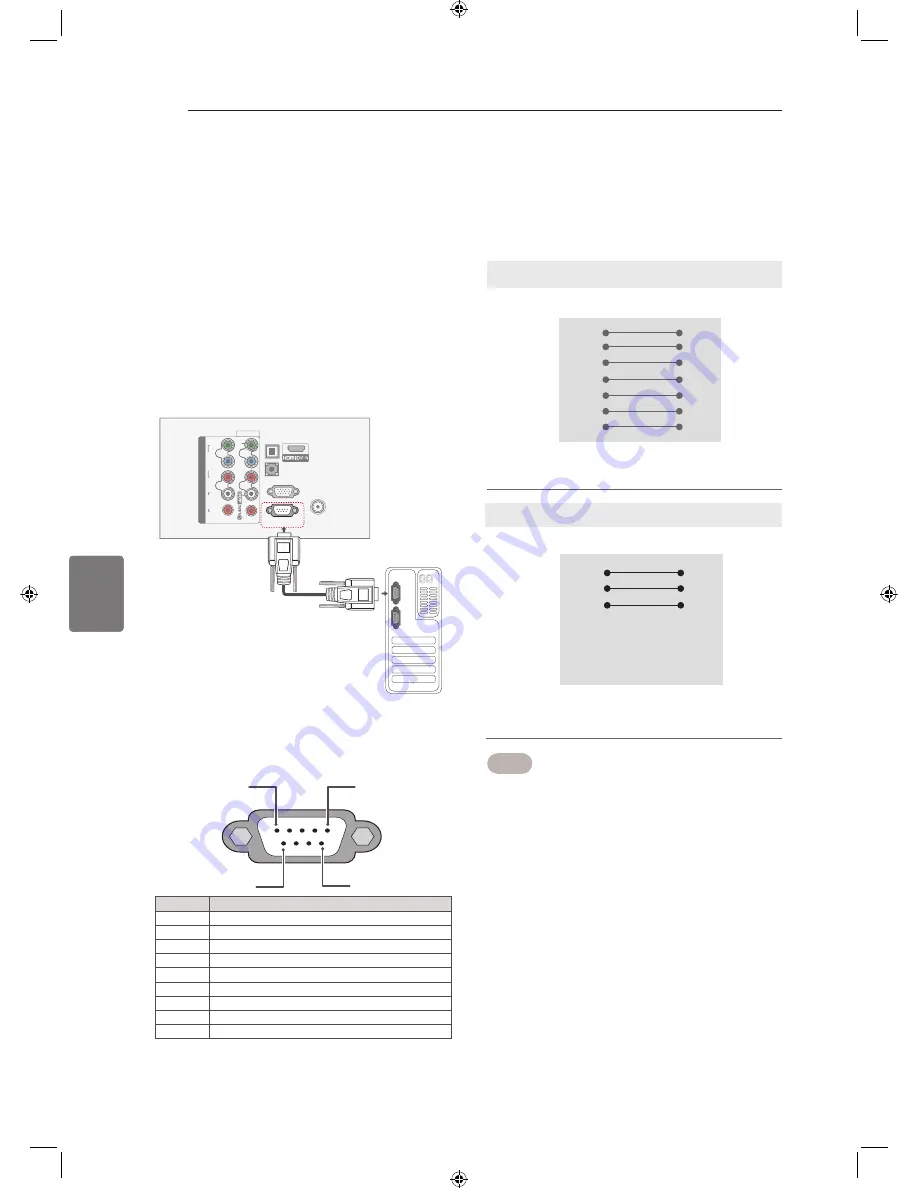
ENG
ENGLISH
80
EXTERNAL CONTROL DEVICE SETUP
EXTERNAL CONTROL DEVICE SETUP
RS-232C Setup
Connect the RS-232C (serial port) input jack to an
external control device (such as a computer or an
A/V control system) to control the product’s func-
tions externally.
Connect the serial port of the control device to the
RS-232C jack on the product back panel.
Note: RS-232C connection cables are not supplied
with the product.
Type of connector;
D-Sub 9-Pin Male
No.
Pin name
1
No connection
2
RX RS232
3
TX RS232
4
IR from TV
5
GND
6
No connection
7
+5V
8
No connection
9
+12V
3-Wire Configurations(Not standard)
PC
TV
RXD
2
3
TXD
TXD
3
2
RXD
GND
5
5
GND
DTR
4
6
DTR
DSR
6
4
DSR
RTS
7
7
RTS
CTS
8
8
CTS
D-Sub 9
D-Sub 9
RS-232C Configurations
7-Wire Configurations (Standard RS-232C cable)
PC
TV
RXD
2
3
TXD
TXD
3
2
RXD
GND
5
5
GND
DTR
4
6
DSR
DSR
6
4
DTR
RTS
7
8
CTS
CTS
8
7
RTS
D-Sub 9
D-Sub 9
Set ID
Set ID number. "
Real Data Mapping
" on See p.86
1
Press
Home
to access the main menus.
2
Press the Navigation buttons to scroll to
OPTION
and press
OK
.
3
Press the Navigation buttons to scroll to
SET
ID
and press
OK
.
4
Scroll left or right to select a set ID number and
select
CLOSE
. The adjustment range is 1-99.
5
When you are finished, press
EXIT
.
1
/DVI IN
OPTICAL
DIGITAL
AUDIO OUT
AUDIO IN
(RGB/DVI)
RGB IN (PC)
ANTENNA
IN
CO
M
PO
NE
NT
IN
AUDI
O
R
L
Y
P
B
P
R
VIDE
O
AV IN 1
VIDE
O
1
2
MO
NO
1
/DVI IN
OPTICAL
DIGITAL
AUDIO OUT
AUDIO IN
(RGB/DVI)
RGB IN (PC)
ANTENNA
IN
CO
M
PO
NE
NT
IN
AUDI
O
R
L
Y
P
B
P
R
VIDE
O
AV IN 1
VID
EO
1
2
MO
NO
RS-232C IN
(CONTROL & SERVICE)
5
6
9
1
Содержание MFL66100447
Страница 2: ...ENG ENGLISH ...















































