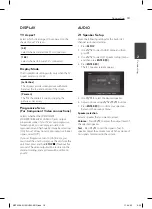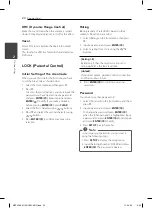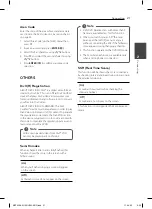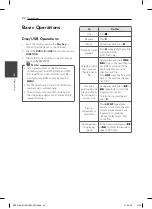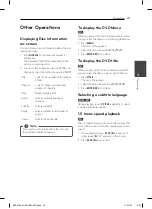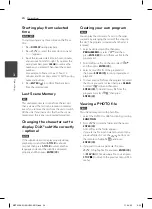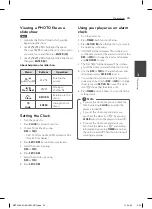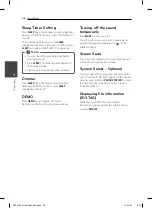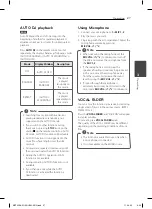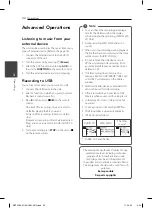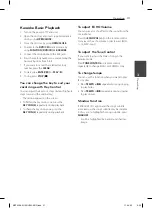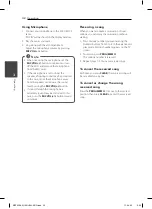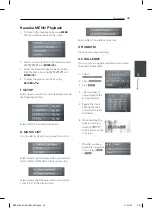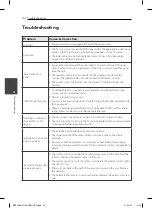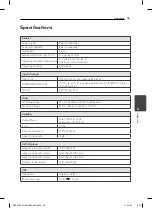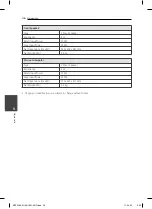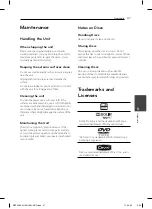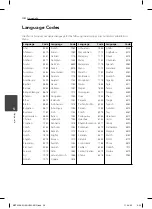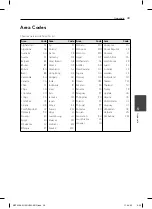Operating
24
Operating
3
Starting play from selected
time
yr
To start playing at any chosen time on the fi le or
title.
1. Press
DISPLAY
during playback.
2. Press
W/S
to select the time clock icon and
“--:--:--” appears.
3. Input the required start time in hours, minutes,
and seconds from left to right. If you enter the
wrong numbers, press
CLEAR
to remove the
numbers you entered. Then input the correct
numbers.
For example, to fi nd a scene at 1 hour, 10
minutes, and 20 seconds, enter “11020” by using
numerical buttons.
4. Press
ENTER
(
b
)
to confi rm. Playback starts
from the selected time.
Last Scene Memory
r
This unit memorizes last scene from the last disc
that is viewed. The last scene remains in memory
even if you remove the disc from the unit or switch
off the unit. If you load a disc that has the scene
memorized, the scene is automatically recalled.
Changing the character set to
display DivX® subtitle correctly
- optional
y
If the subtitle does not display properly during
playback press and hold
S-TITLE
for about 3
seconds then press
S-TITLE
to select another
language code until the subtitle is displayed
properly and then press
ENTER
(
b
)
.
Creating your own program
u
You can play the contents of a disc in the order
you want by arranging the order of the songs on
the disc. The program is cleared when the disc is
removed.
1. Select a desired music fi le then press
PROG./MEMO.
or select "
#
” and then
press
ENTER
(
b
)
to add the music fi le to the
program list.
2. To add all music fi le on the disc, select “
^
“
and then press
ENTER
(
b
)
.
3. Select a music fi le from the program list
then press
ENTER
(
b
)
to start programmed
playback.
4. To clear a music fi le from the program list, select
the music you want to clear then press
CLEAR
or select “
-
“ icon and then press
ENTER
(
b
)
. To clear all music fi le from the
program list, select “
=
“ then press
ENTER
(
b
)
.
Viewing a PHOTO fi le
i
This unit can play discs with photo fi les.
1. Select the DVD/CD or USB function by pressing
FUNCTION
.
2. Press
W/S
to select a folder, and then press
ENTER (
b
)
.
A list of fi les in the folder appears.
If you are in a fi le list and want to return to the
previous folder list, use the
W/S
buttons on
the remote to highlight
g
... and press
ENTER
(
b
)
.
3. If you want to view a particular fi le, press
W/S
to highlight a fi le and press
ENTER
(
b
)
or
PLAY (
d
)
. While viewing a fi le, you can press
STOP
(
Z
)
to move to the previous menu (JPEG
menu)
MDT356-A5U-ARUSLL-ENG.indd 24
MDT356-A5U-ARUSLL-ENG.indd 24
11. 04. 05
6:00
11. 04. 05
6:00