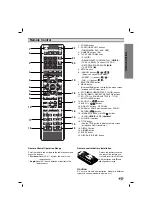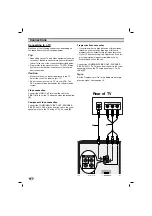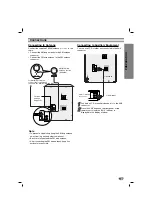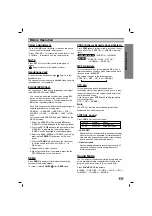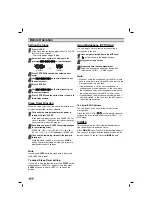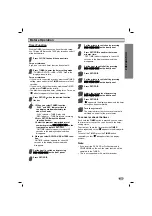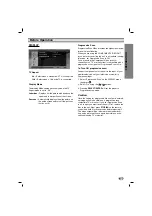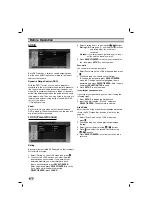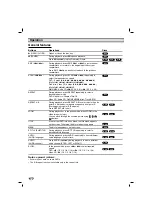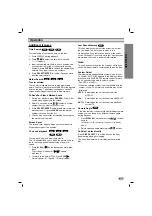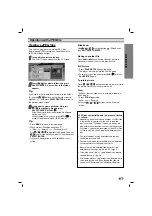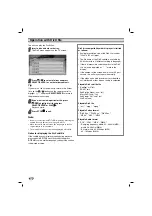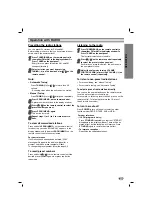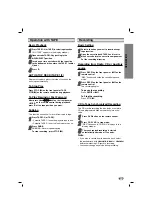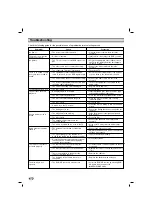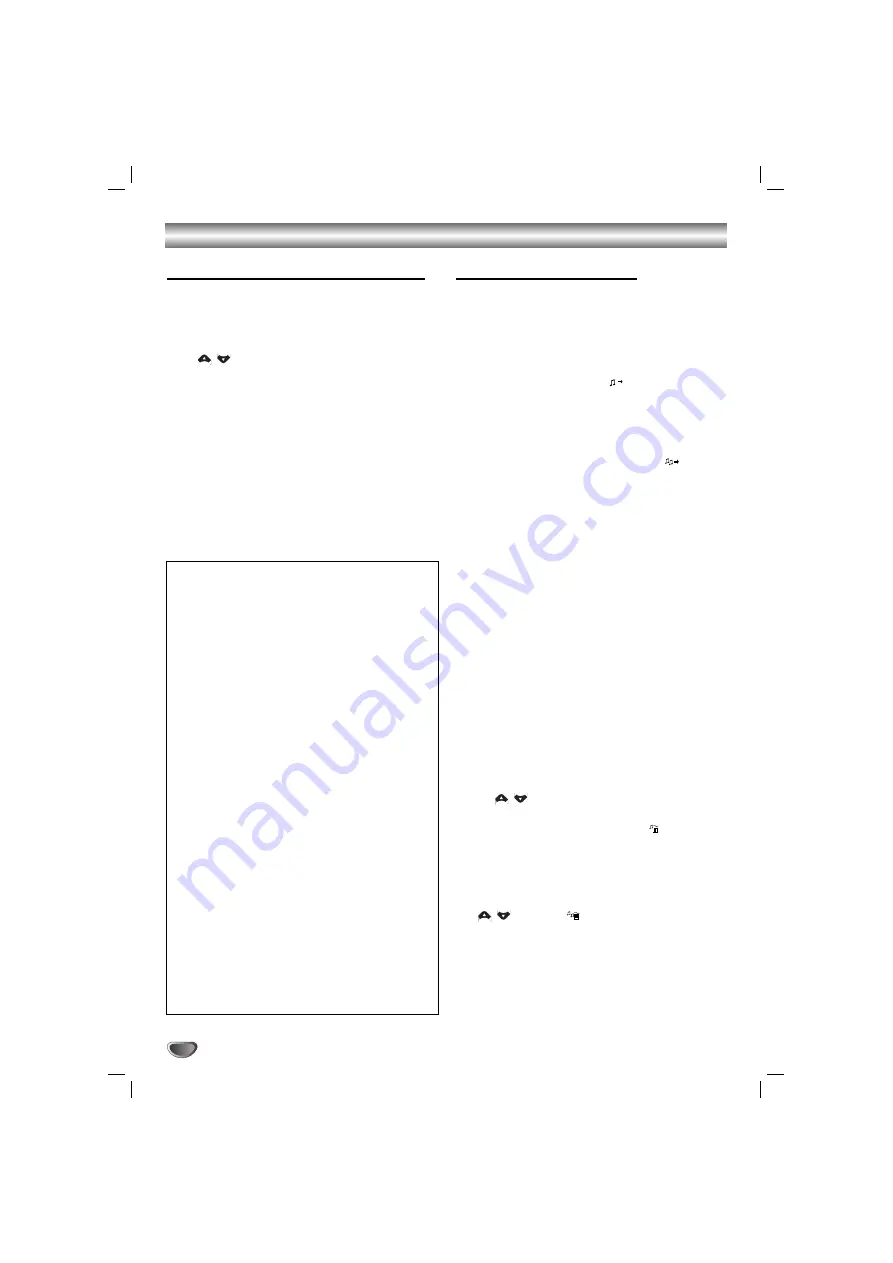
18
Operation with Audio CD or MP3/WMA file
Playing an Audio CD or MP3/WMA file
This unit can play Audio CDs or MP3/WMA files.
MP3/ WMA/ Audio CD
Once you insert an MP3/WMA files recording media
Audio CD, a menu appears on the TV screen.
Press
/
to select a track/file and then press
PLAY
(
B
B
)
or
SELECT/ ENTER
, and playback starts. You can
use variable playback functions. Refer to the page 16.
ID3 TAG
When playing a file containing information such as track
titles, you can see the information by pressing DISPLAY.
[ Song, Artist, Album, Genre, Comment ]
T
T
ip
ip
• Press
MENU
to move to the next page.
• On a CD with MP3/WMA and JPEG, you can switch
MP3/WMA and JPEG. Press
TITLE
, and the word
MUSIC or PHOTO on top of the menu is highlighted.
Programmed Playback
The program function enables you to store your favorite
tracks from any disc in the unit memory. A program can
contain 300 tracks.
11
Insert a disc.
Audio CD and MP3/WMA Discs
2
2
Select a track on the “List”, and then press
PROG./MEMO. or select “
(Add)” icon and
then press SELECT/ ENTER to place the select-
ed track on the “Program” list. Repeat to place
additional tracks on the list.
Note
Note
You can add all tracks in the disc. Select “
(Add All)”
icon then press
SELECT/ ENTER.
3
3
.
Select the track you want to start playing on the
“Program” list. Press MENU to move to the next
page.
4
4
Press PLAY (
B
B
) or SELECT/ENTER to start.
Playback begins in the order in which you pro-
grammed the tracks.
Playback stops after all of the tracks on the
“Program” list have played once.
5
5
To resume normal playback from programmed
playback, select a track of AUDIO CD
(or MP3/WMA) list and then press PLAY (
B
B
).
Repeat Programmed Tracks
1. Press
REPEAT
when playing a disc. The repeat icon
appears.
2. Press
REPEAT
to select a desired repeat mode.
• TRACK: repeats the current track
• ALL: repeats all the tracks on a programmed list.
• Off(No display): does not play repeatedly.
Erasing a Track from “Program” List
1. Use
/
to select the track that you wish to
erase from the Program list.
2. Press
CLEAR
. Alternatively, select “
(Delete)”
icon then press
SELECT/ENTER
to place the select-
ed track on the Program list. Repeat to erase addi-
tional tracks on the list.
Erasing the Complete Program List
Use
/
to select “
(Del all)” and then press
SELECT/ENTER
.
Note
Note
The programs are also cleared when the disc is
removed.
MP3 / WMA disc compatibility with this player is
limited as follows:
• Sampling frequency: within 32 - 48 kHz (MP3),
within 24 - 48kHz (WMA)
• Bit rate: within 32 - 320kbps (MP3), 40 - 192kbps
(WMA)
• The unit cannot read an MP3/WMA file that has a
file extension other than “.mp3” / “.wma”.
• CD-R physical format should be ISO 9660
• If you record MP3 / WMA files using software that
cannot create a file system (eg. Direct-CD) it is
impossible to playback MP3 / WMA files.We recom-
mend that you use Easy-CD Creator, which creates
an ISO 9660 file system.
• File names should have a maximum of 8 letters and
must incorporate an .mp3 or .wma extension.
• They should not contain special letters such as / ?
* : “ < > l etc.
• The total number of files on the disc should be less
than 999.
This unit requires discs and recordings to meet certain
technical standards in order to achieve optimal play-
back quality. Pre-recorded DVDs are automatically set
to these standards. There are many different types of
recordable disc formats (including CD-R containing
MP3 or WMA files) and these require certain pre-
existing conditions (see above) to ensure compatible
playback.
Customers should note that permission is
required in order to download MP3 / WMA files
and music from the Internet. Our company has no
right to grant such permission. Permission should
always be sought from the copyright owner.