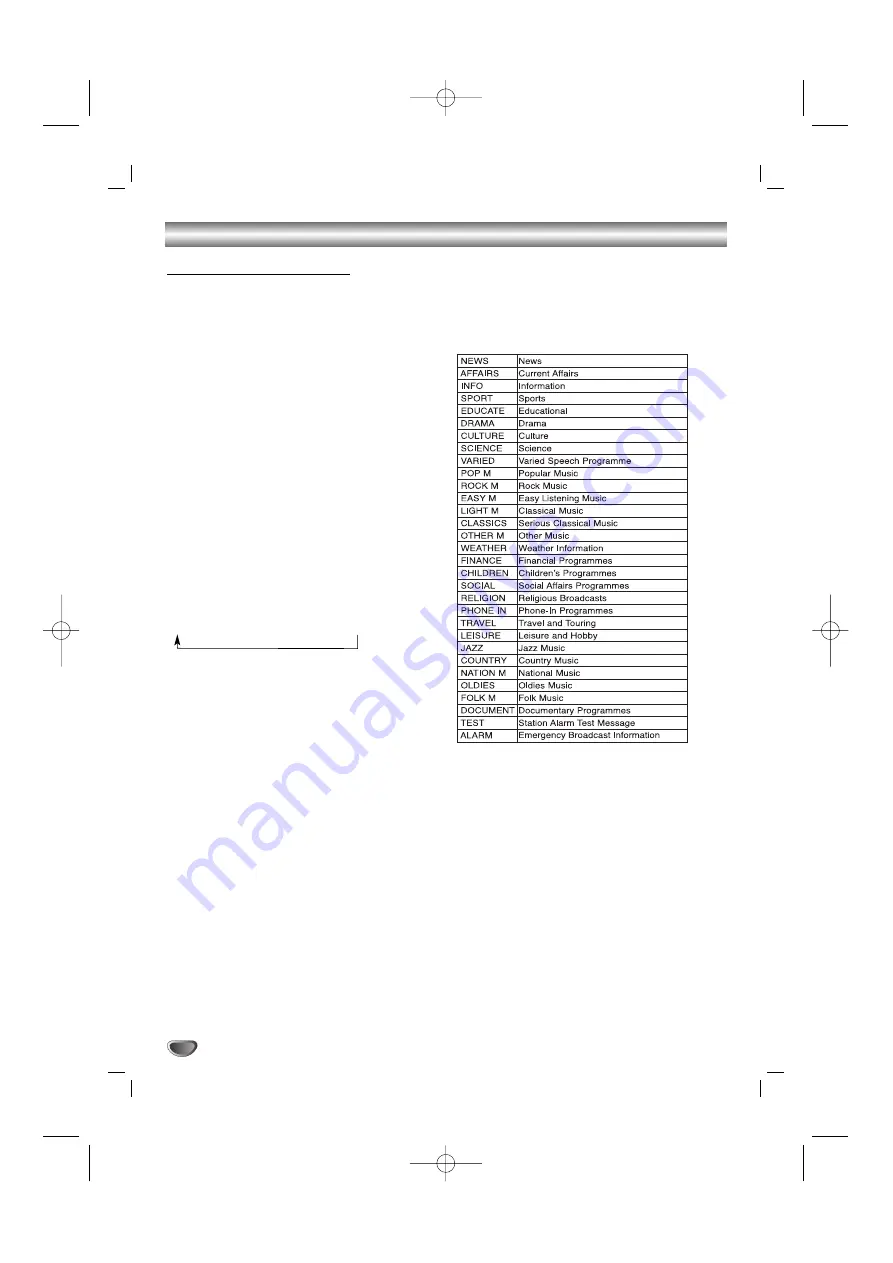
22
RDS Function : OPTIONAL
About RDS : OPTIONAL
This unit is equipped with RDS (Radio Data System),
which brings a wide range of information from FM radio.
RDS is a system for transmitting station call signs or
network information, a description of station programme
type text message about the station or specifics of
musical selection and the correct time.
RDS Tuning : OPTIONAL
When a FM station containing RDS data is tuned in, the
unit will automatically display the station’s call sign and
the RDS indicator will light in the Display Window as
well as indicators for the programme type recognition
(PTY), Radio Text (RT), Clock Time (CT) and RDS
services programme (PS) if transmitted by the station.
RDS Display Options : OPTIONAL
The RDS system is capable of transmitting a wide
variety of information in addition to the initial call sign
that appears when a station is first tuned. In normal
RDS operation the display will indicate the station name,
broadcast network or call letters. Pressing
RDS
on the
front panel enables you to cycle through the various
data types in the sequence:
(FREQUENCY
→
PTY
→
RT
→
CT
→
PS)
• PTY (Programme type recognition)-
The programme type is shown in the display window.
• RT (Radio text recognition)-
The radio station’s
name is displayed in the display window.
• CT (Time controlled by the channel)-
Enable the
unit to receive the actual time and show it on the
display window.
• PS (Programme Service name)-
The programme
title is displayed in the display window.
Note
Note
Some RDS stations may not choose to include some of
these additional features. If the data required for the
selected mode is not being transmitted, the Display
Window will show a
PTY NONE, RT NONE, CT
NONE,or PS NONE
message.
Programme Search (PTY) : OPTIONAL
A major benefit of RDS is its ability to encode broad-
casts with Programme Type (PTY) codes that indicate
the type of material being broadcast. The following list
shows the abbreviations used to indicate each PTY
along with an explanation of the PTY.
You may search for a specific Programme Type (PTY)
by following these steps:
11
Press TUNER (or TUNER/BAND) to select FM
mode.
2
2
Press PTY on the remote control, the display
will show the last PTY in use.
3
3
Press PTY repeatedly to select a desired PTY.
4
4
When the PTY is selected, press and hold PTY.
The unit will go into an automatic search mode.
When a station is tuned, the search will stop.
!
Operation with RADIO
MDD102-A0U_ENG_UA 2/13/07 4:26 PM Page 22





































