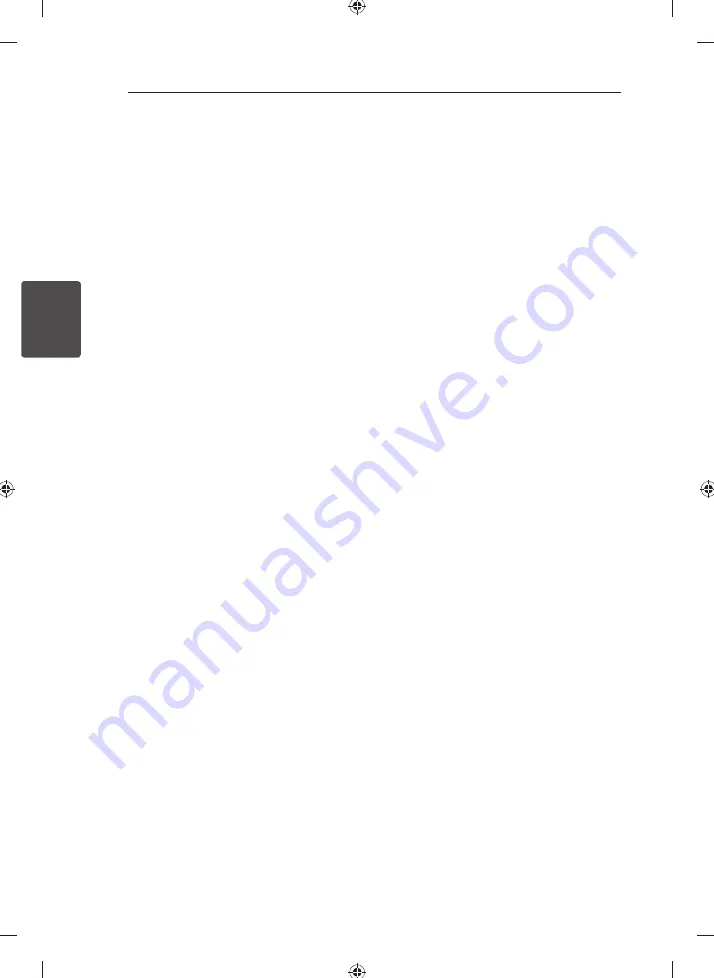
Operating
24
Operating
3
Listening to music from your
portable player or external
device
The unit can be used to play the music from many
types of portable player or external device. (Refer to
the page 14)
1. Connect the portable player to the
PORT. IN
(PORTABLE IN) connector of the unit.
Or
Connect the external device to the AUX IN
connector of the unit.
2. Turn the power on by pressing
1
/
!
.
3. Select the PORTABLE or AUX function by
pressing
FUNCTION
on the remote control or
AUX/ iPod/ PORT. IN
on the unit.
4. Turn the portable player or external device and
start it playing.
Changing the lighting effect
You can change the unit’s lighting eff ects by
pressing
LIGHT EFFECT
on the unit in 5 types.
(Forward Level Mode/ Peak Level Mode/ Center
Level Mode/ Reverse Level Mode/ Shower Level
Mode)
Recording to USB
You can record a various sound source to USB.
1. Connect the USB device to the unit.
2. Select a function in which you want to record by
using
CD/USB, TUNER, AUX/ iPod / PORT. IN
on
the unit or
FUNCTION
on the remote control.
One track recording - You can record to USB
after playing a fi le you want.
All tracks recording - You can recording to USB
after stop.
Program list recording - After showing the
programmed list, you can record it to USB.
3. Press
REC. TO USB 2
on the unit or
X
REC
on
the remote control.
- If you connect both of
USB1
and
USB2
, press
>ıı
to record to
USB1
and press
I
to record to
USB2
.
4. To stop recording, press
I
on the unit or
Z
ENTER
on the remote control.
To select recording bit rate
and speed
1. Press
REC. TO USB 2
on the unit or
X
REC
on
the remote control for longer than 3 seconds.
2. Press to select a bit rate;
- On the remote control:
C
/
V
- On the unit:
Y
/
U
3. Press
REC. TO USB 2
on the unit or
X
REC
on
the remote control again to select the recording
speed.
4. Press to select a desired recording speed; (Only
AUDIO CD)
- On the remote control:
C
/
V
- On the unit:
Y
/
U
X1 SPEED
- You can listen to music while recording it.
X2 SPEED
- You can just record the music fi le.
5. Press
REC. TO USB 2
on the unit or
X
REC
on
the remote control to fi nish the setting.
Содержание MCS1306F
Страница 10: ...Getting Started 10 Getting Started 1 Front panel ...
Страница 31: ...Appendix 31 Appendix 5 ...
Страница 32: ......























