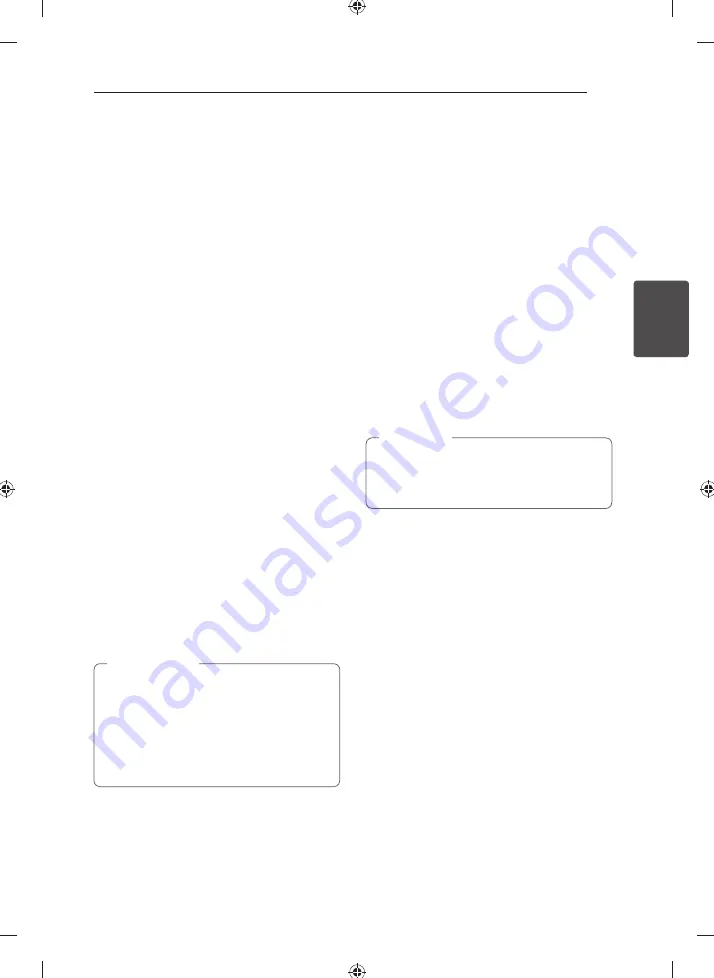
Operating
17
Operating
3
Selecting a folder and a MP3/
WMA fi le
On the unit
1. Press
FOLDER
and rotate
FILE SEARCH
until a
desired folder appears.
2. Press
FILE SEARCH
or
T
.
3. If you want to move to the upper folder, press
FOLDER
.
4. Rotate
FILE SEARCH
until a desired fi le appears.
Press
T
to play it.
On the remote control
1. Press
PRESET/FOLDER
W
/
S
repeatedly until a
desired folder appears.
2. Press
d
/
M
to play it. The fi rst fi le of folder will
play.
Deleting a MP3/ WMA fi le
1. Press
DELETE
repeatedly during selecting
the MP3/ WMA fi le. This function is supported
only in stop status. The display changes in the
following order. (USB only)
- DELETE? : deletes fi le
- DEL FOLDER : deletes folder
- FORMAT? : formats USB
2. To delete fi le/ folder or format, press
d
/
M
on
the remote control or press
T
on the unit.
3. If you want to exit the current mode, press
Z
ENTER
on the remote control or press
I
on
the unit.
Do not extract the USB device during
operation.(play, delete, etc.)
Regular back up is recommended to
prevent data loss.
The delete function may not be supported
according to the USB status. (lock, etc.)
>
Caution
Other Operations
Programmed Playback
The program function enables you to store your
favorite fi les from any disc or USB device.
A program can contain 20 tracks.
1. Insert a CD or USB and wait for it to be order.
2. Press
PROG./MEMO.
on the remote control in
stop status.
3. Press or rotate to select a track;
- On the remote control:
C
/
V
- On the unit:
FILE SEARCH
or
Y
/
U
4. Press
PROG./MEMO.
again to save and select a
next track.
5. Press
d
/
M
to play the programmed music fi les.
6. To clear your selection, press
Z
ENTER
twice.
The programs are also cleared when the disc
or USB device is removed, the unit is powered
off or the function is switched to others.
,
Note
Turn off the sound temporarily
Press
@
MUTE
to mute your unit.
You can mute your unit, for example, to answer
the telephone, the mute icon "
Q
” is blinked in the
display window.
Содержание MCS1306F
Страница 10: ...Getting Started 10 Getting Started 1 Front panel ...
Страница 31: ...Appendix 31 Appendix 5 ...
Страница 32: ......






























