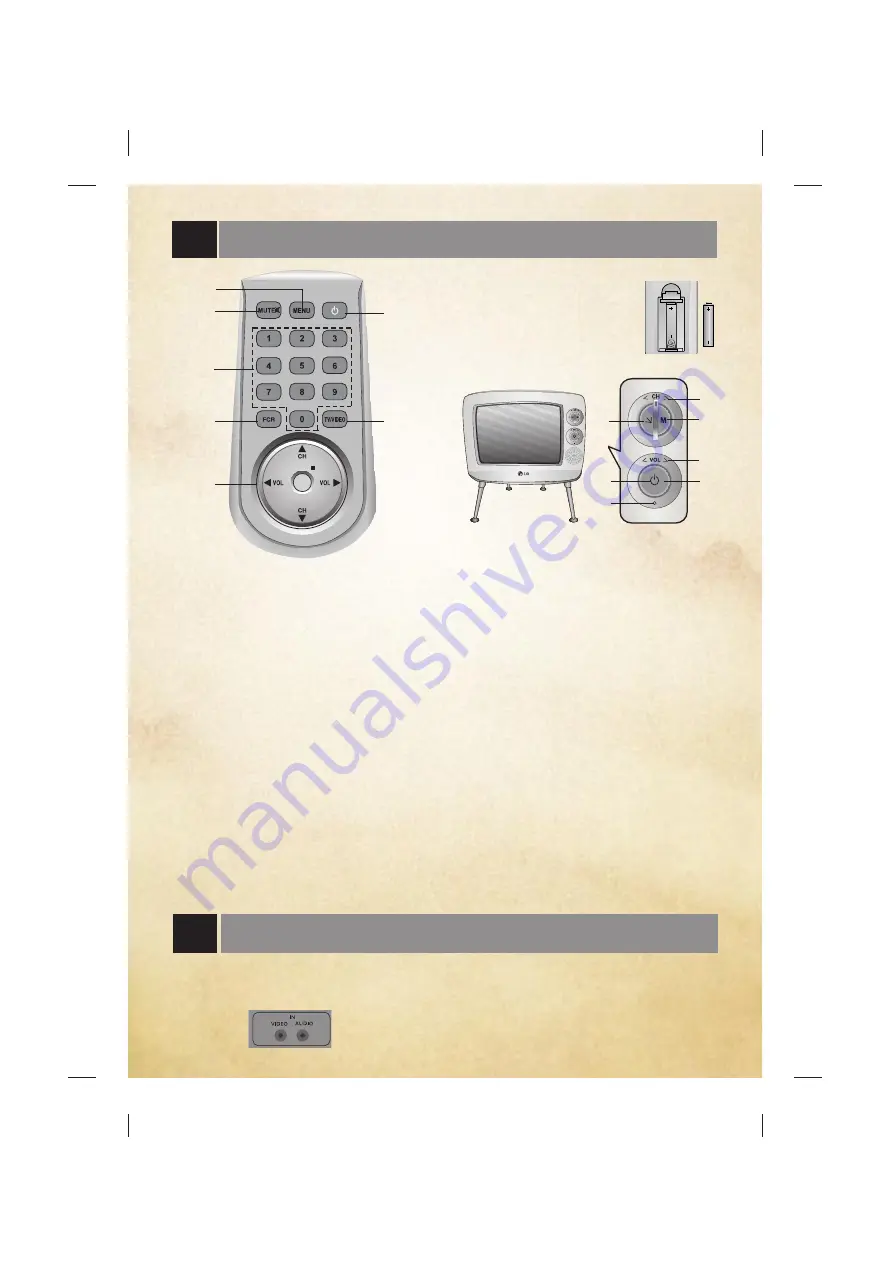
Description of controls
3
1. POWER BUTTON
Refer to "Turning on/off the TV".
2. MENU BUTTON
To display on screen menus.
3. MUTE BUTTON
To mute the sound. Again to restore the muted
sound.
4. NUMBER BUTTONS (some models)
To select the desired channel directly.
5. FCR (Favorite Channel Review) BUTTON
To select the favorite channel.
Refer to "Favorite channel memory".
6. CHANNEL UP/DOWN (
D
/
E
) BUTTONS
• To select the desired channel.
• To select the desired menu item when menu
is displayed on the screen.
VOLUME UP/DOWN (
F
/
G
) BUTTONS
• To increase or decrease volume level.
• To enter or adjust the selected menu when
menu is displayed on the screen.
ENTER BUTTON (
A
)
• To exit from the displayed menu.
• To memorize the adjusted menu.
• To recall the current TV mode (by remote
control only).
7. TV/VIDEO BUTTON
To select TV, VIDEO or COMPONENT mode.
Fitting Batteries in the Remote Control Unit
• Open the battery compartment
cover on the back side and insert
the batteries with correct polarity.
• Apply 1.5V batteries of AAA
type. Don’t mix the used
batteries with new batteries.
Front panel
1. POWER BUTTON (ON/OFF)
Refer to "Turning on/off the TV".
2. REMOTE CONTROL SENSOR
Note : Only use the supplied remote
control handset. (When you use others,
they’ll be not able to function.)
3. POWER/STANDBY INDICATOR
illuminates brightly when the set is in
standby mode.
dims when the set is switched on.
4. TV/VIDEO BUTTON and ENTER BUTTON
• To select TV, VIDEO or COMPONENT mode.
• To exit from the displayed menu.
• To memorize the adjusted menu.
5. MENU BUTTON
select a menu.
6. < VOL > (VOLUME UP/DOWN)
• To increase or decrease volume level.
• To enter or adjust the selected menu when
menu is displayed on the screen.
7. < CH > (CHANNEL UP/DOWN)
• To select the desired channel.
• To select the desired menu item when menu
is displayed on the screen.
Note:Do not apply force to the VOL and CH
button.It can be only adjusted to 10 degree
to the right or left.So you can adjust the
program and volume by swivelling it again
and again.
ENTER
3
4
5
6
2
1
7
3
2
5
6
1
4
7
You can connect additional equipment, such as
VCRs, camcorders etc. to your set.Here shown
may be somewhat different from your set.These
are an example drawing of typical jack layout.
IN JACKS (some models) :Connect external
equipment outputs (VCR, LASER DISC,
CAMCORDER) to these inputs. Press the
TV/VIDEO button to select
VIDEO
or
VIDEO 1
.
Note:This TV is programmed to remember which
mode it was last set to, even if you turn the TV off.
Connection of external equipment (some models)


























