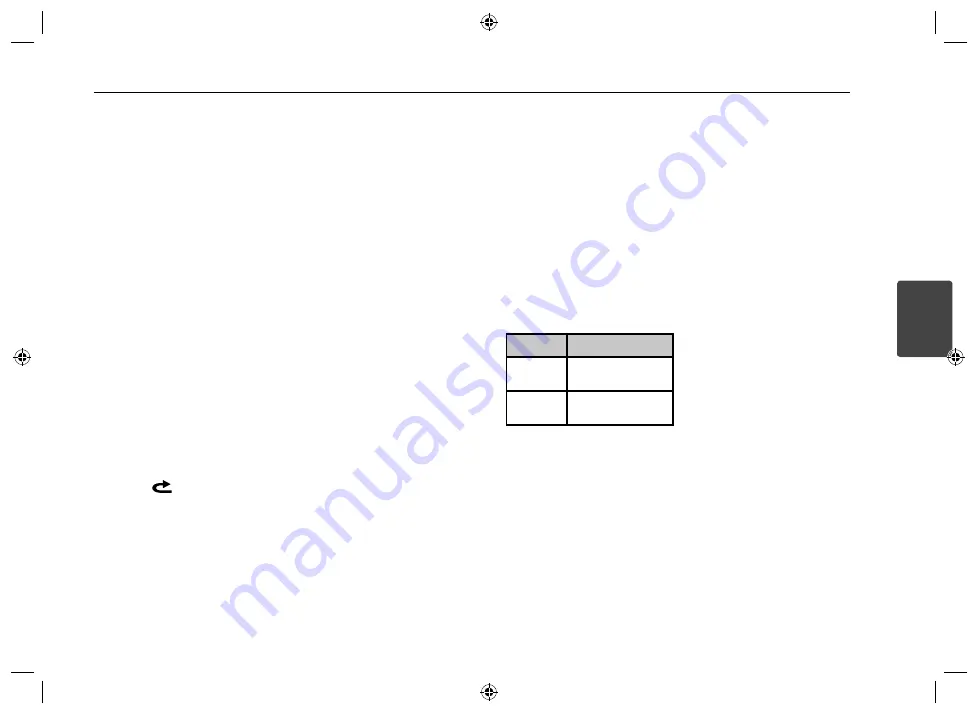
Operating
11
Operating
3
Adjusting the general
settings
You can adjust [SOUND], [LIGHT] and
[OTHER] settings.
On the unit
1. Press and hold • MENU.
2. Rotate the volume knob to select
[SOUND], [LIGHT], or [OTHER] and press
it.
3. Rotate the volume knob to select the
item and press it.
4. Rotate the volume knob clockwise or
counterclockwise to adjust the level.
5. Press the volume knob to confirm the
setting.
If you want to return to the previous
step, push the volume knob to the left.
On the Remote Control
1. Press and hold FUNC / • MENU.
2. Press
w
/
s
to select [SOUND], [LIGHT],
or [OTHER] and press ENTER.
3. Press
w
/
s
to select the mode and
press ENTER.
4. Press
w
/
s
to adjust the level.
5. Press ENTER to confirm the setting.
If you want to return to the previous
step, press
.
For [SOUND] setting
You can adjust sound quality by
adjusting the level BALANCE (left/right
speaker), FADER (front/rear speaker), SW
(Subwoofer), SW-F (Subwoofer frequency).
SW (Subwoofer)
You can adjust the volume of
subwoofer.
SW-F (Subwoofer frequency)
OFF/ SW 55 Hz/ SW 85 Hz/ SW 120 Hz
You can enable the subwoofer.
USER EQ
You can adjust the level of the each
frequency band.
BND1/ BND2/ BND3/ BND4/ BND5/
BND6/ BND7
(USER EQ is only available when you set
the EQ to USER EQ)
For [LIGHT] setting
You can adjust the light eff ects by
adjusting LED MODE, USER LED, DIM, or
DIM LV.
LED MODE : You can change the LED
window color.
LED AUTO/ LED USER / LED 01 to 27
USER LED
Making the desired LED color by
adjusting the each level of RED, GREEN,
and BLUE. (USER LED is only available
when you set LED MODE to LED USER.
DIM (Dimmer) OFF / ON : You can
change the brightness of the display
window during the power-on status.
Settings
Description
DIM ON
The display window
becomes dark.
DIM OFF
The display window
becomes bright.
DIM LV (Dimmer Level) : When you set
DIM to ON, you can adjust the dimmer
level. (-2, -1, 0, +1, +2)
For [OTHER] setting
AUX (Auxiliary) ON / OFF
It is possible to use auxiliary equipment
with this unit. Activate the auxiliary
setting when using auxiliary equipment
connected to this unit.
DEMO OFF / ON
You can change the initial indication
on the display to information name
(function name, EQ name, etc...) while
listening to a source.






















