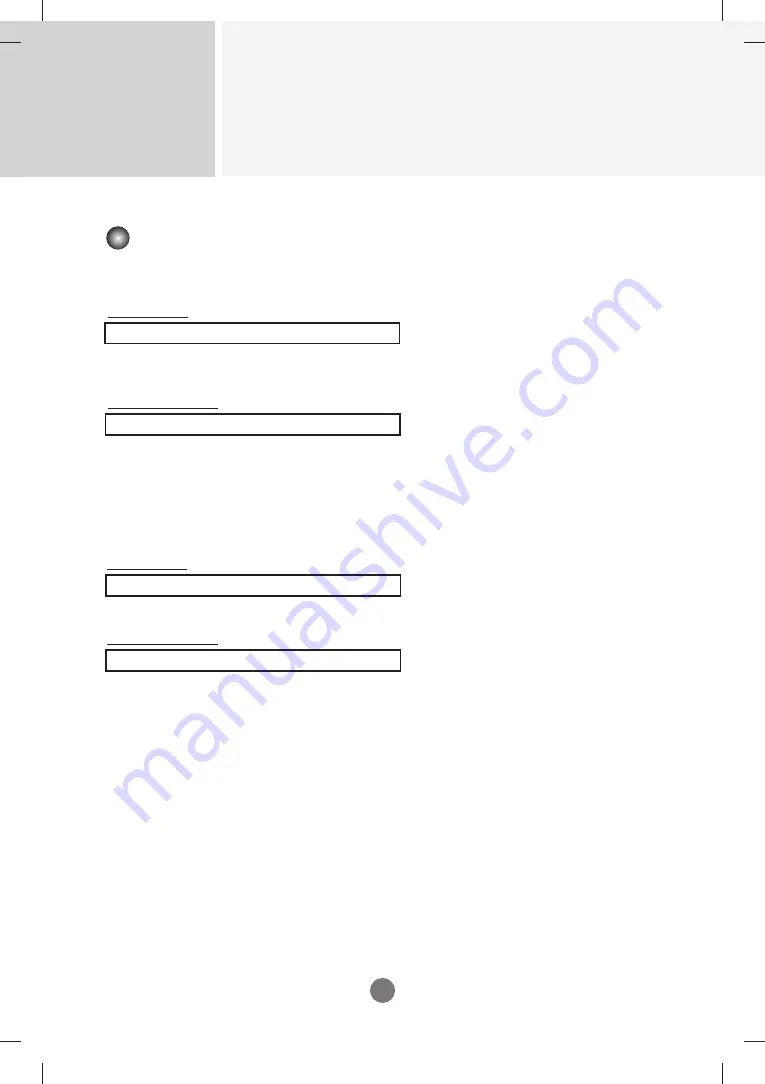
Controlling the Multiple Product
RS-232C
A29
Transmission / Receiving Protocol
47. logo Indicator (Command : f p) (Only M3204C)
►
To set the LED for Power Indicator
Transmission
Data 0 : Off
1: On
Acknowledgement
[f][p][][Set ID][][Data][Cr]
[p][][Set ID][][OK/NG][Data][x]
48. Serial no.Check (Command : f y)
►
To read the serial numbers
Transmission
Data FF (to read the serial numbers)
Acknowledgement
* The data format is ASCII Code.
[y][][Set ID][][OK/NG][Data1] ~ [Data13] [x]
[f][y][][Set ID][][Data][Cr]
* The function may be disabled depending of the product.







































