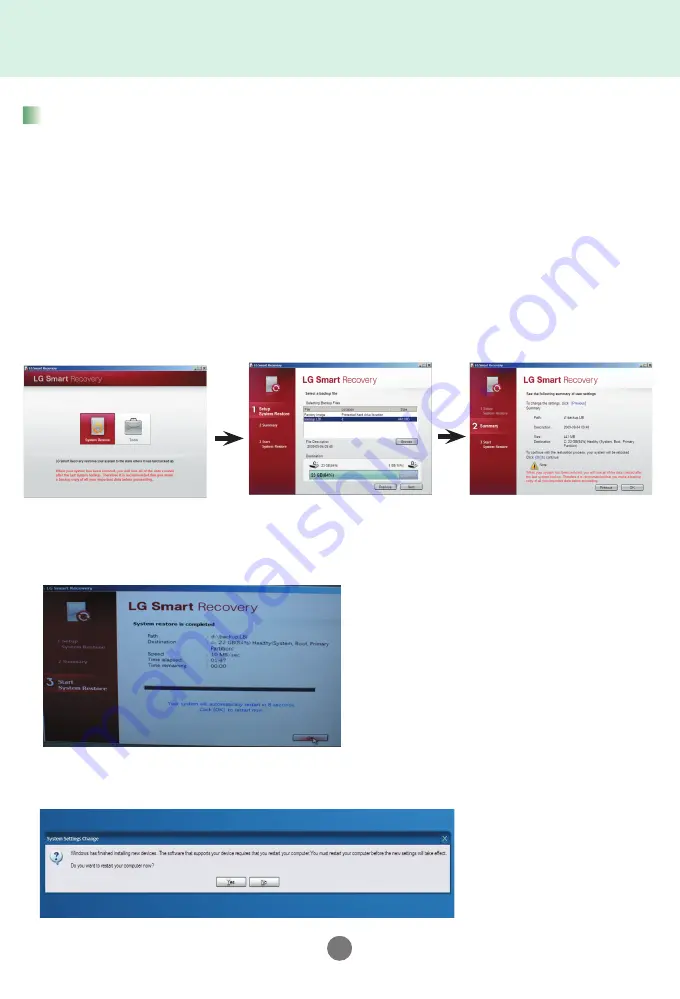
E-5
1. When booting the system, press
F11
on the keyboard to enter the Restore mode
3. When the system is restored, click on OK'
2. Select 'System Restore' ► Select the backup file from LG Smart Recovery
(Factory image: Initial factory default image)
(Backup.LBI: User created image)
► After checking the image to restore, click on 'OK'
When Restoring the current OS from Windows
(When Windows cannot be booted)
※ After windows restarts automatically, select on ‘Yes’ if a screen as shown below
appears then restart windows once again.
Windows backup and recovery using LG Smart
Recovery

















