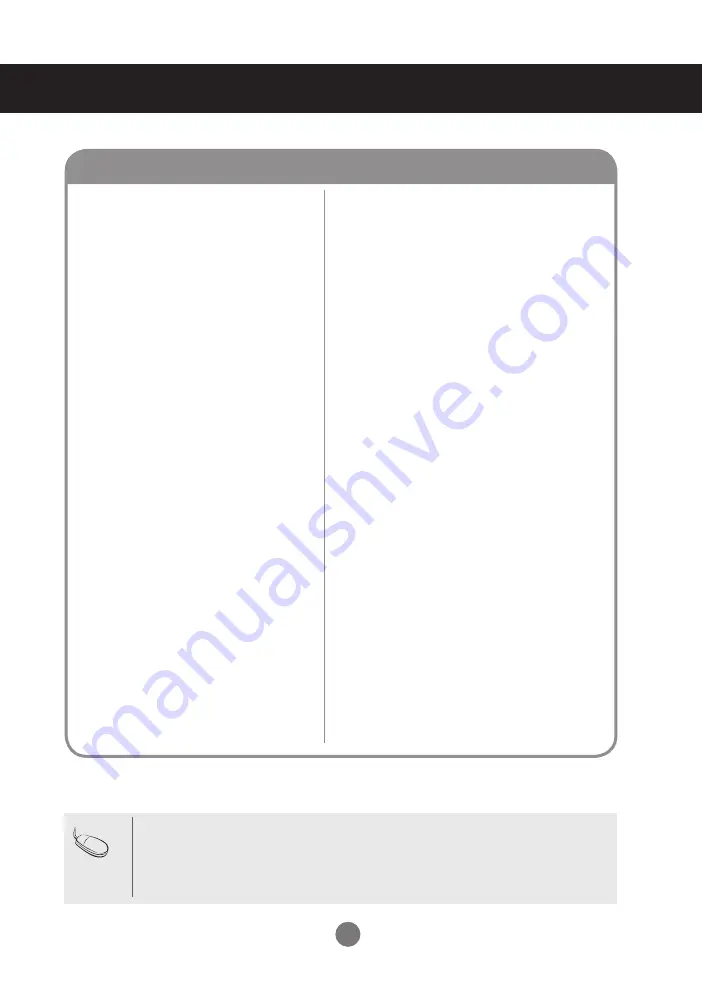
25
Troubleshooting
▪
See if the power cord is properly connected to the
outlet.
▪
See if the power switch is turned on.
▪
Adjust brightness and contrast again.
▪
If the product is in power saving mode, move the
mouse or press any key.
▪
The signal from the PC (video card) is out of the
vertical or horizontal frequency range of the prod-
uct. Adjust the frequency range by referring to the
Specifications in this manual.
* Maximum resolution
RGB : 1920 X 1080 @60Hz
DVI : 1920 X 1080 @60Hz
▪
Connect the RGB cable, and then change the
input source to 'RGB'.
And then, press the MENU button to set the PC
Control value of the SPECIAL menu to 'On'.
Disconnect RGB cable, and turn off the power, and
then turn on the power again.
▪
The signal cable between PC and product is not
connected. Check the signal cable.
▪
Press the 'INPUT' menu in the remote Control to
check the input signal.
▪
Press the 'INPUT' menu in the remote Control to
check the input signal.
No image is displayed
Note
* Vertical frequency
: To enable the user to watch the product display, screen image should be
changed tens of times every second like a fluorescent lamp. The vertical frequency or refresh rate
is the times of image display per second. The unit is Hz.
* Horizontal frequency
: The horizontal interval is the time to display one vertical line. When 1 is
divided by the horizontal interval, the number of horizontal lines displayed every second can be
tabulated as the horizontal frequency. The unit is kHz.
● Is the product power cord connected?
● Is the power indicator light on?
● Power is on, power indicator is green
but the screen appears extremely dark.
● Is the power indicator amber?
● Does the 'Out of range' message
appear?
● Does the 'Power saving mode' On DVI
message appear?
● Does the 'Check signal cable' message
appear?
● Did you check the INPUT Key?
















































