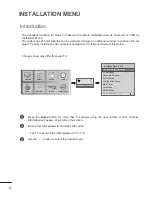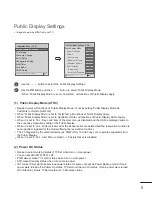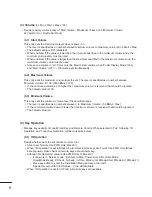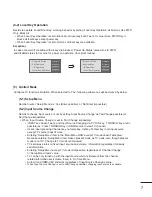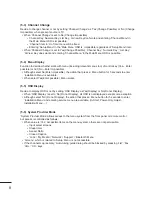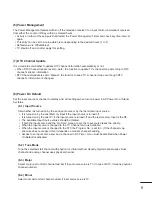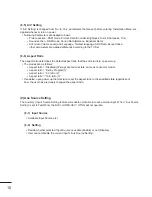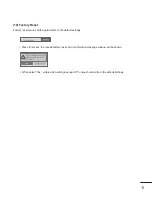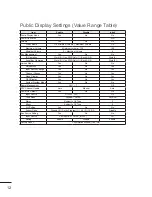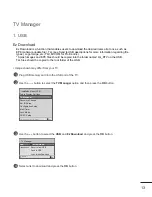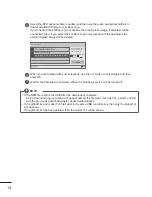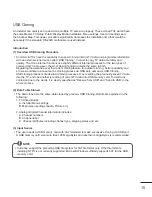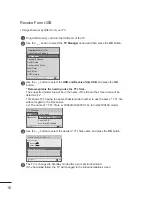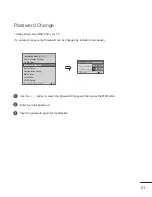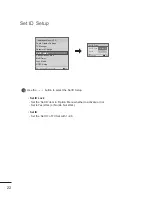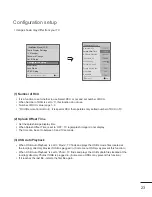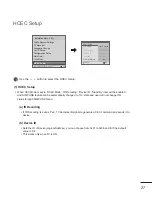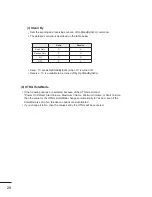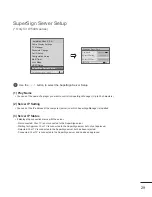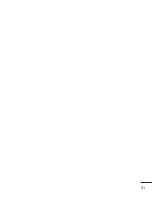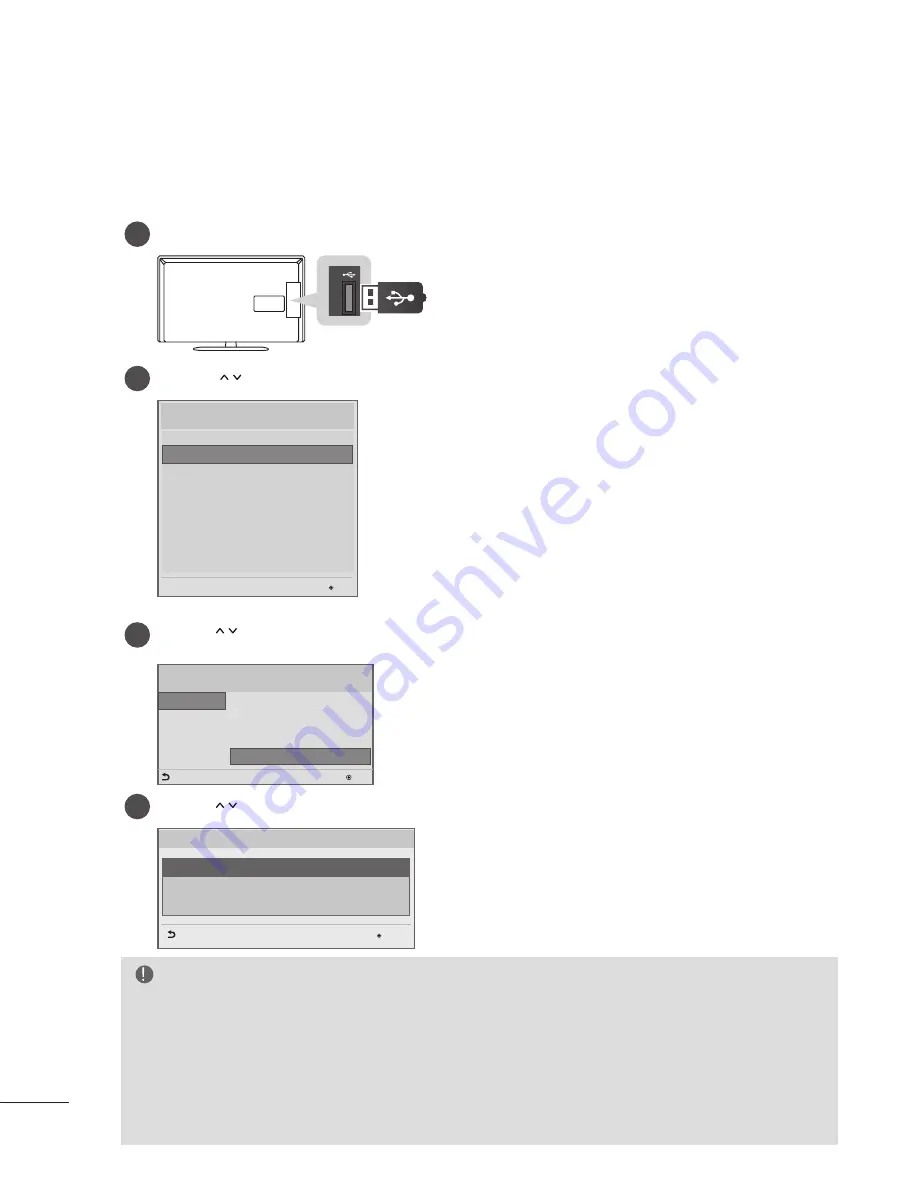
18
Make a ‘LG_DTV’ folder on the USB flash drive and then copy the splash image file to that
folder.
y
Image shown may differ from your TV.
1
Connect the USB device to the USB IN jack on the TV.
AV
(RGB)
/DVI IN
1
2
COMPONENT
IN
RGB IN (PC)
SPEAKER
OUT
ANTENNA/
CABLE IN
OPTICAL
AUDIO OUT
AUDIO IN
(COMPONENT/RGB/DVI)
RS-232C IN
(CONTROL & SERVICE)
H/
P O
UT
IN
3
US
B
IN
PC
M
CI
A
CA
RD
S
LO
T
2
Use the
button to select the
TV Manager
option and then press the
OK
button.
Installation Menu (V 3.0)
Public Display Settings
Password Change
Set ID Setup
Configuration Setup
Multi Timer
Lock Mode
HCEC Setup
TV Manager
OK
S/W : 02.00.00.01 Micom
: 0.00.84
3
Use the
button to select the
USB and Logo Image Download
and press the
OK
button.
TV Manager
Ez Download
Receive from USB
Send to USB
Logo Image Download
Diagnostics
OK
Previous
USB
4
Use the
button to select the desired file name and press the
OK
button.
Logo Image Download
Image1.jpg
OK
Previous
Image2.jpg
Image3.jpg
Logo Image Download
NOTE
►
Splash Image update function supports only JPEG format file of less than 1 MB filesize..
►
Except for JPEG images with progressive encoding.
►
We recommend you that splash image resolution match the TV`s panel resolution.
►
'Max resolution of splash image : Full HD->1920x1080, HD->1360x768.
►
'Min resolution of splash image : Full HD->64x64, HD->64x64.
►
TV keep splash image until you change a new splash image.