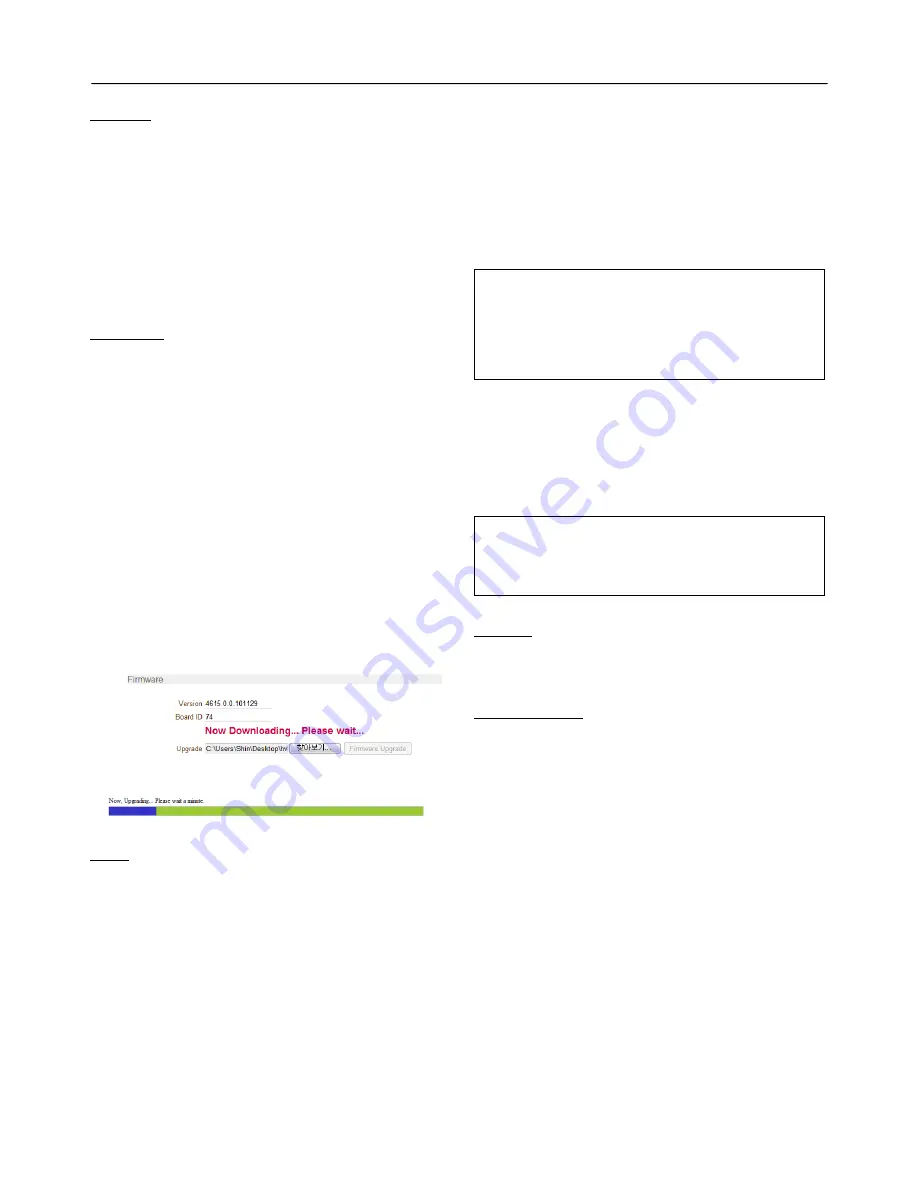
Remote Configuration
18
General
System ID
Enter System ID that is used as a camera title
The set System ID is displayed with video image on
Web browser and CMS can use System ID as camera
name.
Language
Select the language to be used for web-based
configuration
Firmware
Firmware version
Display the current firmware version
Board ID
Display the Network board ID of the camera
recognized by system
Upgrade
Upgrade firmware
Press
Browse
button to select a firmware file from PC.
Press
Firmware Upgrade
button to start to upgrade.
Messages for showing status (downloading /
upgrading) will be displayed.
The camera will reboot automatically after completing
upgrade.
Do not turn the camera off during
upgrading
Time
Start Time
The latest the camera’s booting date and time
Current Time
Current date & time
Enter a new date and time and press
Set Current
Time
button to update date & time
Time Format
Change the time format. Selectable time formats are
as below
- YYYY/MM/DD hh:mm:ss (Ex. 2010- 4-11 18:18:42)
- DD/MM/YYYY hh:mm:ss (Ex.11- 4-2010 18:18:42)
- MM/DD/YYYY hh:mm:ss (Ex. 4-11-2010 18:18:42)
Time Zone
Select time zone of where the camera is installed.
Depending on the time zone, Daylight Saving Time
will work automatically
A
time zone
is a region of the earth that has uniform standard
time, usually referred to as the
local time
. By convention, time
zones compute their local time as an offset from UTC
(Coordinated Universal Time). In casual use, GMT (Greenwich
Mean Time) can be considered equivalent to UTC. Local time is
UTC plus the current time zone offset for the considered
location
.
Automatically synchronize with NTP server
Synchronize the camera time with an NTP server using
NTP (network time protocol).
Name of the NTP server should be registered on NTP
server Name.
The
Network Time Protocol
(
NTP
) is a protocol for
synchronizing the clocks of computer systems over packet-
switched, variable-latency data networks. It is designed
particularly to resist the effects of variable latency by using a
jitter buffer.
Reboot
Reboot the camera.
Reboot the LW9424 Camera
Factory Reset
All settings including user accounts and logs are
cleared.
“Factory Reset except network settings” is offered.
Содержание LW9424
Страница 1: ...MODELS LW9424 Megapixel Network PTZ Camera ...
Страница 17: ...Remote Configuration 17 System Configuration ...
Страница 19: ...Remote Configuration 19 Video Configuration ...
Страница 23: ...Remote Configuration 23 Network Configuration ...
Страница 26: ...Remote Configuration 26 Serial Configuration ...
Страница 28: ...Remote Configuration 28 Event Configuration ...
Страница 31: ...Remote Configuration 31 PTZ Configuration ...
Страница 34: ...Remote Configuration 34 Record Configuration ...
Страница 39: ...Remote Configuration 39 Camera Configuration ...
Страница 45: ...Appendix 45 Dimension Main Body Wall Mount ...
Страница 46: ...Appendix 46 ...
















































