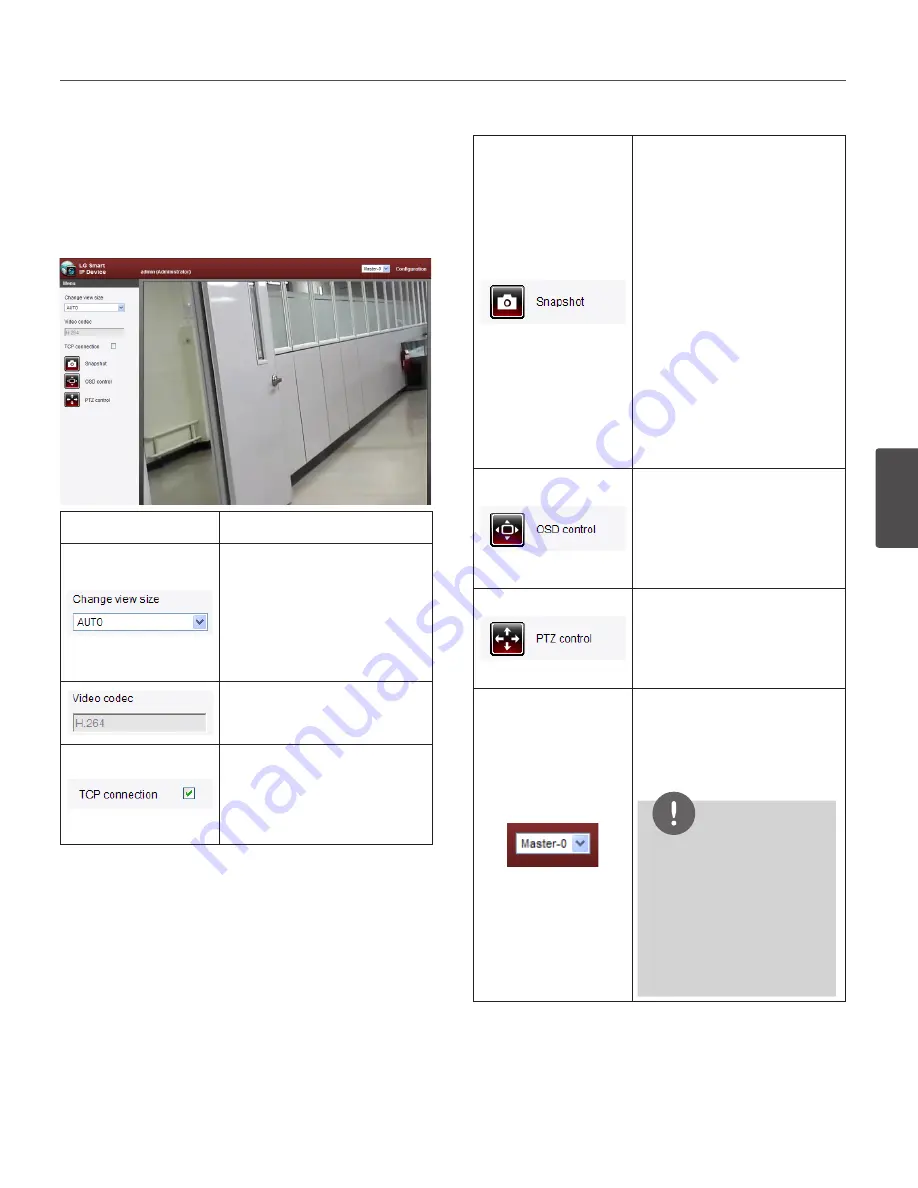
Operation and settings
29
4
Oper
ation and se
ttings
LG Smart Web Viewer
Overview
Item
Description
Select the video image size
from the drop-down list. (AUTO,
D1 or CIF)
The initial view size is set to
AUTO. The AUTO option sets
the view size according to the
Server’s resolution.
Displays the current video
codec of the selected video
stream (Master or Slave).
Check this option as the
network connection type (TCP
or UDP). If you check it, the
client connects to the server
using TCP connection.
Click to save the current
image in JPEG format on your
computer.
1. Click the [Snapshot] button
and then the Snapshot
window is displayed.
2. Click the [Save] button in
the Snapshot window.
3. Enter the file name (JPEG
format) and select the folder
to save it.
4. Click the [Save] button to
confirm it.
5. Click the [Close] button in
the Snapshot window to
close it.
Displays the Camera OSD
control window. Use these
buttons to setup the Camera.
This button does not appear on
the screen if the login is other
than the administrator.
Displays the PTZ control
window. Use these buttons to
control the PTZ unit.
This button is not displayed
with normal or anonymous user.
Select the video stream. From
the Live view drop-down list,
select the desired video image
source between [Master-0] and
[Slave-0].
NOTE
Master and Slave are output
video streams. You can set
the stream configurations
independently for either
Master or Slave stream. This
would facilitate the user
to set the live view at his
comfort.
Содержание LW9226 Series
Страница 60: ...BZ03 ...






























