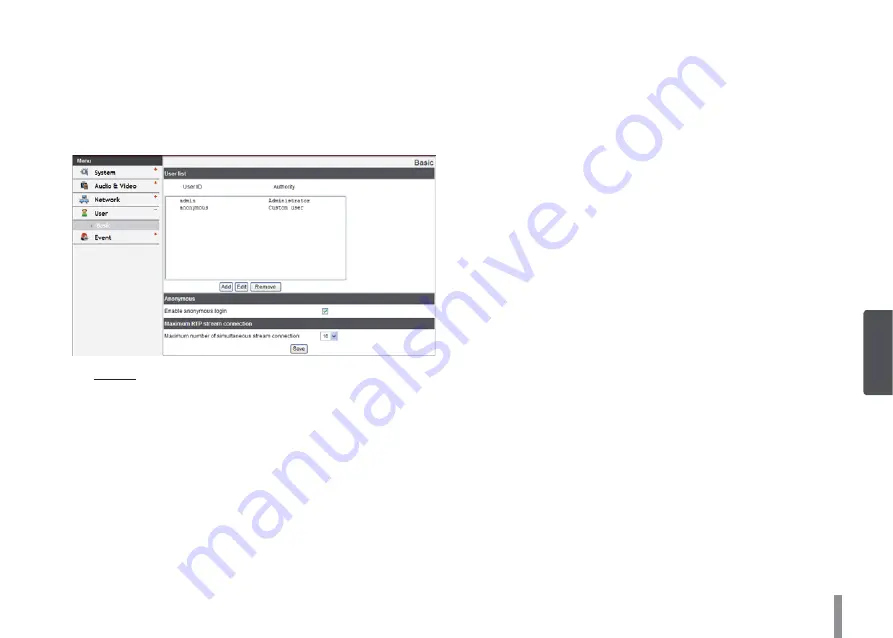
36
4
O
pera
tion and settings
User settings
Basic
The IP device is shipped with the login rights of administrator
only. If others need to access the IP device excluding the
configuration a login with viewer rights need to be created.
A maximum of 50 users can be created.
User list
>
Add the User
You can register a new user with various access
rights.
1. Click the [Add] button. User setting dialog is
displayed.
2. Enter the new User ID and Password. (Should
have a minimum of 4 characters and preferably a
combination of alphanumeric.)
3. To confirm the password, retype the password
that you typed in the Password box.
4. Select the authority from the drop down list to
provide the access rights to each user and then
click the [Save] to confirm your selection.
- Administrator: Allows you to operate setup
menus and to view live images.
- Power user: Use of the limited functions of
the system. (The Configuration menu is not
allowed.) A power user can use the Live View,
OSD control and audio functions.
- Normal user: Provides the lowest level of
access, Allows to view live images only.
- Custom user: The user can login and view
the live stream image only when the “Enable
anonymous login” option is checked to
enable it.
Note:
Remember the password.
>
Edit the registered user
You can change the password or authority.
1. Choose the User ID and then click the [Edit]
button.
2. Change the Password or Authority, then click the
[Save] button to confirm your selection.
>
Delete the registered user
1. Choose the user ID you want to delete.
2. Click the [Remove] button.
Note:
The default administrator user ID ‘admin’ and
‘anonymous’ are permanent and cannot be deleted.
Содержание LW5224R
Страница 57: ...AB28 ...






























