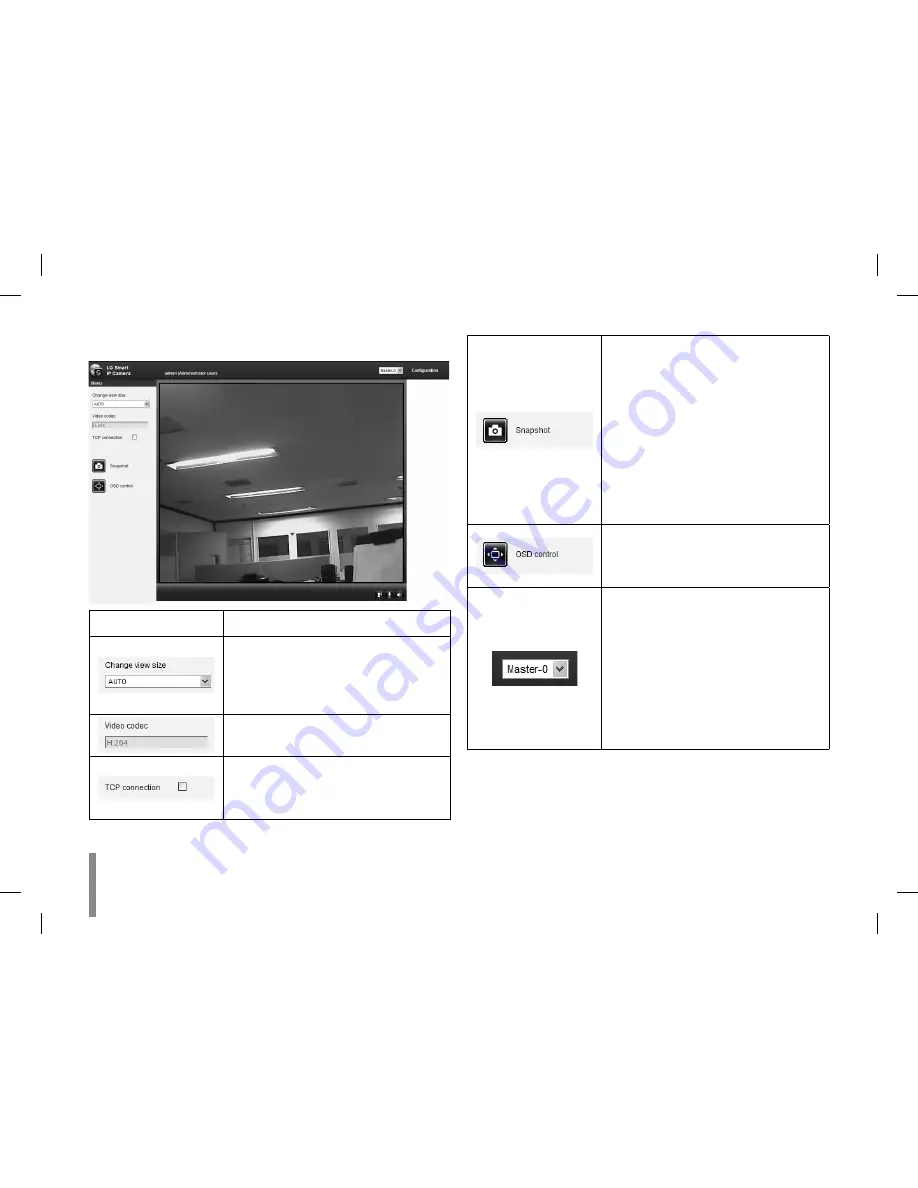
24
Operation and settings
LG Smart Web Viewer Overview
Item
Description
Select the video image size from the
drop-down list. (AUTO, D1, CIF or QCIF)
The initial view size is set to AUTO. The
AUTO option sets the view size according
to the Server’s resolution.
Displays the current video codec of the
selected video stream (Master or Slave).
Check this option as the network con-
nection type (TCP or UDP). If you check
it, the client connects to the server using
TCP connection.
Click to save the current image in JPEG
format on your computer.
1. Click the [Snapshot] button and then
the Snapshot window is displayed.
2. Click the [Save] button in the
Snapshot window.
3. Enter the file name (JPEG format) and
select the folder to save it.
4. Click the [Save] button to confirm it.
5. Click the [Close] button in the
Snapshot window to close it.
Displays the Camera OSD control win-
dow. Use these buttons to setup the
Camera. This button is not displayed with
normal or anonymous user.
Select the video stream. From the Live
view drop-down list, select the desired
video image source between [Master-0]
and [Slave-0].
Note:
Master and Slave are output video
streams. You can set the stream configu-
rations independently for either Master
or Slave stream. This would facilitate the
user to set the live view at his comfort.
Содержание LVW900 series
Страница 20: ...20 Connections A ...
















































