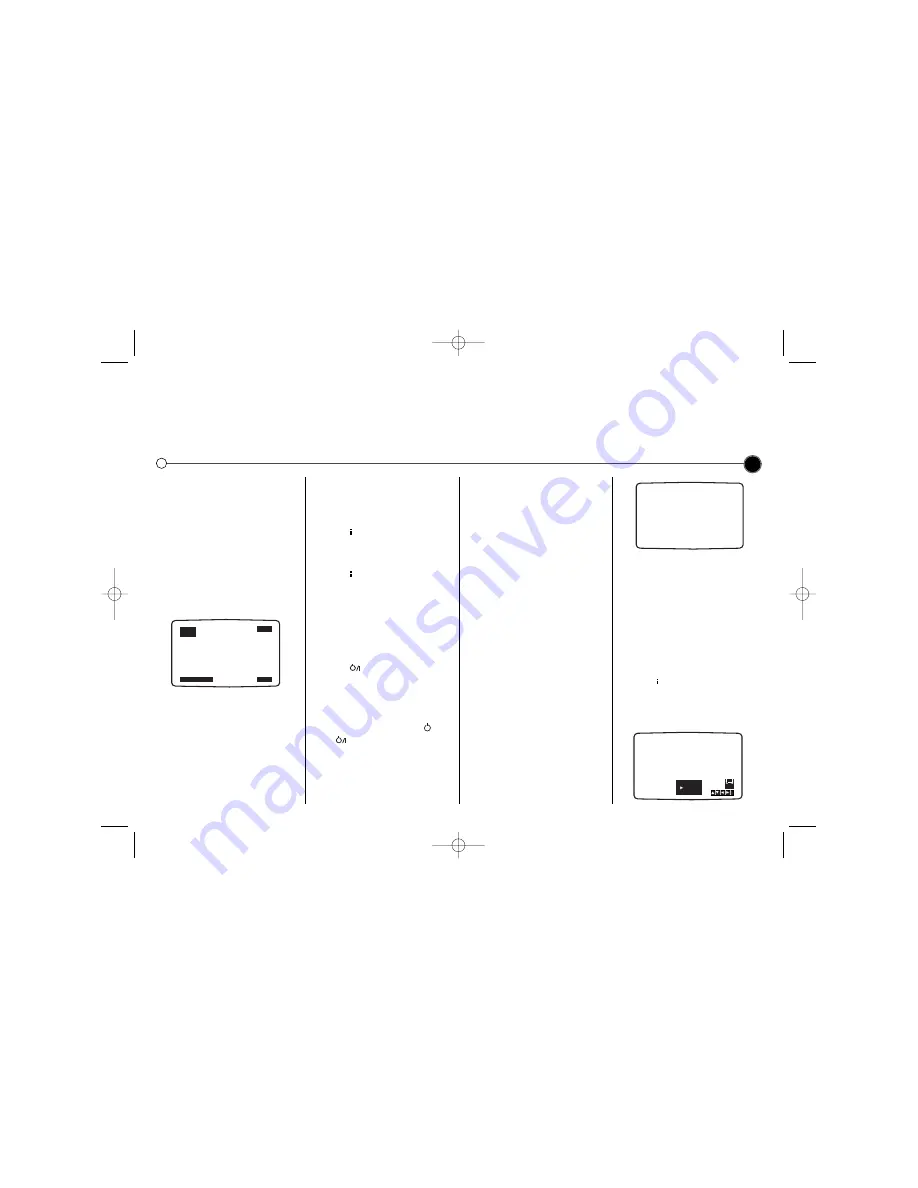
11
Advanced functions
on your Video Recorder
Your Video recorder has some advanced operations with features you may find useful.
On screen display
(OSD)
This can be used to display the
current time, tape counter, tape
remaining, day, month and year, day
of week, channel and operational
mode of your Video Recorder on your
television screen. If a recording is
taking place, the on screen displays
will not be recorded onto tape.
1
Press
OK
to show the
OSD
.
2
Press
OK
repeatedly to cycle
through the display options.
The tape counter and amount of
tape left will appear if there is a
tape loaded.
3
After 3 seconds the majority of the
OSD
will clear leaving only the
clock or tape counter and the
amount of tape left on the
television screen.
4
Press
OK
again to remove all
OSD’s
from the television screen.
To turn off the on screen displays
completely.
1
Press
to enter the main menu.
2
Select
fOSD ON OFF
using
1
or
2
then press
OK.
3
Select
OFF
using
3
or
4
.
Press
to save the setting.
Energy Save
This feature allows you to conserve
energy. If you have programmed the
Video Recorder to record a future
television programme this feature will
not work.
• Press
on the Control Panel.
All indicators in the Display Panel
will be off.
To turn off Energy Save.
• Press the
POWER
button
(or
) on the Remote Control or
the Control Panel.
Resetting the digital
tape counter
The tape counter displays the play
or recording time elapsed in hours
minutes and seconds. Press
CLEAR
to reset the counter to 0:00:00.
When you press
STOP
9
and press
REW
5
, the Video Recorder will stop
at 0:00:00, the point where you reset
the counter.
LOCK (Child Lock)
You can turn off the buttons on the
Control Panel so that your Video
Recorder can only be operated using
the Remote Control.
1
Press the
LOCK
button on the
Remote Control.
SAFE
will appear
on the television screen.
None of the buttons on the Control
Panel will work apart from
STOP
9
and
EJECT
/
.
If any other buttons on the front
of the VCR are pressed,
SAFE
will
appear on the television screen. To
unlock the Child Lock press the
LOCK
button again on the Remote
Control.
Wide Screen
For wide screen playback your Video
Recorder must be connected to your
television using a SCART cable.
1
Press
to enter the main menu.
2
Use the
1
or
2
buttons to select
16:9/4:3
and press
OK
.
i
AUTO
4:3
16:9
16:9
4:3
STOP
SP
FR2
1.01.04 THU
12:00
SAFE
GC981NS.BBELLLK_ENG 7/17/09 3:04 PM Page 11















