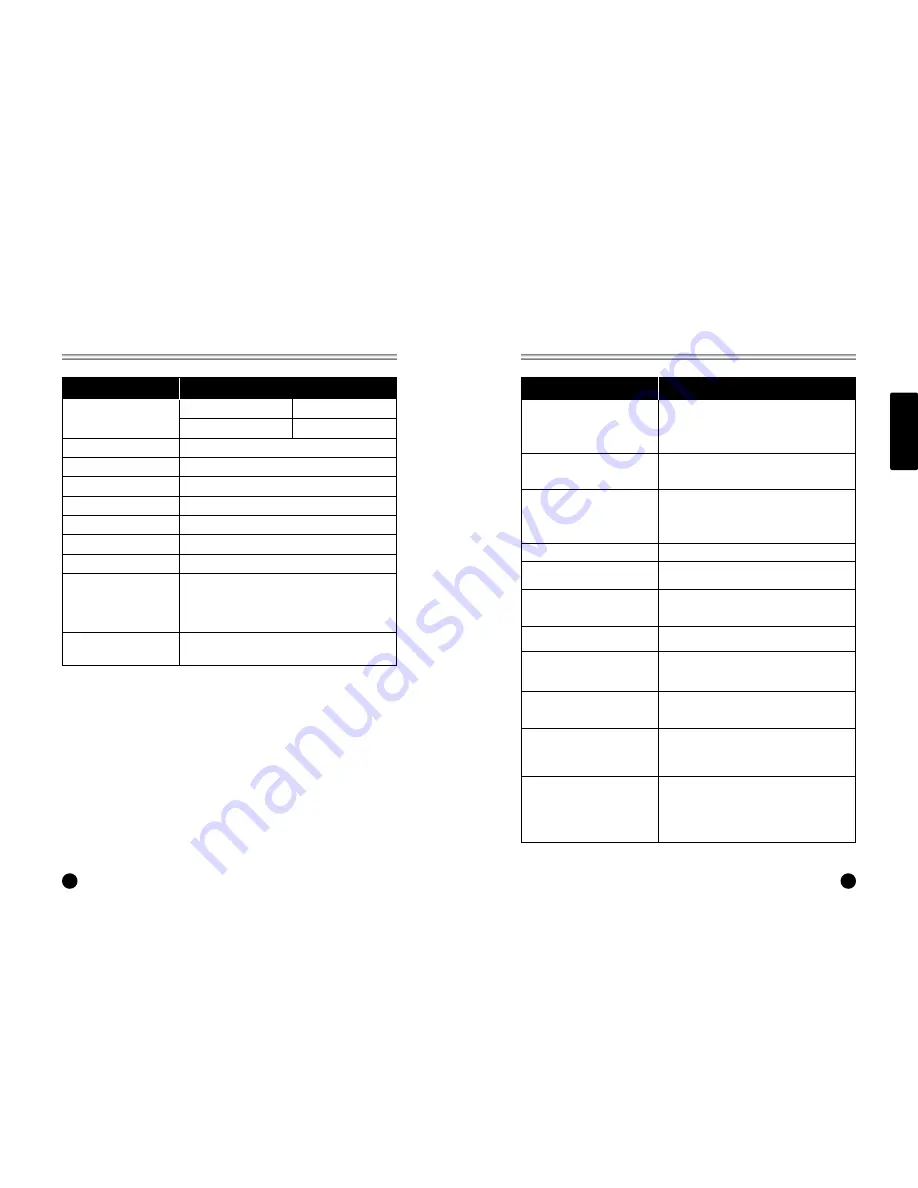
ENGLISH
27
Troubleshooting
26
Product Spec.
No picture on screen and no sound
from speakers
No picture/No picture from AV
terminal
Picture is displayed, but no sound
from the speakers.
Picture is too light
There are stripes on the screen or
colors fade.
Picture is too dark.
Remote control does not work.
No picture from AV OUT terminal.
The picture is not sharp.
The picture moves.
The picture is doubled or tripled.
The picture is spotted.
• Insert the AC power cord plug securely in AC power
outlet.
• Make sure the remote control is not in the standby
mode (The POWER/Standby indicator is red.)
• Turn on the MAIN POWER button on the top of the
display.
• Check the brightness setting of the display.
• Lamp may have malfunction.
• Make sure a cable with no VIDEO input signal is
connected to the S-VIDEO INPUT terminal.
• Check the sound setting.
• Make sure the sound is not muted.
• Make sure a pair of headphones is not connected.
• Make sure the connectors of the optional speaker
system are securely inserted.
• Make sure the setting of AV OUTPUT terminal
• Make sure COLOR and CONTRAST settings.
• Is the unit receiving interference from other devices?
Transmission antennas of radio broadcasting stations
and transmission antennas of amateur radios and
cellular phones may also cause interference.
• Use the unit as far apart as possible from devices
that may cause possible interference.
• Make sure BRIGHTNESS setting is not set too low.
• Check to see if BRIGHTNESS setting
• Lamp may have malfunction.
• Change the batteries.
• Make sure the infrared transmitter window is not
receiving strong light such as light from fluorescent
lamps.
• Make sure AV INPUT is not set.
• Make sure the input source other than AV
•The reception may be weak.
• The state of the broadcast may also be bad.
• Make sure the antenna is facing the right direction.
• Make sure the outside antenna is not disconnected.
• Make sure the antenna is facing the right direction.
• There may be reflected electric waves from
mountains or buildings.
•There may be interference from automobiles, trains,
high voltage lines, neon lights, etc.
• There may be interference between the antenna cable
and power cable. Try positioning them further apart.
Model LT-20AEP
Main body
Horizontal size 580 mm
Thickness 80 mm
Height
504 mm
Weight
11.45 kg
Power requirements
DC 15V/4.33A
Television system PAL / SECAM--BG, I, DK
Television programme
VHF: 2~12 UHF :21~69 Cable : S1~S41
LCD Panel
LG Philips LCD 20.1" TFT LCD panel
Power consumption
70W
External antenna impedance 75
Ω
Audio output
3W * 4
• ANTENNA IN
• DC 15V IN
External input ports
• PC IN
• SCART
• HEADPHONE JACK
• S-VIDEO IN
• AV IN
• AV OUT
AC Power Adaptor
AC 100~240, 50/60Hz
Output : 15Vdc, 4.33A
Check item
Problem
Содержание LT-20AEP
Страница 1: ...500 008C Owner s Manual Model LT 20AEP 20 1 LCD Color TV Monitor ...
Страница 14: ...28 Limited Warranty ...














