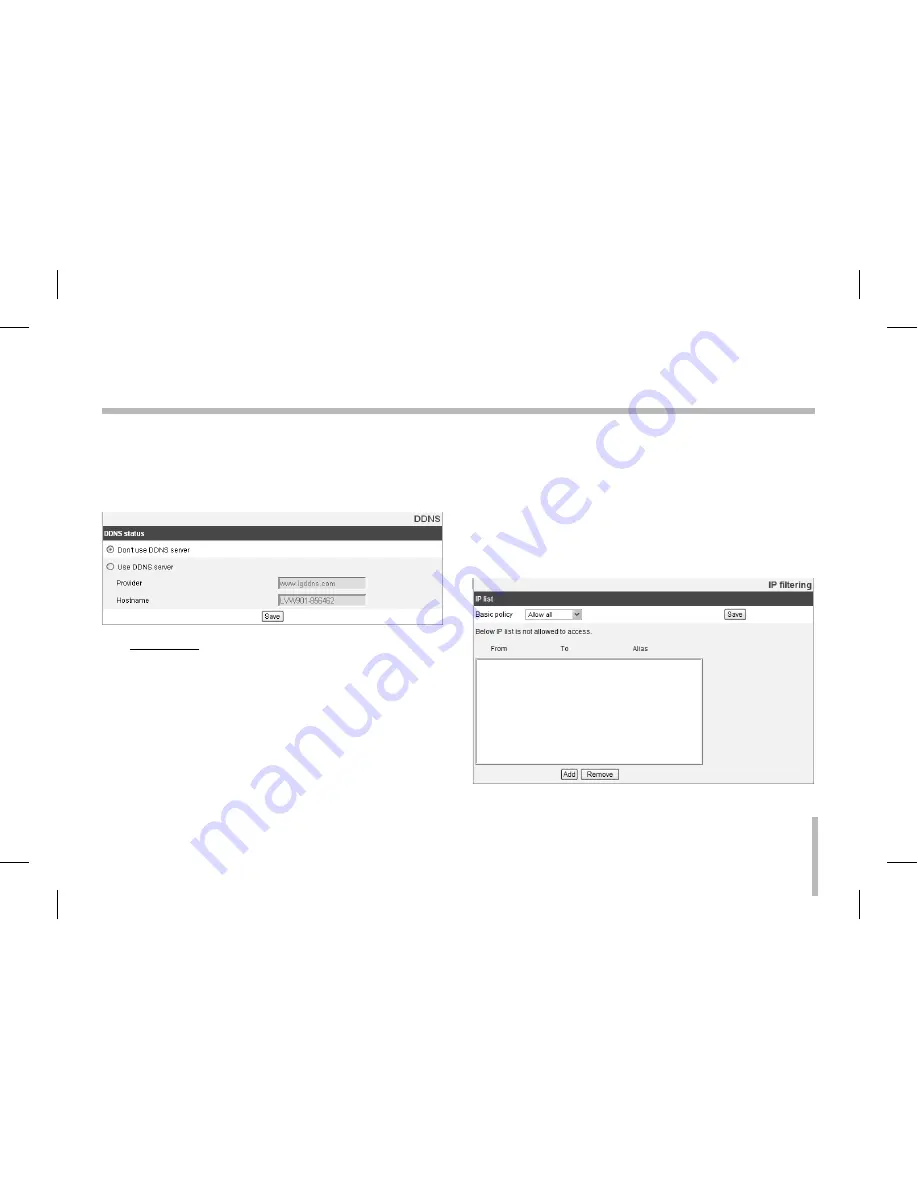
39
Operation and settings
DDNS
This free service is very useful when combined with the LG
DDNS Server. It allows the user to connect the IP device
using the URL, rather than an IP address. This also solves
the problem of having a dynamic IP address.
DDNS status
Don’t use DDNS server: Disable the DDNS
>
function.
Use DDNS server: Enable the DDNS function.
>
Provider: Displays the DDNS provider.
-
Hostname: Enter the hostname you
-
want to use.
Save: Click this button to confirm the settings.
•
IP filtering
The access of the IP addresses in the list are allowed or
denied according to the choice made in the drop-down list
of the Basic policy option. The administrator can add up to
10 IP address entries to the list (a single entry can contain
multiple IP addresses). The users from these IP addresses
need to be specified in the user list with the appropriate
access rights. The IP list is to control the access permission
of clients by checking the client IP address.
Содержание LSW2010F
Страница 72: ...AB28 ...
















































