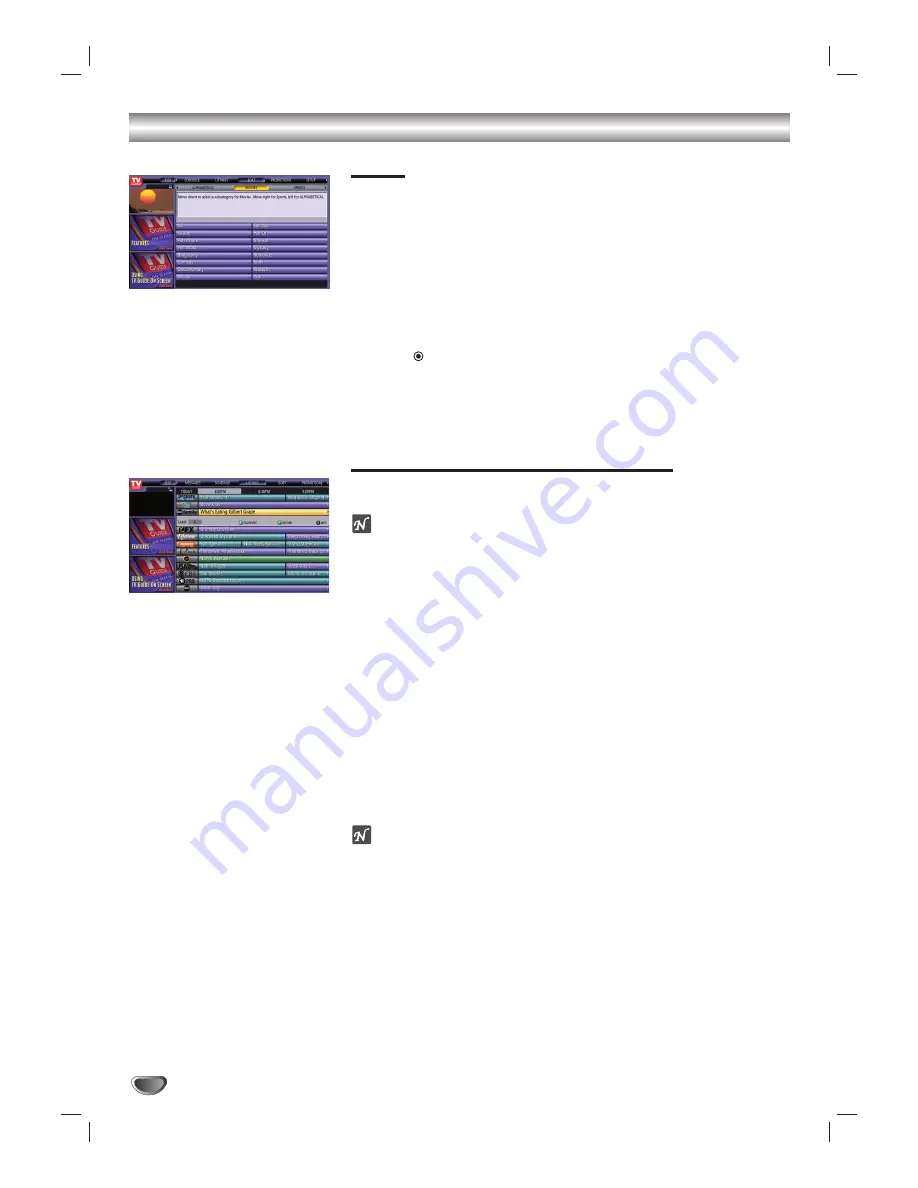
58
TV Guide On Screen™ System
SORT
Displays show listings by program category (alphabetical, movies, sports,
children, educational, news, variety, and series) and time.
11
Press TV GUIDE.
2
2
Use the
1
1
/
2
2
to select the SORT menu then press
4
4
to move to the
categories.
3
3
Use the
3
3
/
4
4
/
1
1
/
2
2
to select a subcategory.
4
4
Press
(SELECT) to see a list of all shows that match the
category.
5
5
Press TV GUIDE or EXIT to return to TV viewing.
FAVORITES/RECORD in LISTINGS
Schedules programs to be Watched or Recorded using the LISTINGS menu.
otes
• You must first set up the TV Guide On Screen System before you can
schedule programs to be watched or recorded, see TV Guide On Screen
System Setup and Overview page.
• After setup: The HD DVR must be turned Off to receive TV Guide On
Screen System’s information updates. Cable Box (if you have one) should
be left On.
11
Press TV GUIDE to display LISTINGS on the TV screen. (Follow on-
screen instructions.)
2
2
Use the
3
3
/
4
4
/
1
1
/
2
2
to pick a program on the LISTINGS you want to
favorites/record.
A Favorites: Press BLUE to schedule the program to be watched.
B Record: Press GREEN to schedule the program to be recorded.
C Press VCR Plus+ to go to the VCR Plus+ recording menu.
3
3
Press TV GUIDE or EXIT to return to TV viewing.
ote
If the TV Guide On Screen System is set to cable service (yes) and cable
box (yes), and you connected the cable box with G-LINK and AV1 connec-
tion, you need to keep the cable box is turned on to receive program listings
data.
Содержание LST-3410A
Страница 66: ...Notes 66 ...
Страница 67: ...Notes REFERENCE 67 ...





























