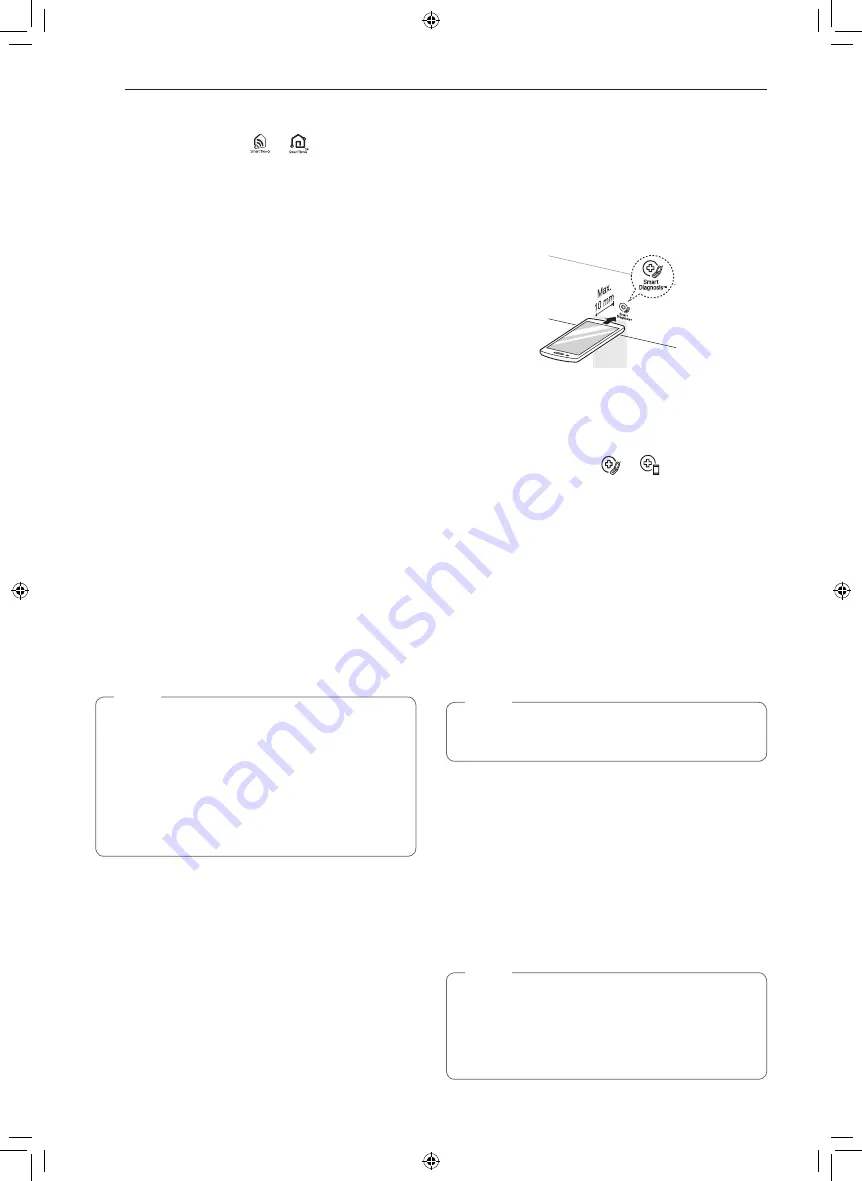
42
SMART FUNCTIONS
LG SmartThinQ Application Features
•
For appliances with the
or
logo
Smart Diagnosis™
This function provides useful information for
diagnosing and solving issues with the appliance
based on the pattern of use.
Settings
Allows you to set various options on the oven and in
the Application.
Monitoring
This function helps you recognize the current status,
remaining time and cook settings on the screen.
Push Alerts
Turn on the Push Alerts to receive appliance status
notifications.
The notifications are triggered even if the
LG SmartThinQ application is off.
Timer
You can set the timer from the application.
Firmware Update
Keep the appliance updated.
NOTE
•
If you change your wireless router, Internet
service provider, or password, delete the
registered appliance from the LG SmartThinQ
application and register it again.
•
This information is current at the time of
publication. The application is subject to change
for product improvement purposes without
notice to users.
Smart Diagnosis™ Function
Should you experience any problems with the
appliance, it has the capability of transmitting data
via your telephone to the LG Customer Information
Center. Wi-Fi equipped models can also transmit
data to a smartphone using the LG SmartThinQ
application.
Smart Diagnosis™ through the
Customer Information Center
•
For appliances with the
or
logo
This method allows you to speak directly to our
trained specialists. The specialist records the data
transmitted from the appliance and uses it to analyze
the issue, providing a fast and effective diagnosis.
1
Call the LG call center at:
(LG U.S.) 1-800-243-0000.
2
When instructed to do so by the call center
agent, hold the mouthpiece of your phone over
the Smart Diagnosis™ logo on the machine.
Hold the phone no more than one inch from (but
not touching) the machine.
NOTE
Do not touch any other buttons or icons on the
display screen.
3
Press and hold the
Start
button for three
seconds.
4
Keep the phone in place until the tone
transmission has finished. This takes about 6
seconds and the display will count down the
time.
5
Once the countdown is over and the tones have
stopped, resume your conversation with the call
center agent, who will then be able to assist you
in using the information transmitted for analysis.
NOTE
•
For best results, do not move the phone while
the tones are being transmitted.
•
If the call center agent is not able to get an
accurate recording of the data, you may be
asked to try again.
















































