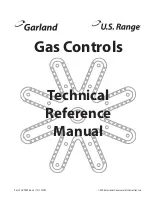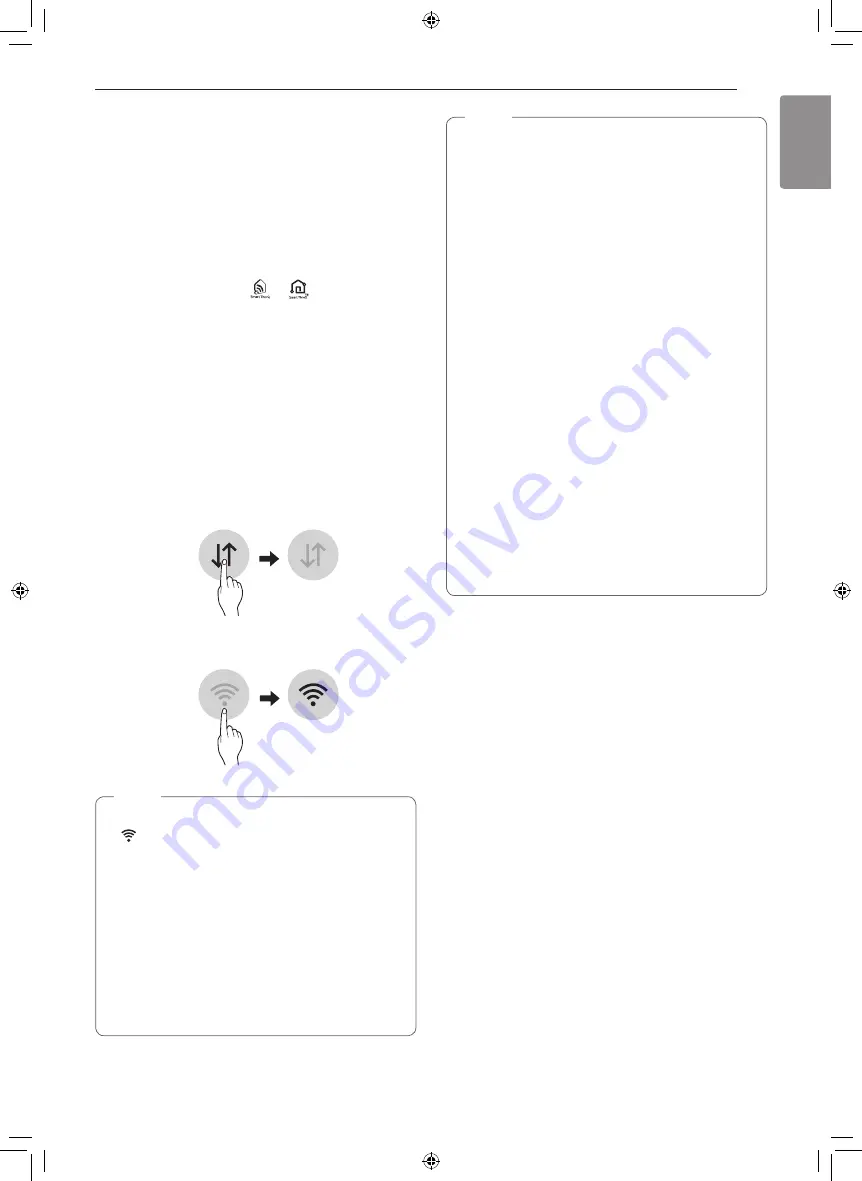
41
SMART FUNCTIONS
ENGLISH
SMArT FUnCTIOnS
LG SmartThinQ Application
The LG SmartThinQ application allows you to
communicate with the appliance using a smartphone.
Before Using LG SmartThinQ
•
For appliances with the
or
logo
1
Use a smartphone to check the strength of
the wireless router (Wi-Fi network) near the
appliance.
•
If the distance between the appliance and the
wireless router is too far, the signal strength
becomes weak. It may take a long time to
register or installation may fail.
2
Turn off the
Mobile data
or
Cellular Data
on
your smartphone.
•
For iPhones, turn data off by going to
Settings
→
Cellular
→
Cellular Data
.
3
Connect your smartphone to the wireless router.
nOTE
•
To verify the Wi-Fi connection, check that
Wi-Fi
icon on the control panel is lit.
•
The appliance supports 2.4 GHz Wi-Fi networks
only. To check your network frequency, contact
your Internet service provider or refer to your
wireless router manual.
•
LG SmartThinQ is not responsible for any
network connection problems or any faults,
malfunctions, or errors caused by network
connection.
•
The surrounding wireless environment can
make the wireless network service run slowly.
nOTE
•
If the appliance is having trouble connecting
to the Wi-Fi network, it may be too far from
the router. Purchase a Wi-Fi repeater (range
extender) to improve the Wi-Fi signal strength.
•
The network connection may not work properly
depending on the Internet service provider.
•
The Wi-Fi connection may not connect or may
be interrupted because of the home network
environment.
•
If the appliance cannot be registered due to
problems with the wireless signal transmission,
unplug the appliance and wait about a minute
before trying again.
•
If the firewall on your wireless router is enabled,
disable the firewall or add an exception to it.
•
The wireless network name (SSID) should be a
combination of English letters and numbers. (Do
not use special characters.)
•
Smartphone user interface (UI) may vary
dependingon the mobile operating system (OS)
and themanufacturer.
•
If the security protocol of the router is set to
WEP
, network setup may fail. Change the
security protocol (
WPA2
is recommended), and
register the product again.
Installing the LG SmartThinQ
Application
Search for the LG SmartThinQ application from the
Google Play Store or Apple App Store on a smart
phone. Follow instructions to download and install the
application.