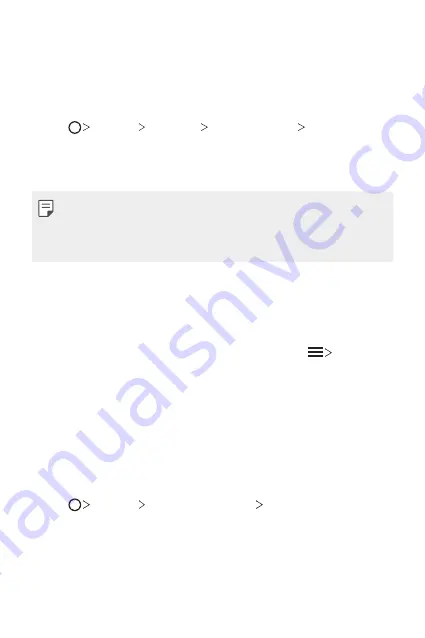
Basic Functions
80
Sending files to a computer
You can quickly send large files to your computer.
1
Install LG Bridge on your computer.
2
Start LG Bridge on the computer, then sign in using your LG account.
3
Tap
Settings
Networks
Share & connect
LG AirDrive
,
then sign in using your LG account.
4
Select a computer on the sharing list from the
Gallery
,
File Manager
,
and
Music
apps.
•
You can download LG Bridge from the LG Electronics website
(
www.lg.com).
•
Temporarily stored files are automatically saved on the computer when
you launch LG Bridge within 7 days.
Viewing content from your cloud
You can directly view the content saved on your cloud account, without
downloading it to your device.
1
From the
Gallery
,
Music
or
File Manager
app, select
Cloud
.
2
Select a cloud account and sign in.
3
Save or play content in your cloud.
Do not disturb
You can limit or mute notifications to avoid disturbances for a specific
period of time.
1
Tap
Settings
Sound & notification
Do not disturb
.
2
Tap
Sounds and vibrations
and select the mode you want:
•
Priority only
: Receive sound or vibrate notifications for the selected
apps. Even when Priority only is turned on, alarms still sound.
•
Total silence
: Disable both the sound and vibration.
Содержание LS998
Страница 6: ...Custom designed Features 01 ...
Страница 43: ...Basic Functions 02 ...
Страница 82: ...Useful Apps 03 ...
Страница 128: ...Settings 04 ...
Страница 154: ...Appendix 05 ...
Страница 167: ...For Your Safety 06 ...
Страница 197: ...LIMITED WARRANTY STATEMENT 07 ...
Страница 204: ......






























