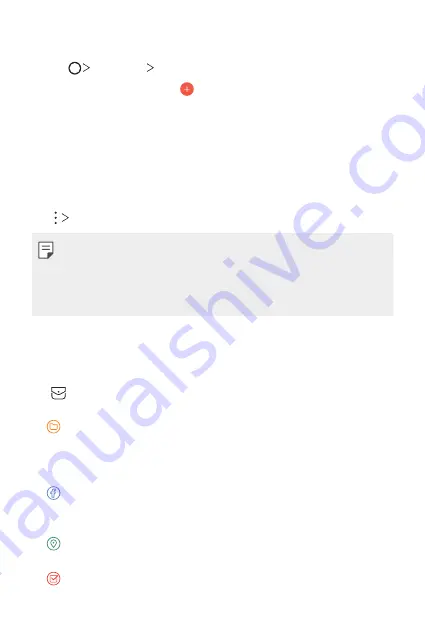
Useful Apps
117
Adding events
1
Tap
Essentials
Calendar
.
2
Select a date and then tap .
3
Enter event details and tap
SAVE
.
•
If you tap a date with any events from the calendar, the event list
appears on the bottom of the screen. Tap an event from the list to
view the event details.
Syncing events
Tap
Calendars to sync
and select a calendar to sync.
•
When your events are saved from the device to your Google account,
they are automatically synced with the Google calendar, too. Then, you
can sync other devices with the Google calendar in order to make those
devices have the same events that your device has and to manage your
events on those devices.
Event pocket
You can use the event pocket to create events.
Tap to open the event pocket and then drag content to a date in the
calendar.
•
: Manage images, text, memos and temporarily saved events. You
can also share text, images and memos from another app and save
them to the pocket. If you tap
when creating an event, the
event is temporarily saved to the pocket.
•
: Add a Facebook account to view information on Facebook events.
Some devices may not support the Facebook event information
function.
•
: View tourism information about the surrounding area, such as
restaurants and convenient facilities, to plan an event.
•
: Manage tasks that have no deadline, such as events.
Содержание LS998
Страница 6: ...Custom designed Features 01 ...
Страница 43: ...Basic Functions 02 ...
Страница 82: ...Useful Apps 03 ...
Страница 128: ...Settings 04 ...
Страница 154: ...Appendix 05 ...
Страница 167: ...For Your Safety 06 ...
Страница 197: ...LIMITED WARRANTY STATEMENT 07 ...
Страница 204: ......






























