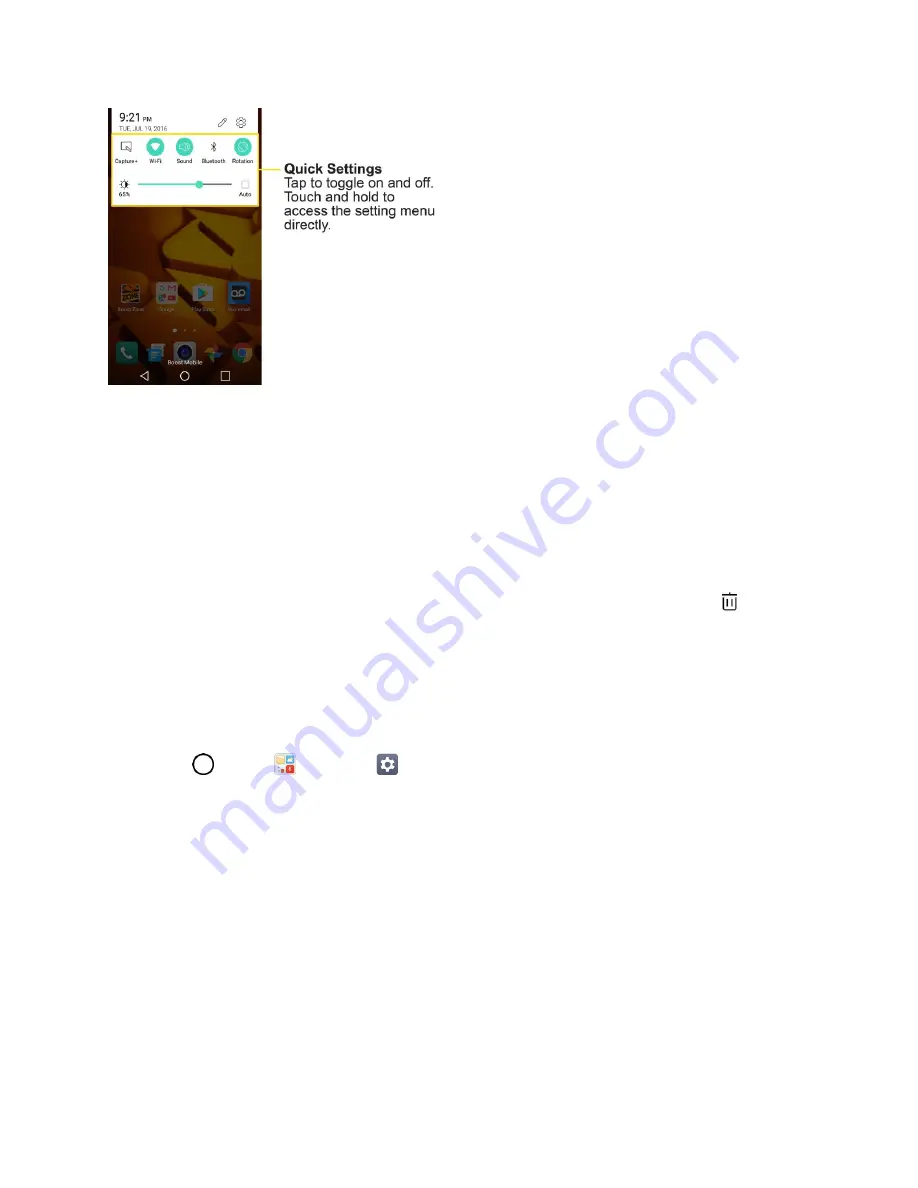
Your Phone's Home Screen
46
Customize the Home Screen
Learn how to set the wallpaper and add, move, or remove shortcuts, widgets, and folders from the home
screen.
Operations for Rearranging the Home Screen
●
Moving Widgets and Icons
: From home, touch and hold an item and then drag it to the desired
location.
●
Deleting Widgets
: From home, touch and hold an item and then drag it to
Remove
.
●
Displaying the Home Screen Menu
: From home, touch and hold an empty space to display the
home screen menu. Menu options include Widgets, Home screen settings, and Uninstalled apps.
Change the Wallpaper
Select and assign your phone’s background wallpaper.
1. Tap
>
Tools
>
Settings
>
Display
tab
>
Home screen/Lock screen
>
Wallpaper
.
2. Tap an option to select the wallpaper.
Home screen
to set the background wallpaper for your home screen. Select from
Wallpaper
gallery
,
Mobile ID
,
Live wallpapers
,
and
Photos
.
Lock screen
to set the wallpaper for your phone’s lock screen. Select from
Wallpaper
gallery
or
Photos
.
3. Select a wallpaper and tap
APPLY
or
SET WALLPAPER
.
The wallpaper is set.
Note
: If you select
Photos
, you will need to select an album and a picture. Once selected, use the crop
tool to resize and position the image and then tap
OK
.






























