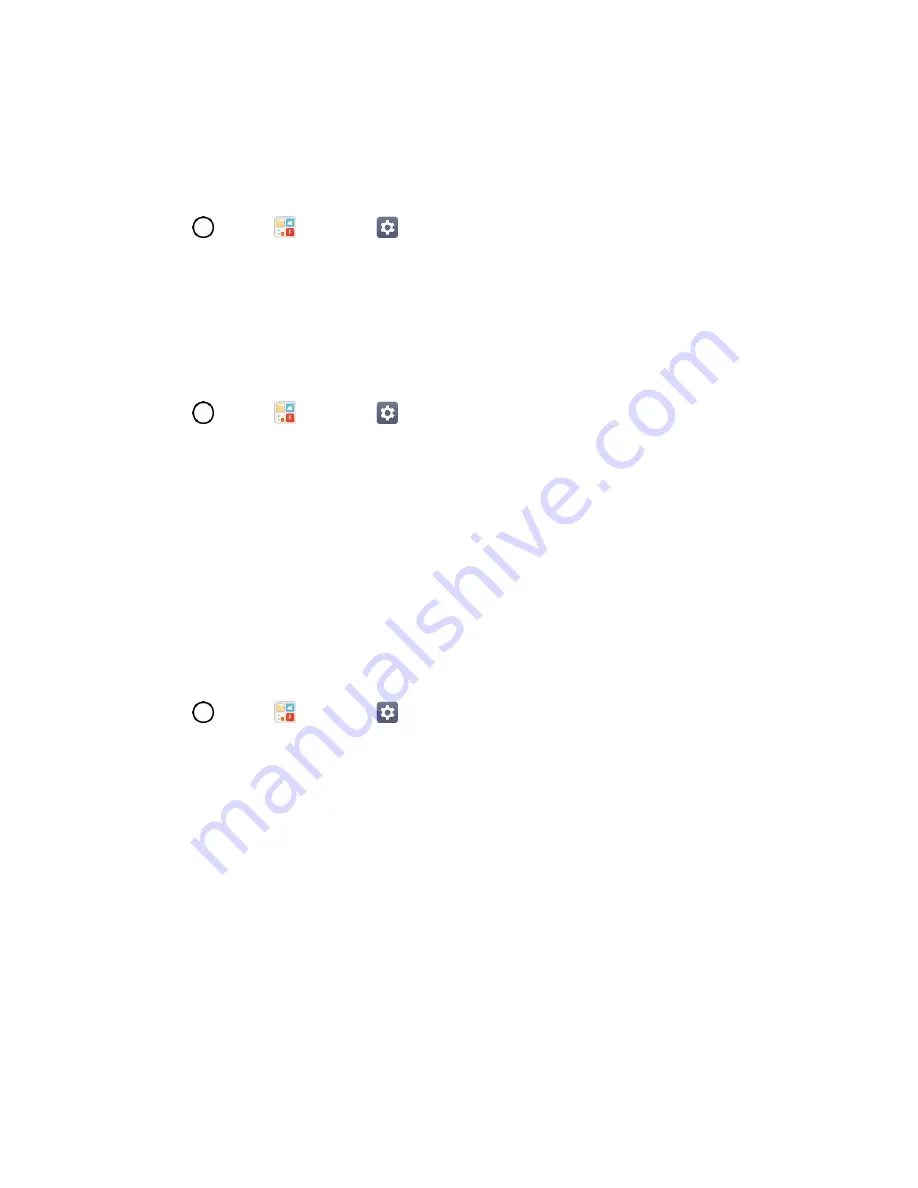
Display Settings
127
3. Tap the option you want to sort apps by.
Grid
Set the layout of the home screen.
1. Tap
>
Tools
>
Settings
>
Display
tab.
2. Tap
Home screen
>
Grid
.
3. Tap the desired grid type and then tap
OK
.
Hide Apps
Choose if you want to show or hide apps on the home screen.
1. Tap
>
Tools
>
Settings
>
Display
tab.
2. Tap
Home screen
>
Hide apps
.
3. Tap the app(s) that you want to hide and
APPLY
.
Lock Screen
Lock screen menu lets you configure screen lock options.
Select Screen Lock
You can increase your phone's security by setting up a Knock Code, pattern, PIN, or Password. When
these features are enabled, draw the correct unlock pattern, enter the PIN, or enter the password on the
screen to unlock and regain access to the phone.
1. Tap
>
Tools
>
Settings
>
Display
tab.
2. Tap
Lock screen
>
Select screen lock
.
3. Select the desired screen lock option from the following options:
None
: No screen lock set.
Swipe
: Swipe any part of the screen to unlock the screen.
Knock Code
: The Knock Code feature allows you to create your own unlock code using a
combination of knocks on the screen. You can access the home screen directly when the
screen is off by tapping the same sequence on the screen.
Pattern
: Opens a set of screens that guide you through drawing a screen unlock pattern. It's
recommended that you enter backup PIN as well in case that you might lost the pattern. Then,
you can set vibrate on touch or whether to make the pattern visible.
PIN
: Enter a numeric PIN to unlock screen.






























