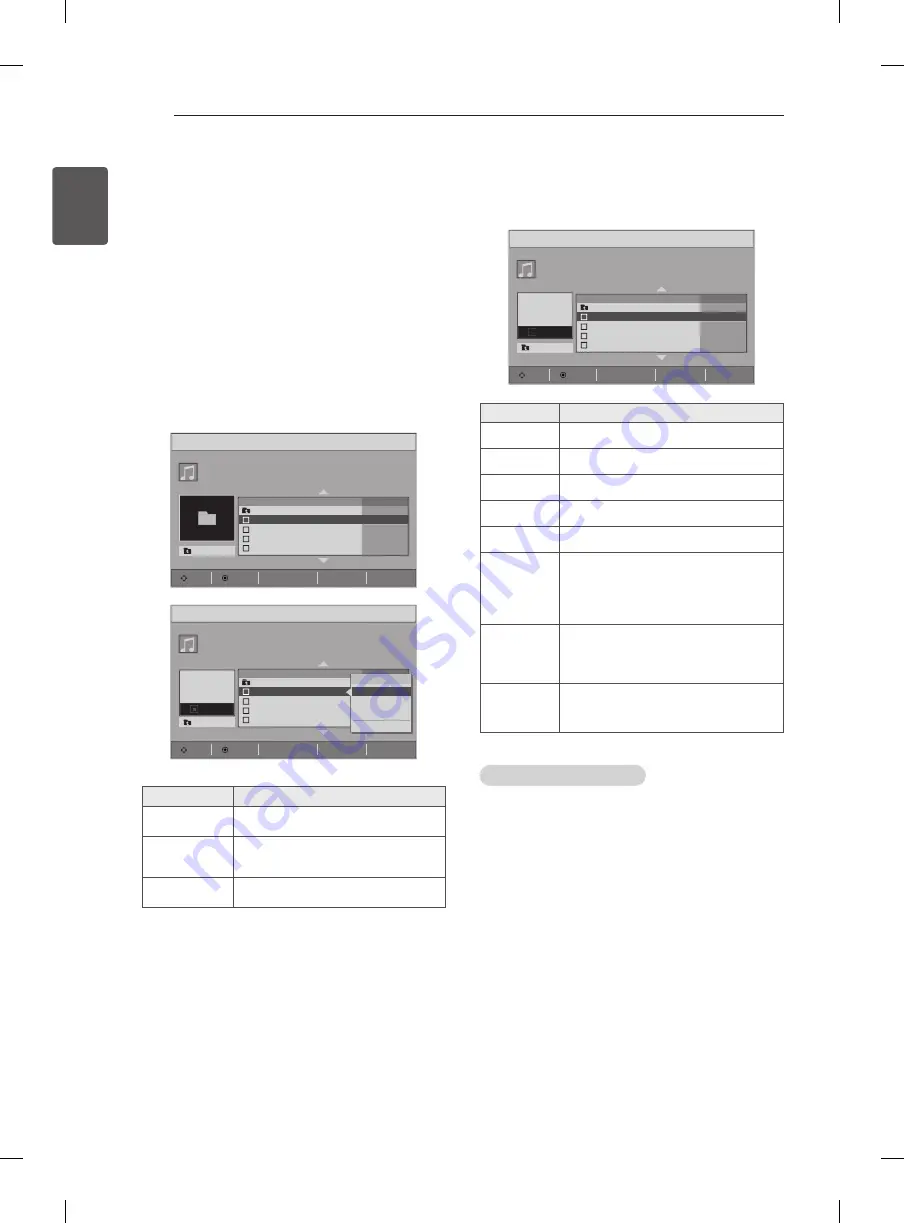
38
ENG
ENGLISH
ENTERTAINMENT
Listening to music
1 Press
INPUT
button to access the Input
menus.
2 Press the Navigation buttons to scroll to
USB
and press
OK
.
3 Press the Navigation buttons to scroll to
Music
List
and press
OK
.
4 Press the Navigation buttons to scroll to a
folder you want and press
OK
.
5 Press the Navigation buttons to scroll to a fi le
you want and press
OK
.
Music List
Page 1/1
UP Folder
Move
Option
Page Change
ꔵ
ꘂ
Mark
ꕯ
Exit
Title
002.mp3
003.mp3
004.mp3
001.mp3
0 : 00
0 : 00
0 : 00
0 : 00
UP Folder
Duration
ꕞ
0:00
/0:00
Music List
Page 1/1
UP Folder
Move
Option
Page Change
ꔵ
ꘂ
Mark
ꕯ
Exit
Title
002.mp3
003.mp3
004.mp3
001.mp3
0 : 00
0 : 00
0 : 00
0 : 00
UP Folder
Duration
Menu
Close
Play
BGM
Mark All
Menu
Description
Play
Plays a music file.
BGM
Start playing the selected music
files and then move to the
Photo
List
.
Mark All
Mark all music files on the screen.
6 Play music.
7 Control playback by using the following buttons.
Music List
Page 1/1
UP Folder
Move
Option
Page Change
ꔵ
ꘂ
Mark
ꕯ
Exit
Title
002.mp3
003.mp3
004.mp3
001.mp3
3 : 12
3 : 12
3 : 12
3 : 12
UP Folder
Duration
♪
ꕞ
0:00
/4:06
►
Button
Description
r
Stops playback
s
Plays a music file
t
Pauses or resumes playback
w
Skips to the next file
v
Skips to the previous file
v
or
w
When playing,
When you press the
v
button, the
previous music file will be played.
When you press the
w
button, the
next music file will be played.
EXIT
When you press the
EXIT
button,
only the music will be stopped and
the player will not return to normal
TV viewing.
ꕌ
or
ꕍ
When using the
ꕌ
or
ꕍ
button during
playback a cursor indicating the po-
sition can be played.
Tips for playing music files
y
y
This unit cannot support the ID3 Tag
embedded MP3 files.






























